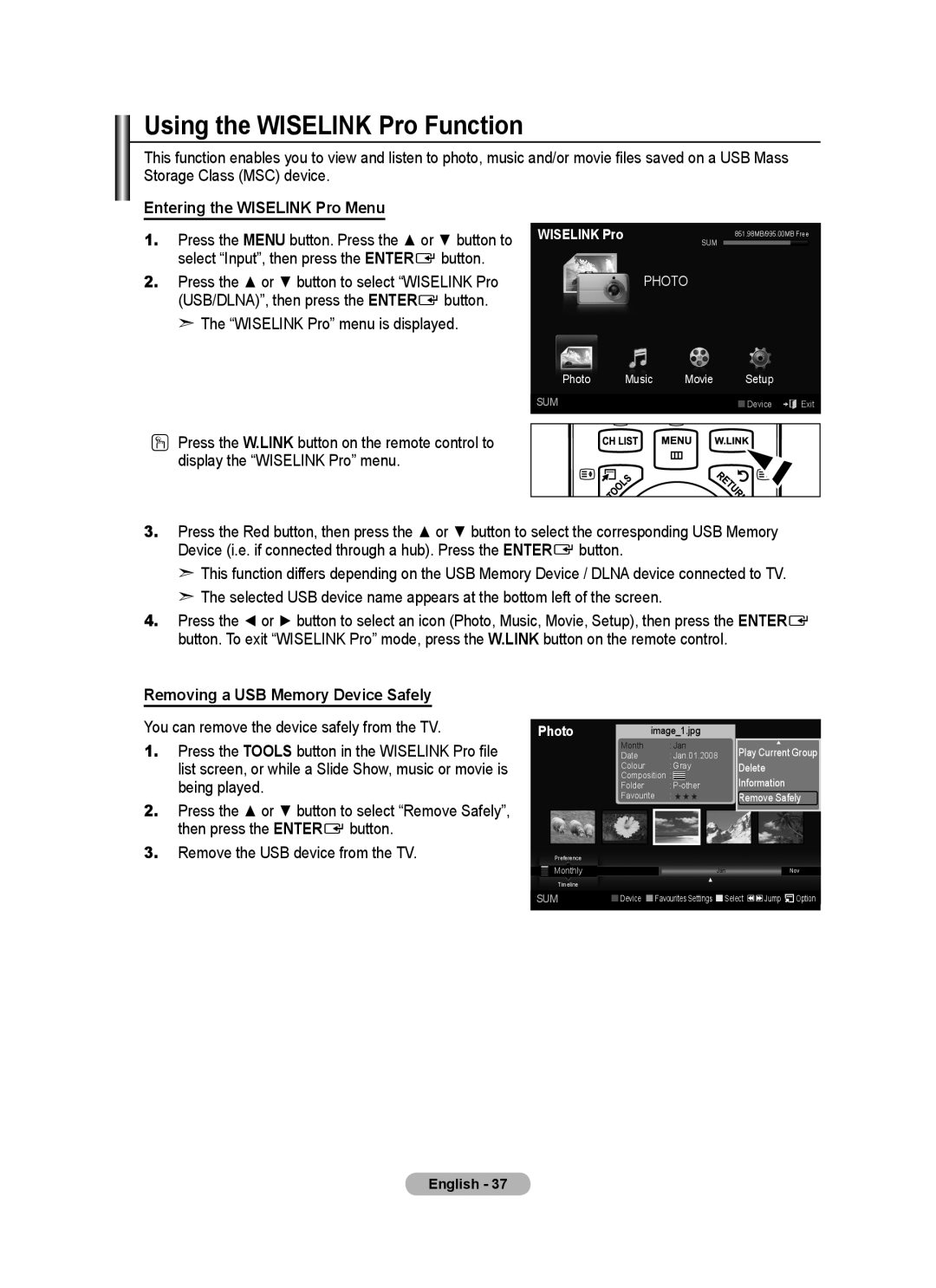Using the WISELINK Pro Function
This function enables you to view and listen to photo, music and/or movie files saved on a USB Mass Storage Class (MSC) device.
Entering the WISELINK Pro Menu
1.Press the MENU button. Press the ▲ or ▼ button to select “Input”, then press the ENTERE button.
2.Press the ▲ or ▼ button to select “WISELINK Pro
(USB/DLNA)”, then press the ENTERE button.
➣ The “WISELINK Pro” menu is displayed.
WISELINK Pro | 851.98MB/995.00MB Free |
| SUM |
PHOTO
Photo | Music | Movie | Setup |
SUM |
|
| Device e Exit |
O Press the W.LINK button on the remote control to display the “WISELINK Pro” menu.
3.Press the Red button, then press the ▲ or ▼ button to select the corresponding USB Memory
Device (i.e. if connected through a hub). Press the ENTERE button.
➣This function differs depending on the USB Memory Device / DLNA device connected to TV.
➣The selected USB device name appears at the bottom left of the screen.
4.Press the ◄ or ► button to select an icon (Photo, Music, Movie, Setup), then press the ENTERE button. To exit “WISELINK Pro” mode, press the W.LINK button on the remote control.
Removing a USB Memory Device Safely
You can remove the device safely from the TV.
1.Press the TOOLS button in the WISELINK Pro file list screen, or while a Slide Show, music or movie is being played.
2.Press the ▲ or ▼ button to select “Remove Safely”, then press the ENTERE button.
3.Remove the USB device from the TV.
Photo | Month | image_1.jpg |
|
|
| : Jan |
| ▲ | |
| Date | : Jan.01.2008 | Play Current Group | |
| Colour | : Gray | Delete | |
| Composition : | Information | ||
| Folder | : | ||
| Favourite : ★ ★ ★ | Remove Safely | ||
Preference |
|
|
|
|
Monthly |
| Jan |
| Nov |
Timeline |
| ▲ |
|
|
|
|
|
| |
SUM | Device | Favourites Settings Select | Jump Option | |
English - 37