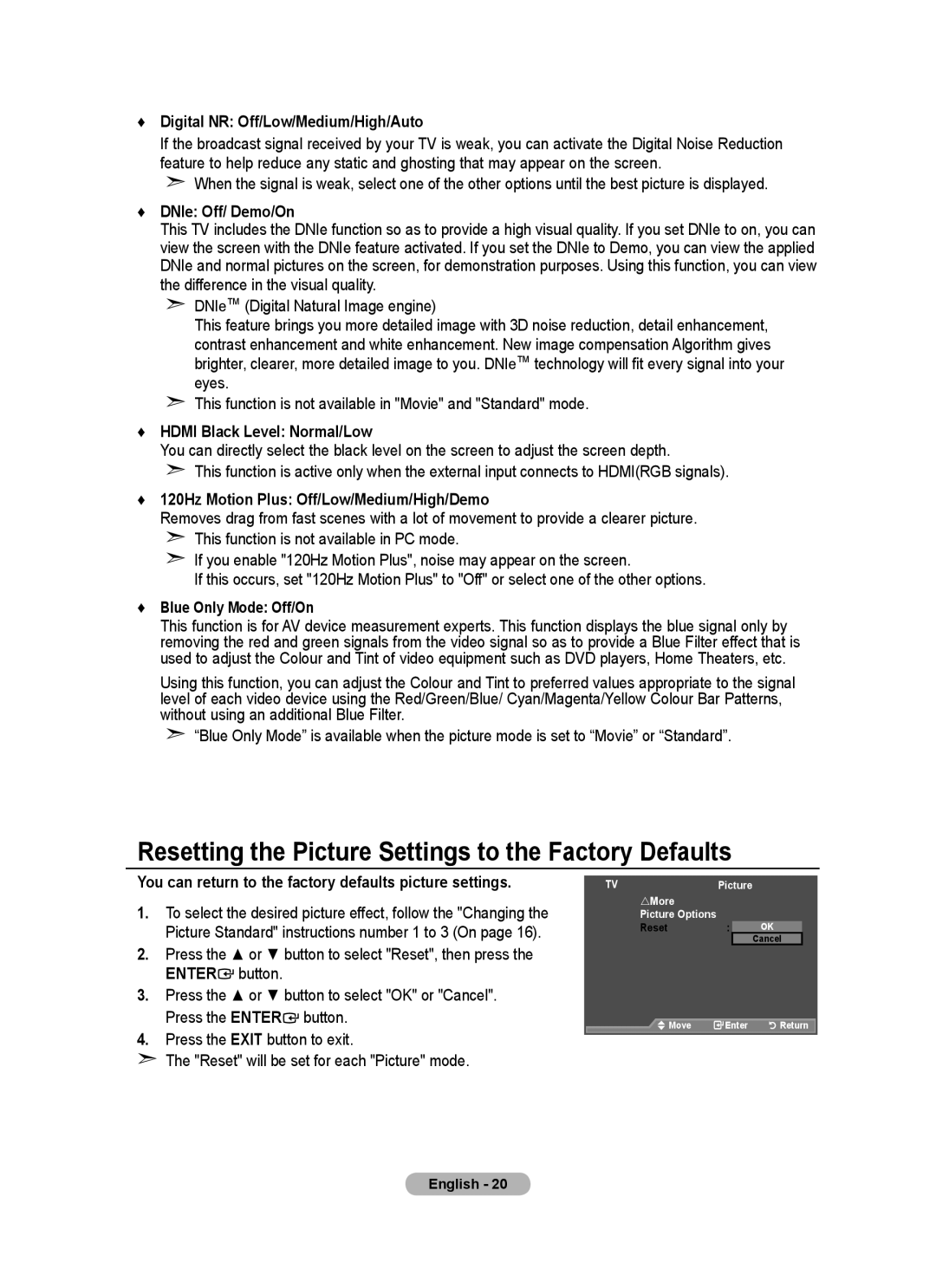♦Digital NR: Off/Low/Medium/High/Auto
If the broadcast signal received by your TV is weak, you can activate the Digital Noise Reduction feature to help reduce any static and ghosting that may appear on the screen.
➣When the signal is weak, select one of the other options until the best picture is displayed.
♦DNIe: Off/ Demo/On
This TV includes the DNIe function so as to provide a high visual quality. If you set DNIe to on, you can view the screen with the DNIe feature activated. If you set the DNIe to Demo, you can view the applied DNIe and normal pictures on the screen, for demonstration purposes. Using this function, you can view the difference in the visual quality.
➣DNIe™ (Digital Natural Image engine) ![]()
This feature brings you more detailed image with 3D noise reduction, detail enhancement, contrast enhancement and white enhancement. New image compensation Algorithm gives brighter, clearer, more detailed image to you. DNIe™ technology will fit every signal into your eyes.
➣This function is not available in "Movie" and "Standard" mode.
♦HDMI Black Level: Normal/Low
You can directly select the black level on the screen to adjust the screen depth.
➣This function is active only when the external input connects to HDMI(RGB signals).
♦120Hz Motion Plus: Off/Low/Medium/High/Demo
Removes drag from fast scenes with a lot of movement to provide a clearer picture.
➣This function is not available in PC mode.
➣If you enable "120Hz Motion Plus", noise may appear on the screen.
If this occurs, set "120Hz Motion Plus" to "Off" or select one of the other options.
♦Blue Only Mode: Off/On
This function is for AV device measurement experts. This function displays the blue signal only by removing the red and green signals from the video signal so as to provide a Blue Filter effect that is used to adjust the Colour and Tint of video equipment such as DVD players, Home Theaters, etc.
Using this function, you can adjust the Colour and Tint to preferred values appropriate to the signal level of each video device using the Red/Green/Blue/ Cyan/Magenta/Yellow Colour Bar Patterns, without using an additional Blue Filter.
➣“Blue Only Mode” is available when the picture mode is set to “Movie” or “Standard”.
Resetting the Picture Settings to the Factory Defaults
You can return to the factory defaults picture settings.
1.To select the desired picture effect, follow the "Changing the Picture Standard" instructions number 1 to 3 (On page 16).
2.Press the ▲ or ▼ button to select "Reset", then press the
ENTER![]() button.
button.
3.Press the ▲ or ▼ button to select "OK" or "Cancel". Press the ENTER![]() button.
button.
4.Press the EXIT button to exit.
➣The "Reset" will be set for each "Picture" mode.
TV | Picture |
|
More |
|
|
Picture Options |
|
|
Reset | : | OK |
|
| Cancel |
Move | Enter | Return |
English - 20