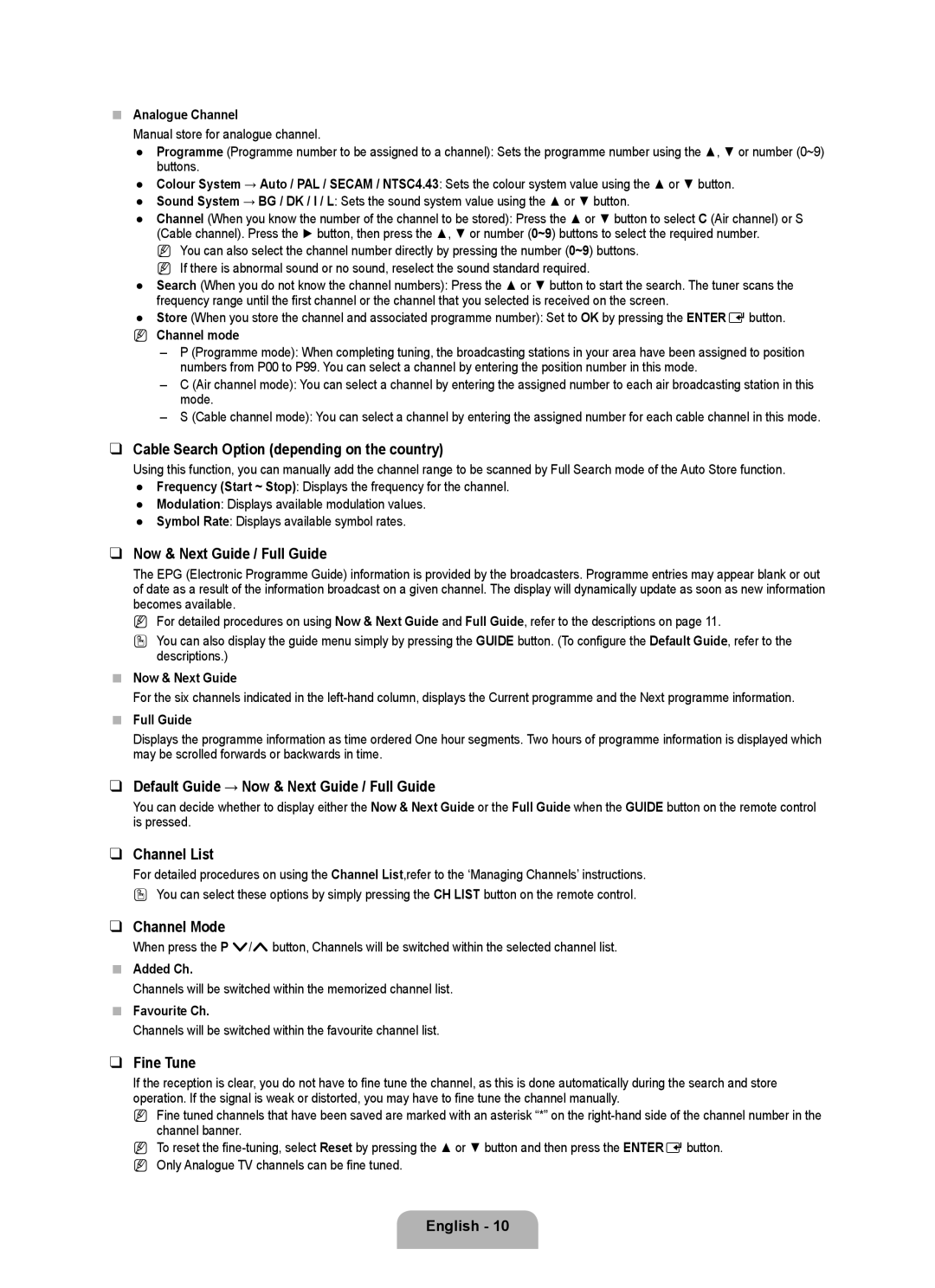Analogue Channel
Manual store for analogue channel.
●Programme (Programme number to be assigned to a channel): Sets the programme number using the ▲, ▼ or number (0~9) buttons.
●Colour System → Auto / PAL / SECAM / NTSC4.43: Sets the colour system value using the ▲ or ▼ button.
●Sound System → BG / DK / I / L: Sets the sound system value using the ▲ or ▼ button.
●Channel (When you know the number of the channel to be stored): Press the ▲ or ▼ button to select C (Air channel) or S (Cable channel). Press the ► button, then press the ▲, ▼ or number (0~9) buttons to select the required number.
N You can also select the channel number directly by pressing the number (0~9) buttons. N If there is abnormal sound or no sound, reselect the sound standard required.
●Search (When you do not know the channel numbers): Press the ▲ or ▼ button to start the search. The tuner scans the frequency range until the first channel or the channel that you selected is received on the screen.
●Store (When you store the channel and associated programme number): Set to OK by pressing the ENTEREbutton.
NChannel mode
–P (Programme mode): When completing tuning, the broadcasting stations in your area have been assigned to position numbers from P00 to P99. You can select a channel by entering the position number in this mode.
–C (Air channel mode): You can select a channel by entering the assigned number to each air broadcasting station in this mode.
–S (Cable channel mode): You can select a channel by entering the assigned number for each cable channel in this mode.
❑Cable Search Option (depending on the country)
Using this function, you can manually add the channel range to be scanned by Full Search mode of the Auto Store function. ● Frequency (Start ~ Stop): Displays the frequency for the channel.
● Modulation: Displays available modulation values.
● Symbol Rate: Displays available symbol rates.
❑Now & Next Guide / Full Guide
The EPG (Electronic Programme Guide) information is provided by the broadcasters. Programme entries may appear blank or out of date as a result of the information broadcast on a given channel. The display will dynamically update as soon as new information becomes available.
NFor detailed procedures on using Now & Next Guide and Full Guide, refer to the descriptions on page 11.
OYou can also display the guide menu simply by pressing the GUIDE button. (To configure the Default Guide, refer to the descriptions.)
Now & Next Guide
For the six channels indicated in the
Full Guide
Displays the programme information as time ordered One hour segments. Two hours of programme information is displayed which may be scrolled forwards or backwards in time.
❑Default Guide → Now & Next Guide / Full Guide
You can decide whether to display either the Now & Next Guide or the Full Guide when the GUIDE button on the remote control is pressed.
❑Channel List
For detailed procedures on using the Channel List,refer to the ‘Managing Channels’ instructions.
OYou can select these options by simply pressing the CH LIST button on the remote control.
❑Channel Mode
When press the P >/<button, Channels will be switched within the selected channel list.
Added Ch.
Channels will be switched within the memorized channel list.
Favourite Ch.
Channels will be switched within the favourite channel list.
❑Fine Tune
If the reception is clear, you do not have to fine tune the channel, as this is done automatically during the search and store operation. If the signal is weak or distorted, you may have to fine tune the channel manually.
NFine tuned channels that have been saved are marked with an asterisk “*” on the
NTo reset the