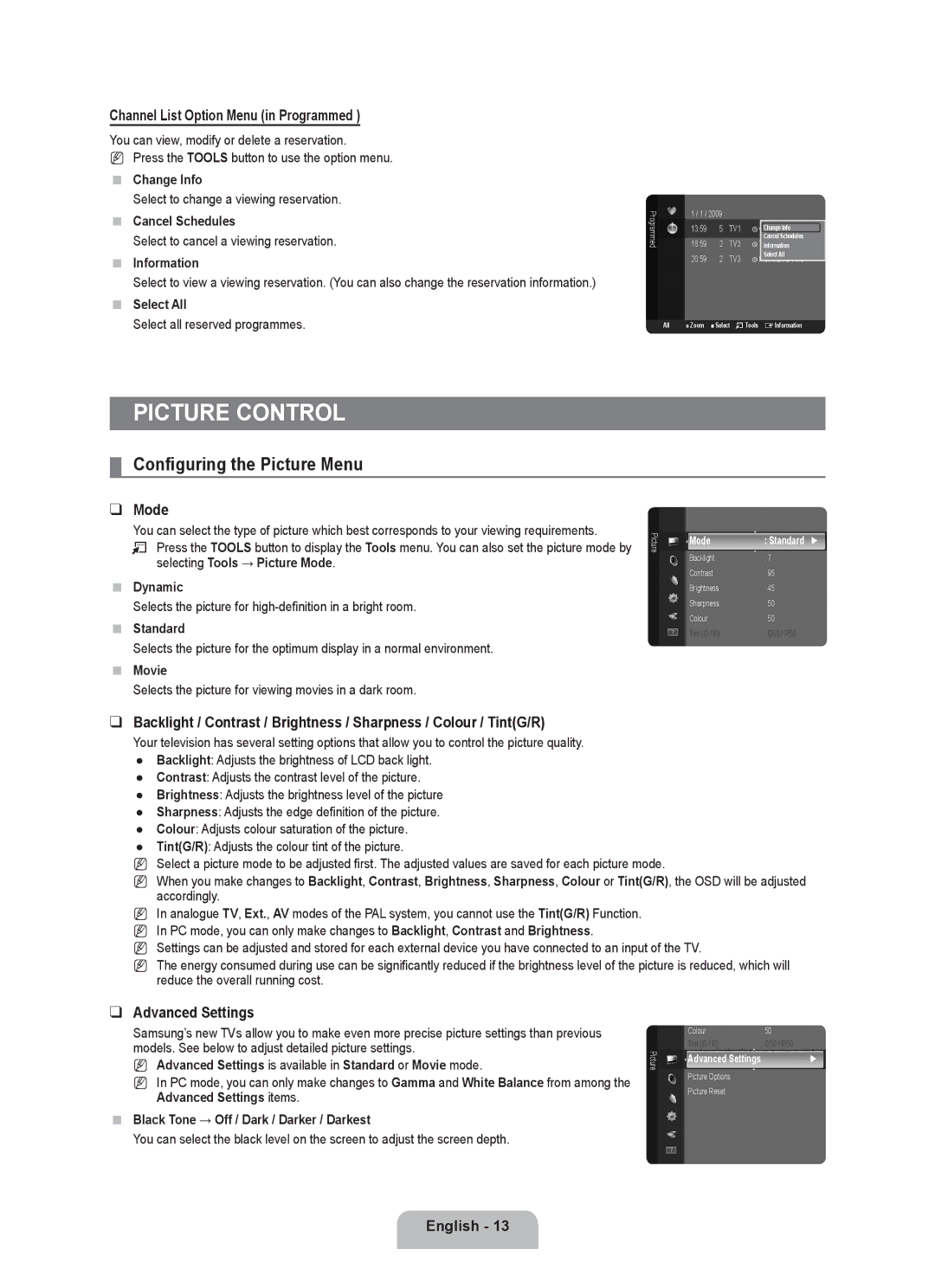Channel List Option Menu (in Programmed )
You can view, modify or delete a reservation.
NPress the TOOLS button to use the option menu.
Change Info
Select to change a viewing reservation.
Cancel Schedules
Select to cancel a viewing reservation.
Information
Select to view a viewing reservation. (You can also change the reservation information.)
Select All
Select all reserved programmes.
Programmed | 1 / 1 / 2009 |
|
| |
18:59 | 2 | TV3 | Information | |
| 13:59 | 5 | TV1 | Change Info |
|
|
|
| Cancel Schedules |
| 20:59 | 2 | TV3 | Select All |
|
| |||
All | ■ Zoom | ■ Select TTools | EInformation | |
PICTURE CONTROL
¦Configuring the Picture Menu
❑Mode
You can select the type of picture which best corresponds to your viewing requirements.
T Press the TOOLS button to display the Tools menu. You can also set the picture mode by selecting Tools → Picture Mode.
Dynamic
Selects the picture for
Standard
Selects the picture for the optimum display in a normal environment.
Movie
Selects the picture for viewing movies in a dark room.
❑Backlight / Contrast / Brightness / Sharpness / Colour / Tint(G/R)
Picture
Mode | : Standard ► |
Backlight | : 7 |
Contrast | : 95 |
Brightness | : 45 |
Sharpness | : 50 |
Colour | : 50 |
Tint (G / R) | : G50 / R50 |
Your television has several setting options that allow you to control the picture quality.
●Backlight: Adjusts the brightness of LCD back light.
●Contrast: Adjusts the contrast level of the picture.
●Brightness: Adjusts the brightness level of the picture
●Sharpness: Adjusts the edge definition of the picture.
●Colour: Adjusts colour saturation of the picture.
●Tint(G/R): Adjusts the colour tint of the picture.
NSelect a picture mode to be adjusted first. The adjusted values are saved for each picture mode.
NWhen you make changes to Backlight, Contrast, Brightness, Sharpness, Colour or Tint(G/R), the OSD will be adjusted accordingly.
NIn analogue TV, Ext., AV modes of the PAL system, you cannot use the Tint(G/R) Function.
N In PC mode, you can only make changes to Backlight, Contrast and Brightness.
N Settings can be adjusted and stored for each external device you have connected to an input of the TV.
N The energy consumed during use can be significantly reduced if the brightness level of the picture is reduced, which will reduce the overall running cost.
❑Advanced Settings
Samsung’s new TVs allow you to make even more precise picture settings than previous models. See below to adjust detailed picture settings.
N Advanced Settings is available in Standard or Movie mode.
N In PC mode, you can only make changes to Gamma and White Balance from among the Advanced Settings items.
Black Tone → Off / Dark / Darker / Darkest
You can select the black level on the screen to adjust the screen depth.
Picture
Colour | : 50 |
Tint (G / R) | : G50 / R50 |
Advanced Settings | ► |
Picture Options |
|
Picture Reset |
|