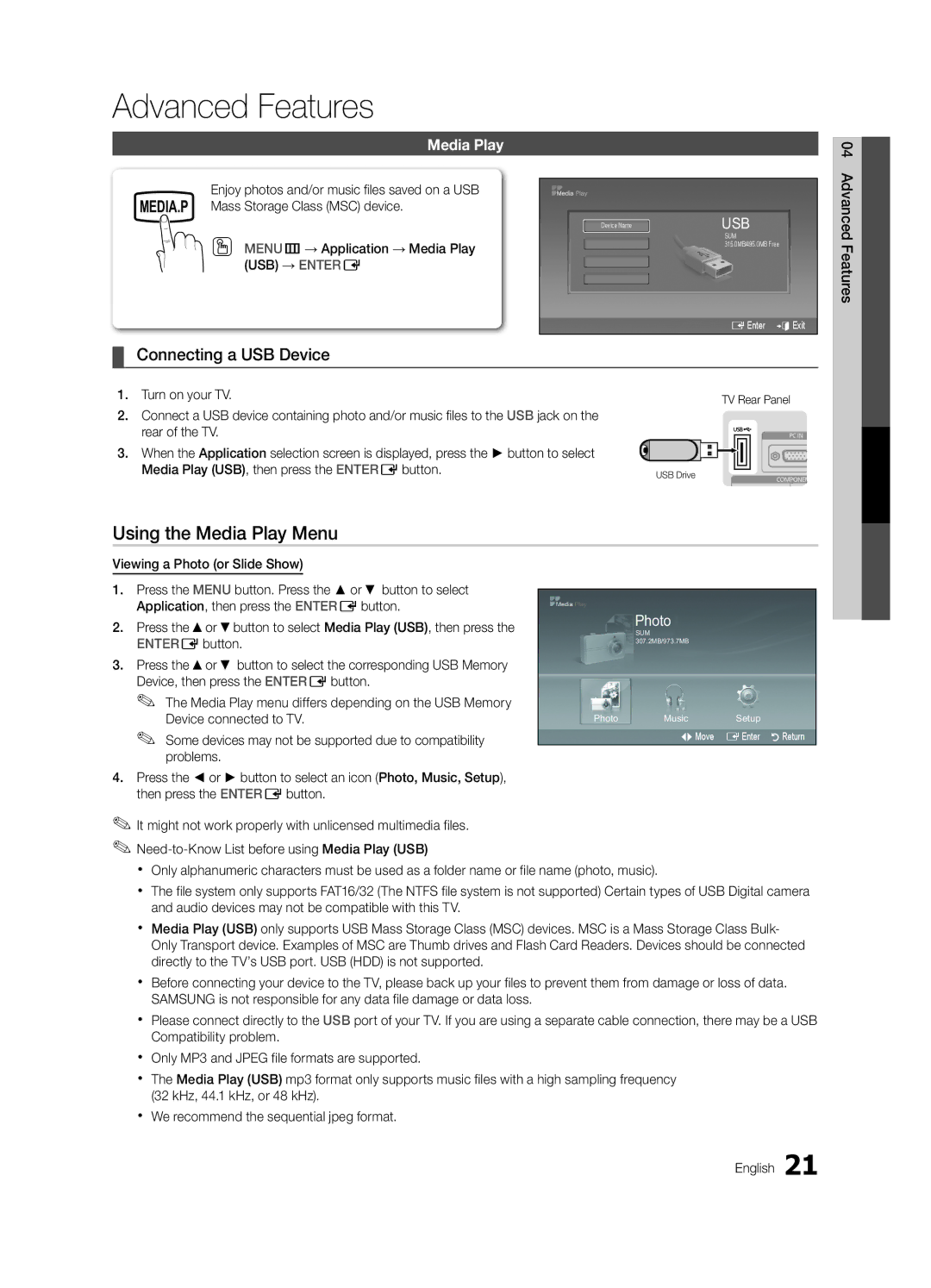Advanced Features
Media Play
| Enjoy photos and/or music files saved on a USB |
|
|
|
|
|
|
| |
| MEDIA.P Mass Storage Class (MSC) device. |
|
| USB |
|
|
| Device Name | |
| OO MENUm→ Application → Media Play |
|
| SUM |
|
|
| 315.0MB/495.0MB Free | |
|
|
|
| |
| (USB) → ENTERE |
|
|
|
|
|
|
| EEnter eExit |
|
|
|
|
|
¦¦ Connecting a USB Device |
| |||
| 1. Turn on your TV. | TV Rear Panel | ||
|
|
|
| |
2.Connect a USB device containing photo and/or music files to the USB jack on the
rear of the TV.
3. When the Application selection screen is displayed, press the ► button to select |
|
Media Play (USB), then press the ENTEREbutton. | USB Drive |
Using the Media Play Menu
04 Advanced Features
Viewing a Photo (or Slide Show)
1.Press the MENU button. Press the ▲ or ▼ button to select Application, then press the ENTEREbutton.
2.Press the ▲or ▼button to select Media Play (USB), then press the ENTEREbutton.
3.Press the ▲or ▼ button to select the corresponding USB Memory Device, then press the ENTEREbutton.
✎✎ The Media Play menu differs depending on the USB Memory Device connected to TV.
✎✎ Some devices may not be supported due to compatibility problems.
4.Press the ◄ or ► button to select an icon (Photo, Music, Setup), then press the ENTEREbutton.
✎✎It might not work properly with unlicensed multimedia files.
Photo
SUM 307.2MB/973.7MB
Photo Music Setup
LMove EEnter RReturn
xx Only alphanumeric characters must be used as a folder name or file name (photo, music).
xx The file system only supports FAT16/32 (The NTFS file system is not supported) Certain types of USB Digital camera and audio devices may not be compatible with this TV.
xx Media Play (USB) only supports USB Mass Storage Class (MSC) devices. MSC is a Mass Storage Class Bulk- Only Transport device. Examples of MSC are Thumb drives and Flash Card Readers. Devices should be connected directly to the TV’s USB port. USB (HDD) is not supported.
xx Before connecting your device to the TV, please back up your files to prevent them from damage or loss of data. SAMSUNG is not responsible for any data file damage or data loss.
xx Please connect directly to the USB port of your TV. If you are using a separate cable connection, there may be a USB Compatibility problem.
xx Only MP3 and JPEG file formats are supported.
xx The Media Play (USB) mp3 format only supports music files with a high sampling frequency (32 kHz, 44.1 kHz, or 48 kHz).
xx We recommend the sequential jpeg format.