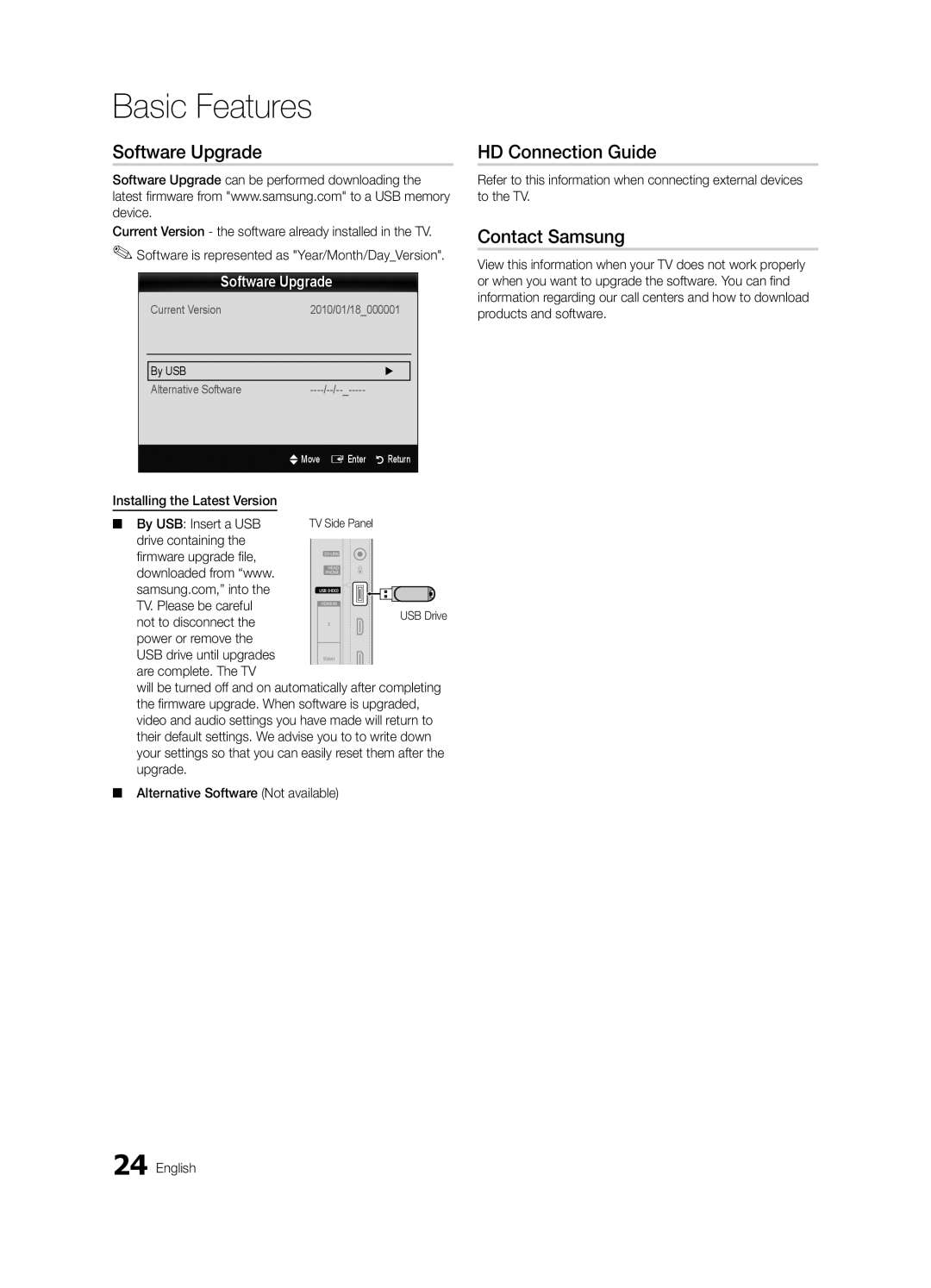LED TV
Securing the Installation Space
Installation with a stand
Installation with a wall-mount
Still image warning
Contents
List of Features
Accessories
Cleaning Cloth BN63-01798B
Getting Started
Install the Stand UN19C4000, UN22C4000 / UN22C4010
Install the Stand UN26C4000
Buttons on the remote control
Viewing the Control Panel
Product color and shape may vary depending on the model
Source E
Viewing the Remote Control
Size
Connecting to an Antenna
Plug & Play Initial Setup
Power Input
Press the or button, then press the ENTEREbutton
Connecting to an AV Device
Connections
Hdmi in 1DVI, 2, PC/DVI Audio
Connecting to an Audio Device
UN26C4000
Digital Audio OUT Optical
Connecting to a PC
Using an HDMI/DVI cable or a D-sub cable
Mode Resolution Horizontal Frequency Vertical Frequency
Sync Polarity
Basic Features
How to Navigate Menus
Source List
Edit Name
Using Favorite Channels
Channel List
Add to Favorite / Delete from Favorite
Seeing Channels
Antenna Air / Cable t
Auto Program
Clear Scrambled Channel
Mode t
Changing the Preset Picture Mode
Adjusting Picture Settings
Programmed
Eco Solution
Advanced Settings
Economical Solutions
Picture Options
Available only in Hdmi mode
Have its own set of screen sizes as well
169, Zoom1
Component 480i, 480p Zoom2 DTV1080i 169, 43, Wide Fit
Picture Reset OK / Cancel
Auto Adjustment t
Screen
Equalizer
Sound Reset OK / Cancel
Auto Volume Off / Normal / Night
Preferred Language
Multi-Track Sound MTS
Using the Sleep Timer
Setting the On / Off Timer
Timer
Security
03FeaturesBasic English
Control what your children are watching
Sexually Suggestive Dialog
Automatically be blocked
OO MENUm → Setup → Entere
Caption feature doesn’t work in Component, Hdmi or PC modes
Menu Language
Caption
PIP t
Self Diagnosis
Picture In Picture PIP
Support Menu
Software Upgrade
Software Upgrade
HD Connection Guide
Contact Samsung
Advanced Features
Connecting a USB Device
Sorting standard is different depending on the contents
Videos
Screen Display
You cannot play the Game itself
04Features Advanced English
Yy Supported Video Formats
Music
Photos
List section using the Green button
Playing Multiple Files
Media Play Additional Functions
Advanced
Settings
04Features Advanced
Anynet+
Anynet+ Anynet+ Device
TV Rear Panel
Setting Up Anynet+
Switching between Anynet+ Devices
Recording
Troubleshooting for Anynet+
Listening through a Receiver
Installing the Wall Mount
Other Information
Assembling the Cables
Blanking Bracket
Product Family Inches
Quantity
19~22
23~29
To Avoid the TV from Falling
Anti-theft Kensington Lock
Securing the TV to the Wall
Xx Untie the string before moving the TV
Troubleshooting
Issues Solutions and Explanations
05InformationOher English
On, refer to Remote control does not work below
There is no signal
Make sure your connected devices are powered on
Contents
Storage and Maintenance
Degree connectors
Caption must be activated on the external device p
Every time the TV is turned off
Specifications
License
Dimensions
Front view / Side view 05InformationOher
Model name UN19C4000
UN22C4010 UN26C4000
Index
Amplify Antenna Anynet+
Audio OUT
Digital Audio OUT