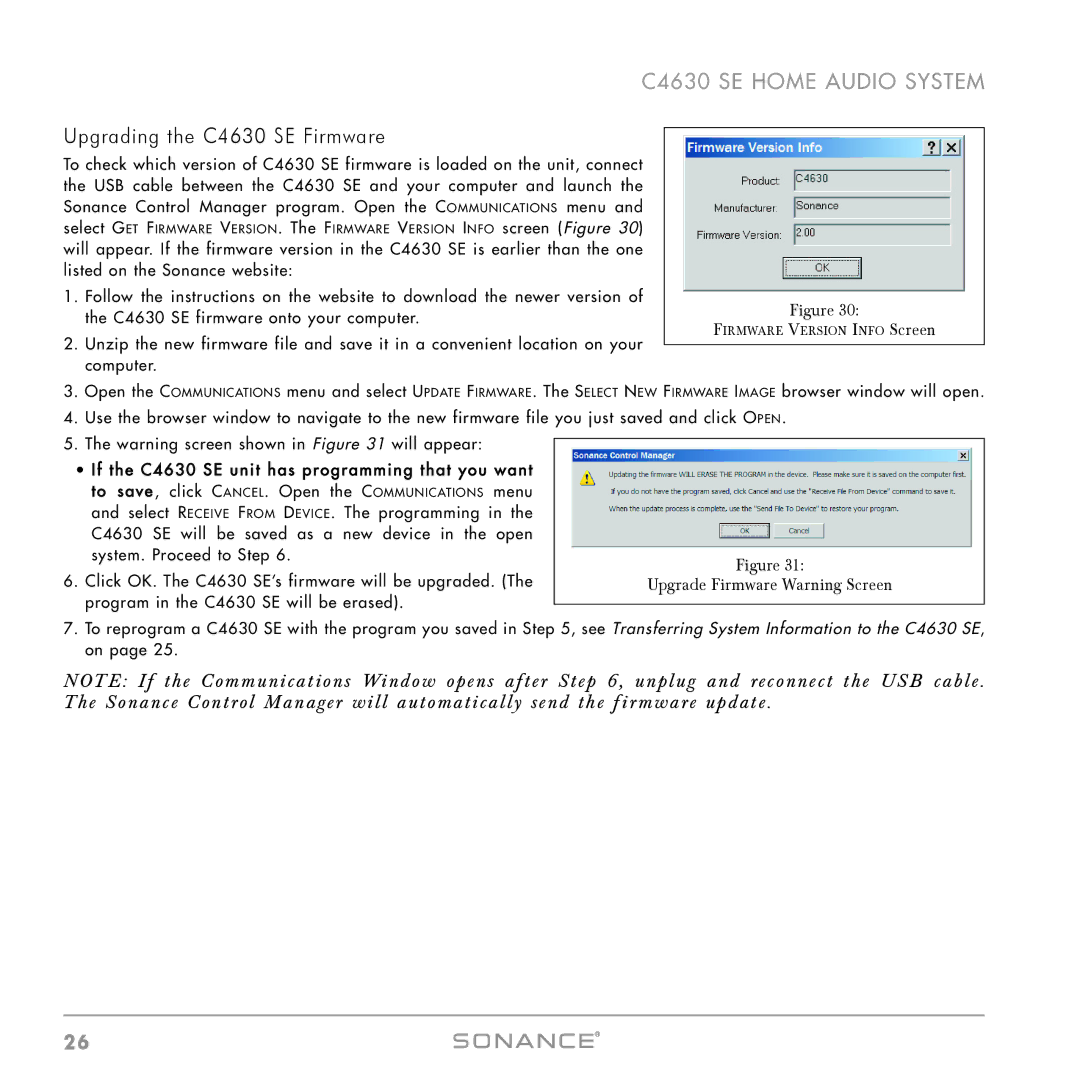C4630 SE HOME AUDIO SYSTEM
Upgrading the C4630 SE Firmware |
| |
To check which version of C4630 SE firmware is loaded on the unit, connect |
| |
the USB cable between the C4630 SE and your computer and launch the |
| |
Sonance Control Manager program. Open the COMMUNICATIONS menu and |
| |
select GET FIRMWARE VERSION. The FIRMWARE VERSION INFO screen (Figure 30) |
| |
will appear. If the firmware version in the C4630 SE is earlier than the one |
| |
listed on the Sonance website: |
| |
1. Follow the instructions on the website to download the newer version of | Figure 30: | |
the C4630 SE firmware onto your computer. | ||
FIRMWARE VERSION INFO Screen | ||
|
2.Unzip the new firmware file and save it in a convenient location on your computer.
3.Open the COMMUNICATIONS menu and select UPDATE FIRMWARE. The SELECT NEW FIRMWARE IMAGE browser window will open.
4.Use the browser window to navigate to the new firmware file you just saved and click OPEN.
5.The warning screen shown in Figure 31 will appear:
•If the C4630 SE unit has programming that you want to save , click CANCEL. Open the COMMUNICATIONS menu and select RECEIVE FROM DEVICE. The programming in the C4630 SE will be saved as a new device in the open system. Proceed to Step 6.
6.Click OK. The C4630 SE’s firmware will be upgraded. (The program in the C4630 SE will be erased).
Figure 31:
Upgrade Firmware Warning Screen
7.To reprogram a C4630 SE with the program you saved in Step 5, see Transferring System Information to the C4630 SE, on page 25.
NOTE: If the Communications Window opens af ter Step 6, unplug and reconnect the USB cable . The Sonance Control Manager will automatically send the f ir mware update .
26