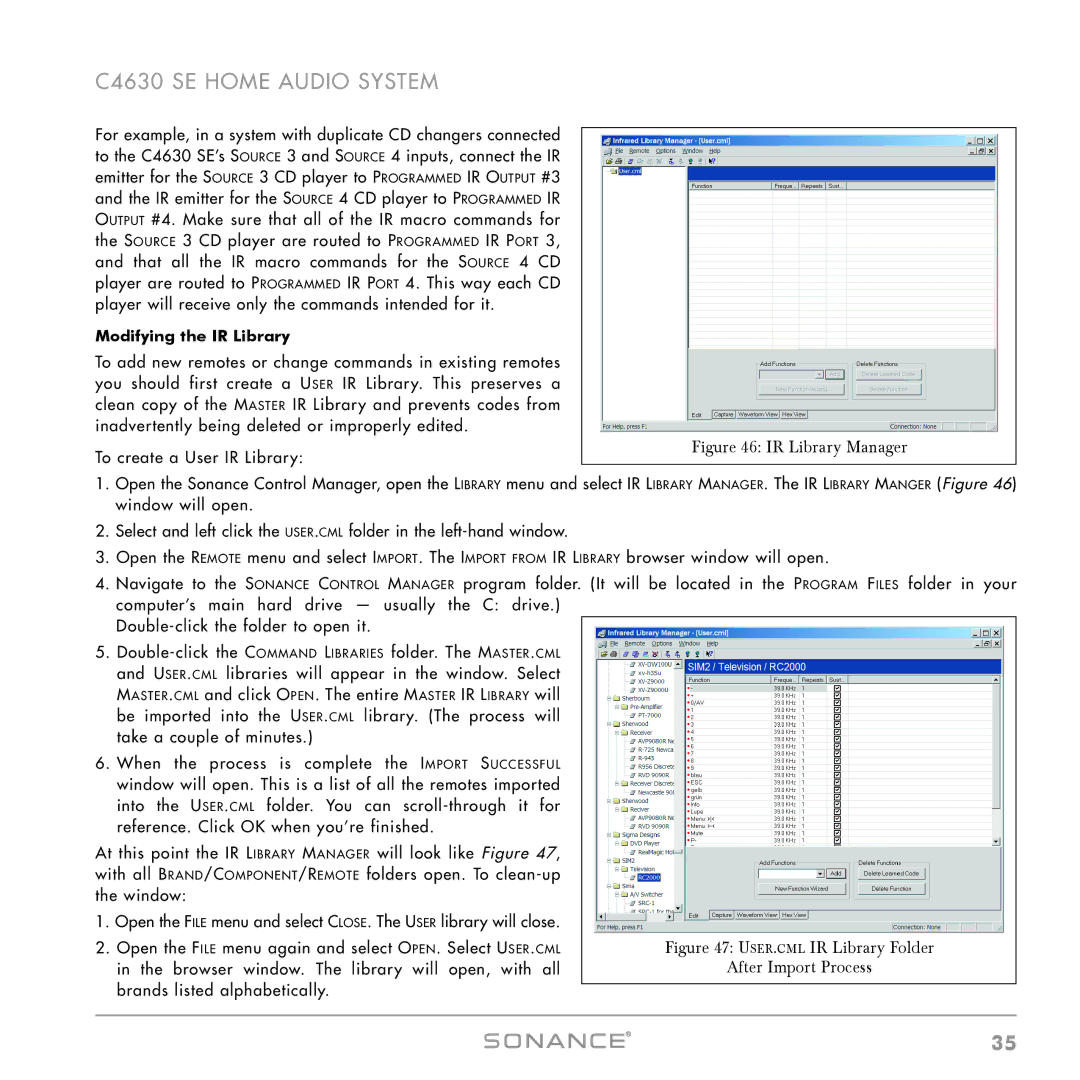C4630 SE HOME AUDIO SYSTEM
For example, in a system with duplicate CD changers connected to the C4630 SE’s SOURCE 3 and SOURCE 4 inputs, connect the IR emitter for the SOURCE 3 CD player to PROGRAMMED IR OUTPUT #3 and the IR emitter for the SOURCE 4 CD player to PROGRAMMED IR OUTPUT #4. Make sure that all of the IR macro commands for the SOURCE 3 CD player are routed to PROGRAMMED IR PORT 3, and that all the IR macro commands for the SOURCE 4 CD player are routed to PROGRAMMED IR PORT 4. This way each CD player will receive only the commands intended for it.
Modifying the IR Library
To add new remotes or change commands in existing remotes you should first create a USER IR Library. This preserves a clean copy of the MASTER IR Library and prevents codes from inadvertently being deleted or improperly edited.
To create a User IR Library:
Figure 46: IR Library Manager
1.Open the Sonance Control Manager, open the LIBRARY menu and select IR LIBRARY MANAGER. The IR LIBRARY MANGER (Figure 46) window will open.
2.Select and left click the USER.CML folder in the
3.Open the REMOTE menu and select IMPORT. The IMPORT FROM IR LIBRARY browser window will open.
4.Navigate to the SONANCE CONTROL MANAGER program folder. (It will be located in the PROGRAM FILES folder in your computer’s main hard drive — usually the C: drive.)
5.
6.When the process is complete the IMPORT SUCCESSFUL window will open. This is a list of all the remotes imported into the USER.CML folder. You can
At this point the IR LIBRARY MANAGER will look like Figure 47, |
|
with all BRAND/COMPONENT/REMOTE folders open. To |
|
the window: |
|
1. Open the FILE menu and select CLOSE. The USER library will close. |
|
2. Open the FILE menu again and select OPEN. Select USER.CML | Figure 47: USER.CML IR Library Folder |
in the browser window. The library will open, with all | After Import Process |
brands listed alphabetically. |
|
|
35