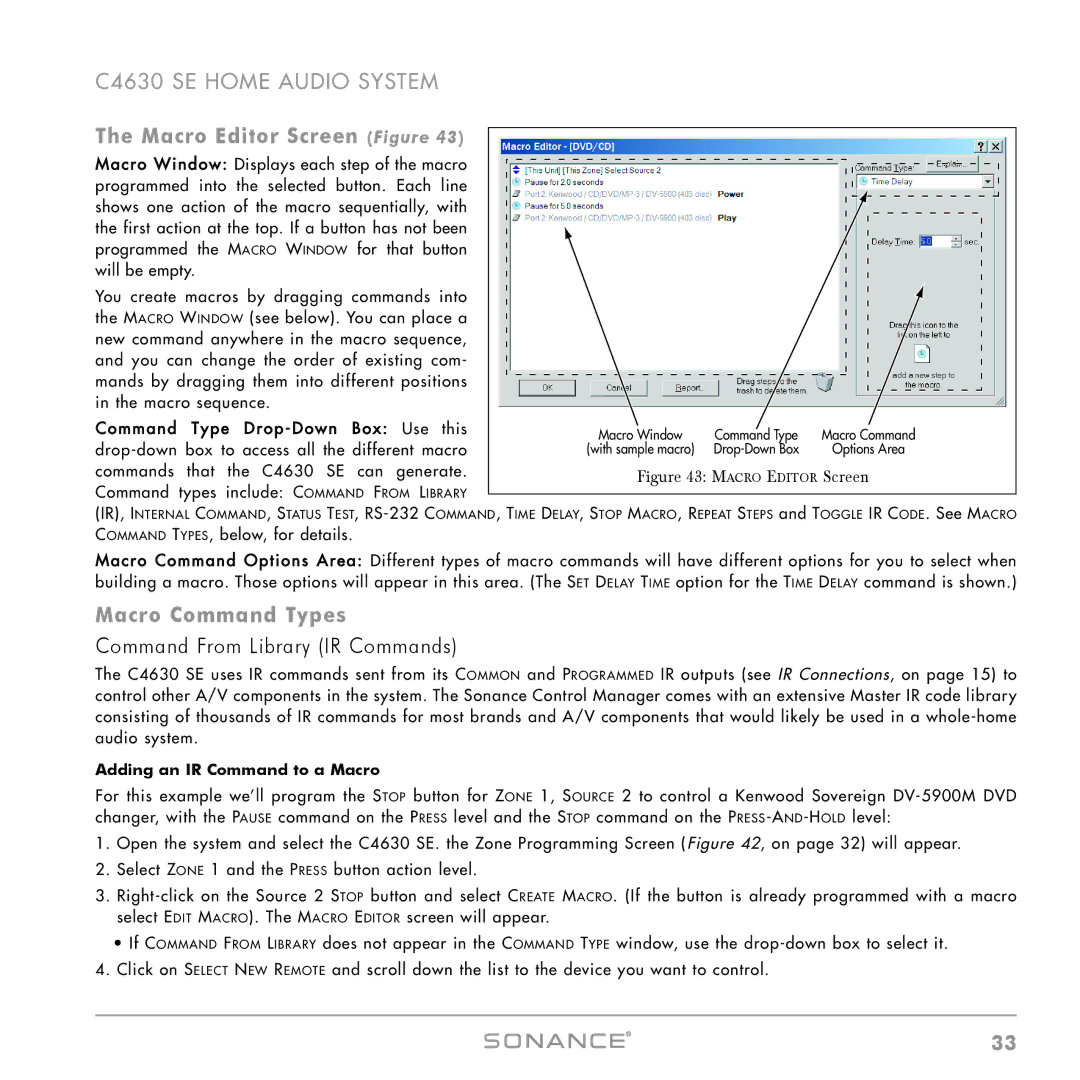C4630 SE HOME AUDIO SYSTEM
The Macro Editor Screen (Figure 43) |
|
|
| |
|
|
| ||
M acro Window: Displays each step of the macro |
|
|
| |
programmed into the selected button. Each line |
|
|
| |
shows one action of the macro sequentially, with |
|
|
| |
the first action at the top. If a button has not been |
|
|
| |
programmed the MACRO WINDOW for that button |
|
|
| |
will be empty. |
|
|
| |
You create macros by dragging commands into |
|
|
| |
the MACRO WINDOW (see below). You can place a |
|
|
| |
new command anywhere in the macro sequence, |
|
|
| |
and you can change the order of existing com- |
|
|
| |
mands by dragging them into different positions |
|
|
| |
in the macro sequence. |
|
|
| |
Command Type Drop - Down Box: Use this | Macro Window | Command Type | Macro Command | |
(with sample macro) | Options Area | |||
commands that the C4630 SE can generate. | Figure 43: MACRO EDITOR Screen | |||
Command types include: COMMAND FROM LIBRARY | ||||
|
|
| ||
|
|
| ||
(IR), INTERNAL COMMAND, STATUS TEST, | ||||
COMMAND TYPES, below, for details. |
|
|
| |
M acro Command Options Area: Different types of macro commands will have different options for you to select when building a macro. Those options will appear in this area. (The SET DELAY TIME option for the TIME DELAY command is shown.)
Macro Command Types
Command From Library (IR Commands)
The C4630 SE uses IR commands sent from its COMMON and PROGRAMMED IR outputs (see IR Connections, on page 15) to control other A/V components in the system. The Sonance Control Manager comes with an extensive Master IR code library consisting of thousands of IR commands for most brands and A/V components that would likely be used in a
Adding an IR Command to a Macro
For this example we’ll program the STOP button for ZONE 1, SOURCE 2 to control a Kenwood Sovereign
1.Open the system and select the C4630 SE. the Zone Programming Screen (Figure 42, on page 32) will appear.
2.Select ZONE 1 and the PRESS button action level.
3.
•If COMMAND FROM LIBRARY does not appear in the COMMAND TYPE window, use the
4.Click on SELECT NEW REMOTE and scroll down the list to the device you want to control.
33