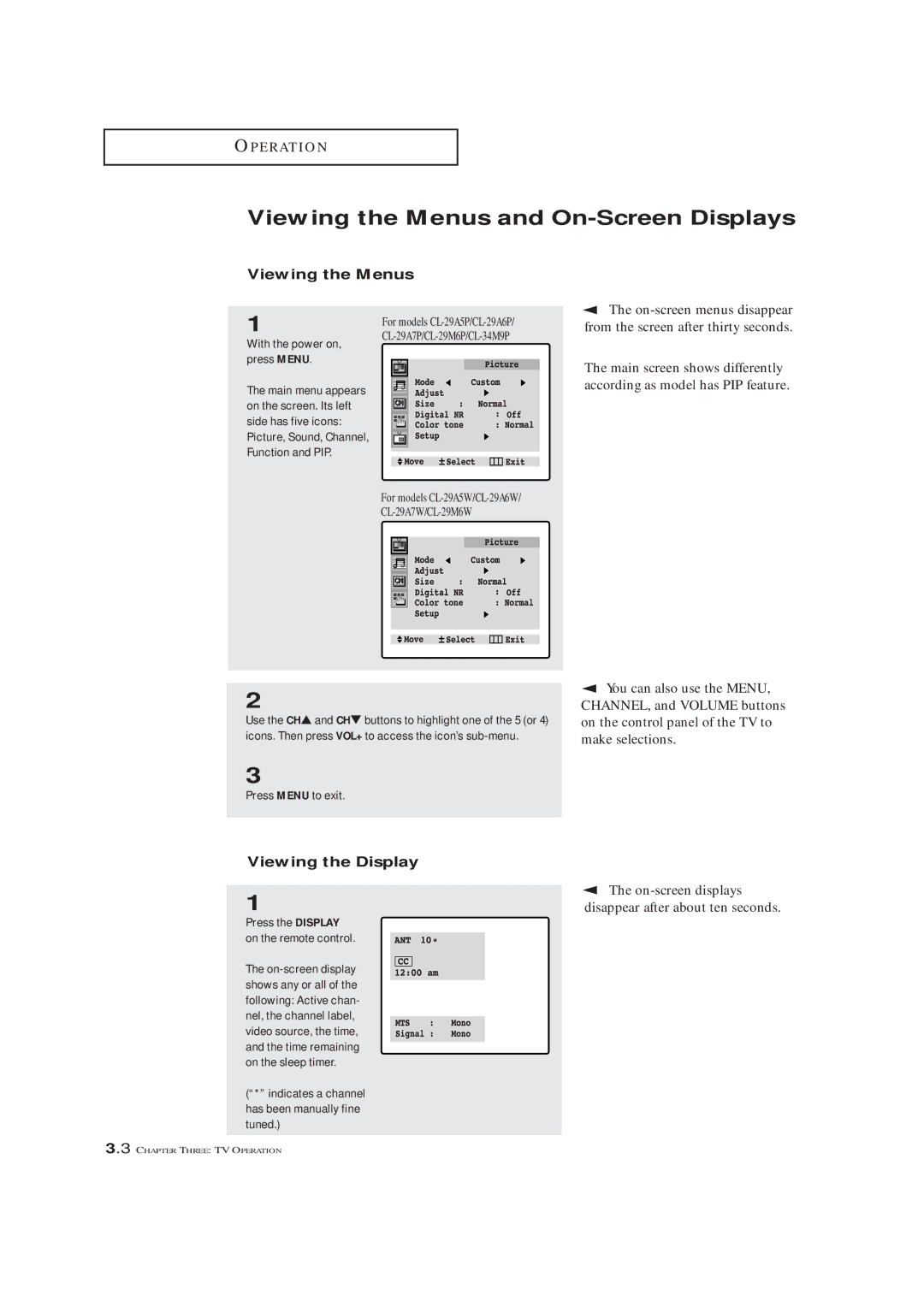O P E R AT I O N
Viewing the Menus and On-Screen Displays
Viewing the Menus
▼ | The |
1
With the power on, press MENU.
The main menu appears on the screen. Its left side has five icons: Picture, Sound, Channel, Function and PIP.
For models
from the screen after thirty seconds.
The main screen shows differently according as model has PIP feature.
For models
2
Use the CH▲ and CH▼ buttons to highlight one of the 5 (or 4) icons. Then press VOL+ to access the icon’s
3
Press MENU to exit.
Viewing the Display
1
Press the DISPLAY on the remote control.
The
(“*” indicates a channel has been manually fine tuned.)
▼ | You can also use the MENU, |
CHANNEL, and VOLUME buttons on the control panel of the TV to make selections.
▼ | The |
disappear after about ten seconds.
3.3 CHAPTER THREE: TV OPERATION