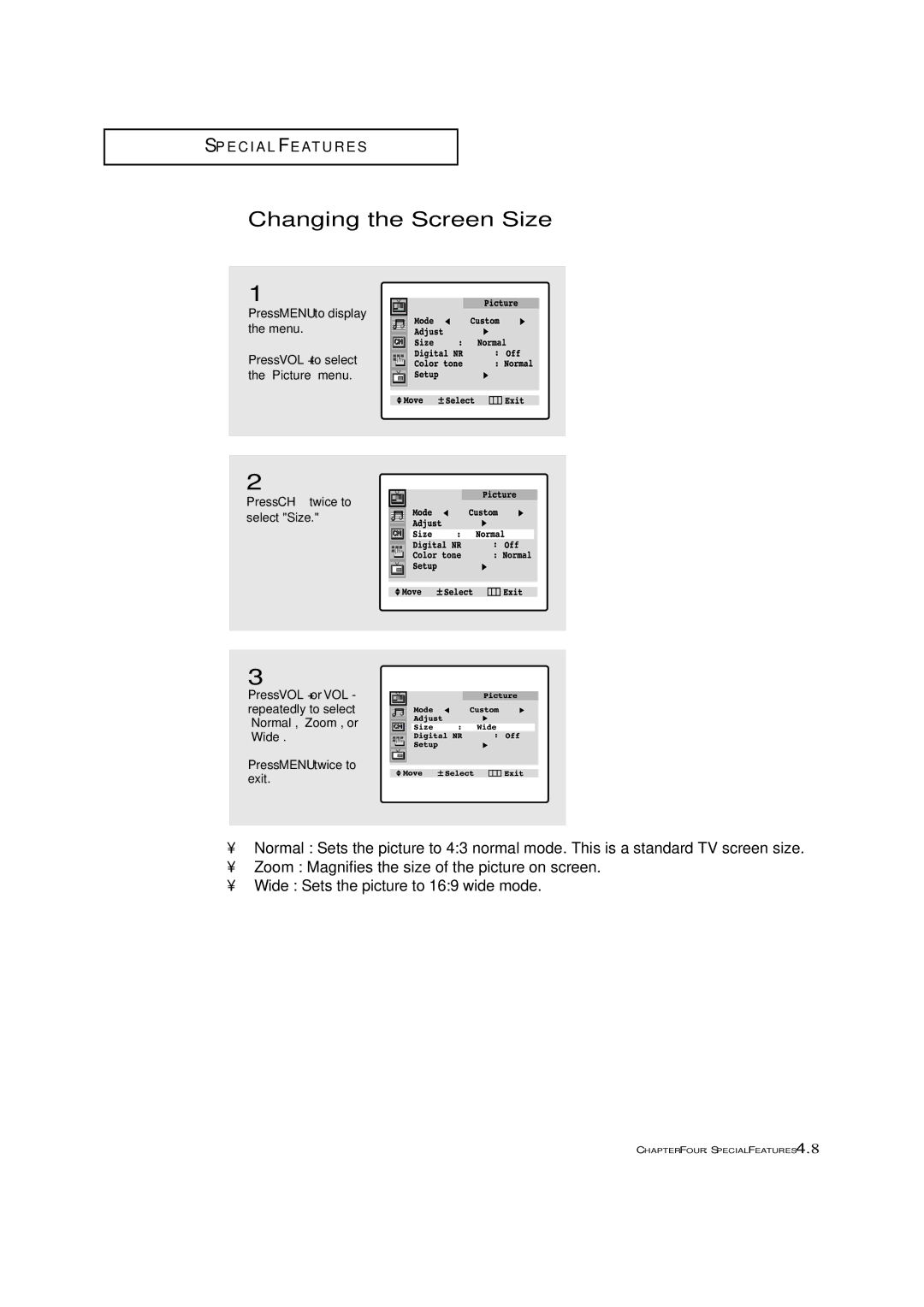S P E C I A L F E AT U R E S
Changing the Screen Size
1
Press MENU to display the menu.
Press VOL + to select the “Picture” menu.
2
Press CH ▼ twice to select "Size."
3
Press VOL + or VOL - repeatedly to select “Normal”, “Zoom”, or “Wide”.
Press MENU twice to exit.
•Normal : Sets the picture to 4:3 normal mode. This is a standard TV screen size.
•Zoom : Magnifies the size of the picture on screen.
•Wide : Sets the picture to 16:9 wide mode.
CHAPTER FOUR: SPECIAL FEATURES 4.8