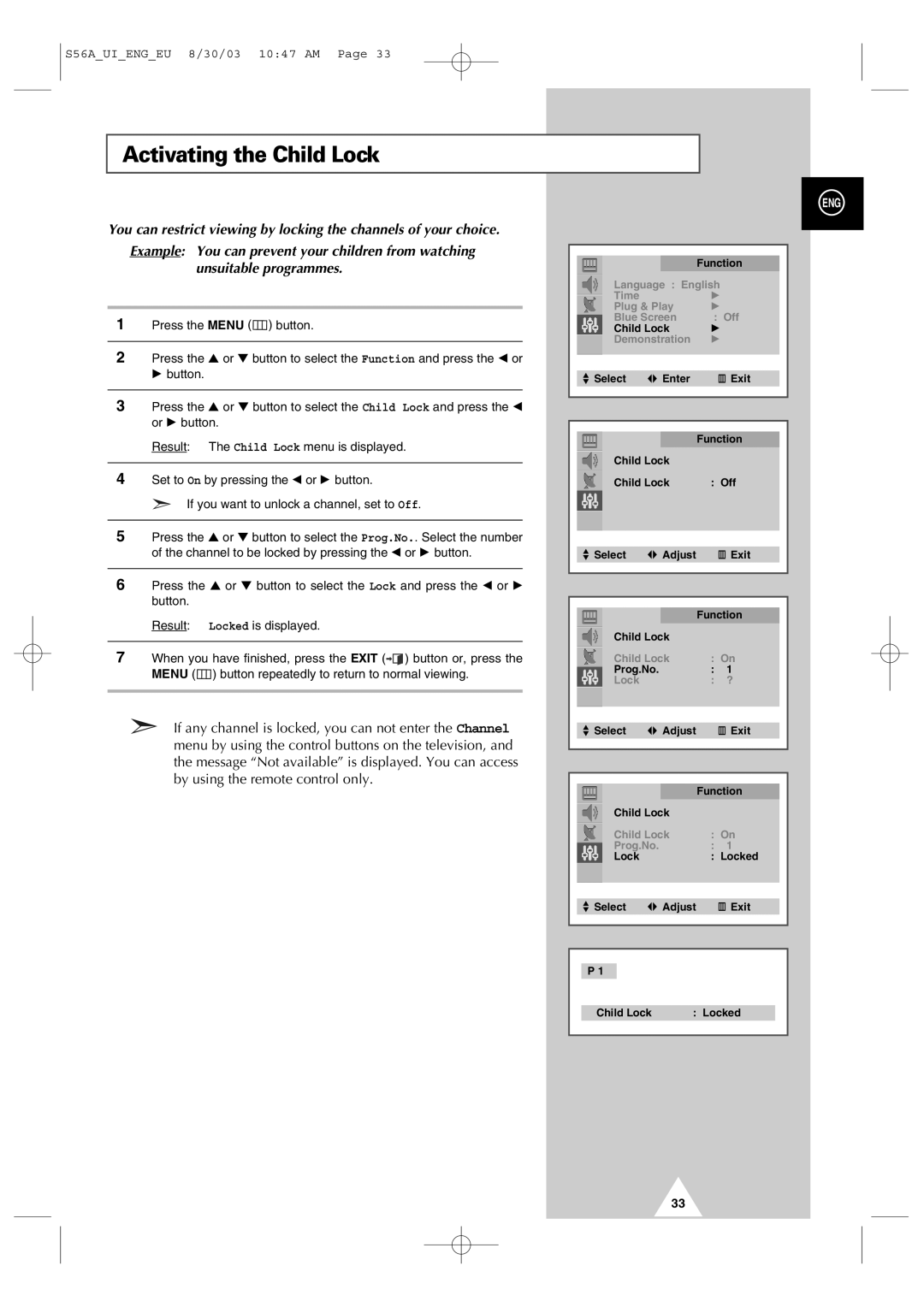S56A_UI_ENG_EU 8/30/03 10:47 AM Page 33
Activating the Child Lock
You can restrict viewing by locking the channels of your choice.
Example: You can prevent your children from watching unsuitable programmes.
1Press the MENU (![]() ) button.
) button.
2Press the ▲ or ▼ button to select the Function and press the œ or √ button.
3Press the ▲ or ▼ button to select the Child Lock and press the œ or √ button.
Result: The Child Lock menu is displayed.
4Set to On by pressing the œ or √ button.
➣If you want to unlock a channel, set to Off.
5Press the ▲ or ▼ button to select the Prog.No.. Select the number of the channel to be locked by pressing the œ or √ button.
6Press the ▲ or ▼ button to select the Lock and press the œ or √ button.
Result: Locked is displayed.
7When you have finished, press the EXIT (![]()
![]() ) button or, press the MENU (
) button or, press the MENU (![]() ) button repeatedly to return to normal viewing.
) button repeatedly to return to normal viewing.
➣If any channel is locked, you can not enter the Channel menu by using the control buttons on the television, and the message “Not available” is displayed. You can access by using the remote control only.
ENG
|
|
|
|
|
|
|
| Function |
|
| Language : English |
| ||
| Time |
| √ |
|
| Plug & Play | √ |
| |
| Blue Screen | : Off |
| |
| Child Lock | √ |
| |
| Demonstration | √ |
| |
|
|
|
|
|
|
|
|
| |
| Select | Enter | Exit |
|
|
|
|
|
|
Function
Child Lock
Child Lock | : Off |
| Select | Adjust |
| Exit |
|
|
|
|
|
| |
|
|
|
|
| |
|
|
|
|
| |
|
|
| Function |
| |
| Child Lock |
|
|
| |
| Child Lock | : On |
| ||
| Prog.No. |
| : | 1 |
|
| Lock |
| : | ? |
|
|
|
|
|
|
|
|
|
|
|
|
|
| Select | Adjust |
| Exit |
|
|
|
|
|
|
|
|
|
|
|
| |
|
|
|
|
|
|
|
|
| Function |
| |
| Child Lock |
|
|
| |
| Child Lock | : On |
| ||
| Prog.No. |
| : | 1 |
|
| Lock |
| : Locked |
| |
|
|
|
|
|
|
![]() Select
Select ![]() Adjust
Adjust
Exit
P 1
Child Lock | : Locked |
33