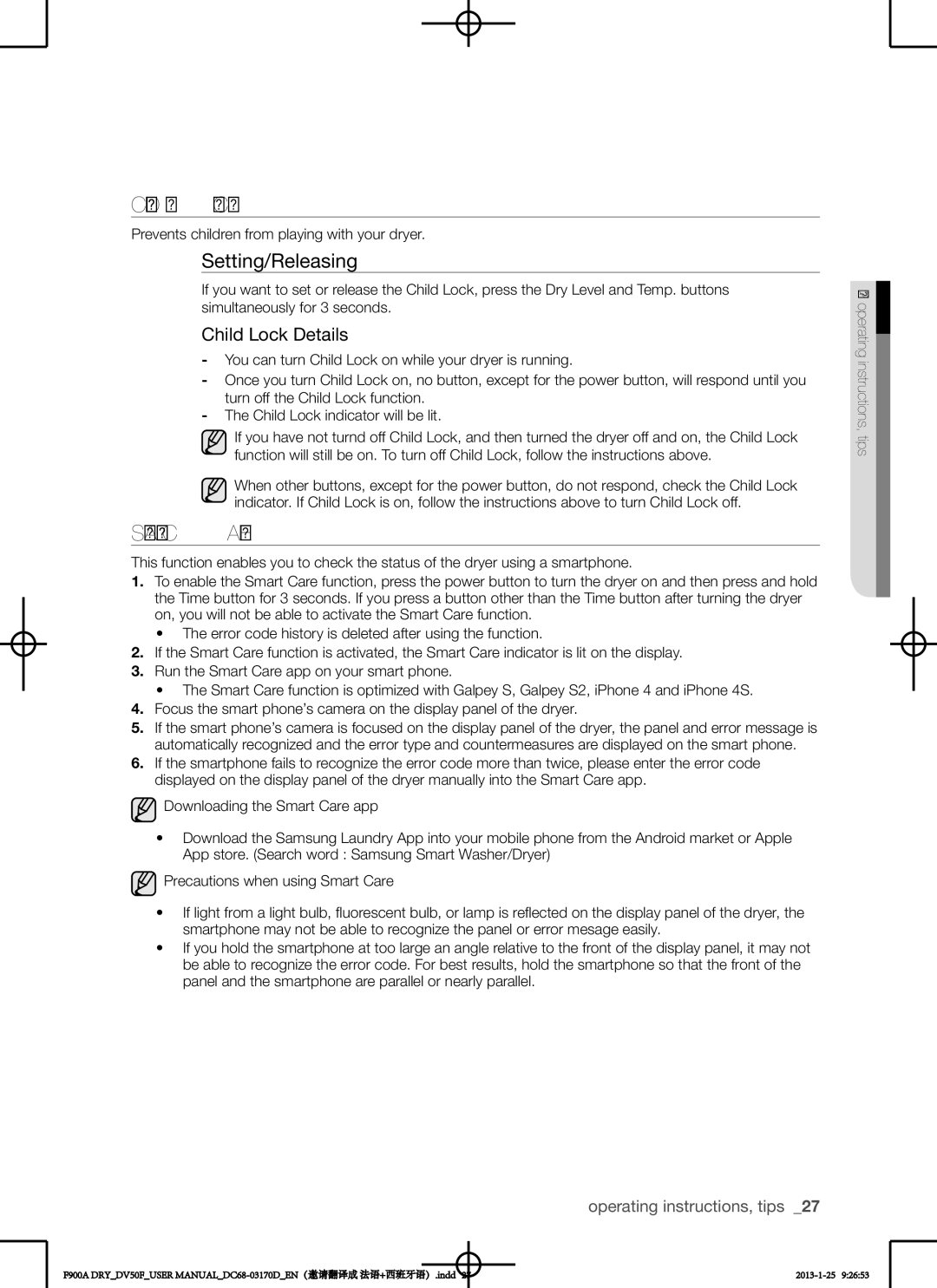This manual is made with 100% recycled paper
Gas and Electric Dryer
Features
Smart Care
This function diagnoses problems by itself
Easy Reversible Door
Way Vent electric model only
Safety instructions
Safety instructions
What you need to know about Safety Instructions
Important safety symbols and precautions
Safety instructions
Potential exposure to such substances
Carry out the procedure
Contents
Basic requirments
Installing your dryer
Installing your dryer
Unpacking your dryer
Weather Hood Type
Recommended Use only for short-run installation
Ducting requirements
Electric and GAS Dryer
Important to installer
Alcove or closet installation
Location considerations
Mobile home installation
Exhausting
Never USE a Plastic or NON-METAL Flexible Duct
Commonwealth of Massachusetts installation instructions
Gas requirements
Use only natural or LP liquid propane gases
Electric models
Electrical requirements
Grounding
Gas models
Electric models Canada Only
Electrical connections
Gas models U.S. and Canada
Electric models U.S. only
Go to on the next
Installation General procedure
To install the dryer, follow these steps
Securely tighten the gas line fitting over the threads
Three Wire system instructions A. External ground connector
If you have a dryer and washer
Models
METHOD2
Connecting the Inlet Hose
Final installation checklist
METHOD1
Operation method
Vent blockage test DV50F9A7EG*,DV50F9A6EG
Keep ducts as straight as possible
Dryer Exhaust Tips
Easily
Dryer Never use lint-trapping screws
Door Reversal
Installing your dryer
Cycle Selector
Operating instructions, tips
Overview of the control
Operating instructions, tips
Selection Button
Digital Graphic
Display
Dry Level
Start/Pause
Time Selection
Select Cycle
Option
Prevents children from playing with your dryer
Setting/Releasing
Child lock
Smart Care
Activating
Signal
Installing the drying rack
Suggested Items Suggested TEMP. Settings
Clean the lint filter
Load the dryer properly
Getting started
Vent Sensor detects any duct blockages
Vent Sensor DV50F9A8EG
Care and cleaning
Things to Avoid Putting in the Dryer
Special laundry tips
Special laundry tips
Special laundry tips
Check these points if your dryer…
Troubleshooting
Troubleshooting
Problem Solution
Information codes
Error Display Meaning Solution
Wash Cycle Special Instructions Laundering
Fabric care chart
Appendix
Appendix
Specifications
Protecting the environment
Declaration of conformity
Load Size Recommendations
Cycle chart DV50F9A6EG
Wool
Cycle chart DV50F9A7EG
Sensor Dry
Cycle chart DV50F9A8EG
Warranty U.S.A
Warranty
Samsung Dryer Limited Warranty to Original Purchaser
Warranty
WarrantyCANADA
Warranty
Questions or COMMENTS?
Ce manuel est fait avec du papier recyclé à 100%
Sèche-linge à gaz et électrique
Caractéristiques
Vous pouvez facilement changer le sens douverture du hublot
Hublot facilement réversible
Ventilation 4 positions modèle électrique uniquement
Smart Care Entretien intelligent
Consignes de sécurité
Consignes de sécurité
Avertissement
Conservez Soigneusement CES Instructions
Éventuels d’exposition auxdites substances
Avertissement Risque dincendie
Conservez Soigneusement CES Instructions
Table des matières
Table des matières
Déballer le sèche-linge
Installation du sèche-linge
Conditions dinstallation de base
Installation du sèche-linge
’utilisez pas de conduits flexibles non métalliques
Conditions requises en matière de conduits
SÈCHE-LINGE Électrique ET À GAZ
10,2 cm Cm 2,5
Installation du sèche-linge
Remarque importante pour l’installateur
Choix de l’emplacement d’installation
Encastrement dans une niche ou installation dans un placard
Évacuation
Installation en mobile home
Instructions d’installation commonwealth du massachusetts
Systèmes fonctionnant au gaz
Utilisez uniquement du gaz naturel ou du propane liquide PL
Modèles électriques
Normes électriques
Mise à la terre
Modèles au gaz
Modèles électriques Canada uniquement
Raccordement électrique
Modèles au gaz États-Unis et Canada
Modèles électriques États-Unis uniquement
Pour installer le sèche-linge, suivez les étapes ci-dessous
Installation procédure générale
Installation du sèche-linge
Modèles AU GAZ Uniquement
Modèles Pour LES ÉTATS-UNIS
Risque d’électrocution
Si vous possédez un sèche-linge et un lave-linge
Ne pas trop serrer, cela pourrait endommager
Liste de contrôle final pour l’installation
Raccorder le tuyau d’arrivée
Méthode
Méthode dopération
Test d’obstruction de conduit DV50F9A7EG*,DV50F9A6EG
Conseils pour l’évacuation du sèche-linge
Ce que l’évacuation de l’air se fasse sans problème
Utilisez un conduit d’évacuation métallique rigide de 10,2
Inversion du hublot
Installation du sèche-linge
Instructions et conseils d’utilisation
Présentation du panneau de commandes
Niveau de
Affichage
Numérique
Bouton
Bouton Start/Pause
Power
Options de
Programme
Sécurité enfant
Smart Care Entretien intelligent
Activation/Désactivation
Désactivation
Installation de la grille de séchage
Séchage grille
Activation
Nettoyage du filtre à peluches
Chargement du sèche-linge
Mise en marche
Détecteur conduits DV50F9A8EG
Extérieur du sèche-linge
Panneau de commandes
Tambour
Tambour à revêtement par pulvérisation
CE QUE Vous Devez Éviter DE Mettre Dans LE SÈCHE-LINGE
Conseils dentretien du linge
Conseils dentretien du linge
Conseils dentretien du linge
Dépannage
Problème Solution
Dépannage
Vérifiez les points suivants si votre sèche-linge
Affichage DE Signification Solution Lerreur
Codes d’erreur
34 dépannage
Annexe
Tableau des symboles textiles
Lavage Consignes spéciales Symboles de nettoyage
Annexe
Protection de l’environnement
Déclaration de conformité
Caractéristiques techniques
Tableau DES Programmes
Recommandations à propos du volume des charges
Très
Darticles supplémentaires afin que le linge tourne librement
Samsung
Garantie États-Unis
Garantie
SÈCHE-LINGE Samsung Garantie Limitée À Lacheteur Initial
Garantie
Garantie Canada
Garantie
DES Questions OU DES Commentaires ?
Este manual está impreso en papel 100% reciclado
Secadora a gas y eléctrica
Características
Puerta fácilmente reversible
Ventilación de 4 direcciones modelo eléctrico solamente
Smart Care Cuidado Inteligente
Instrucciones de seguridad
Instrucciones de seguridad
Lo que necesita saber sobre las instrucciones de seguridad
Símbolos y precauciones de seguridad importantes
Guarde estas instrucciones
Advertencia Riesgo de incendio
No se siente encima de la secadora
Contenido
Contenido
Instalación de la secadora
Instalación de la secadora
Desembalaje de la secadora
Requisitos básicos
Requisitos para el tendido de conductos
Secadora Eléctrica Y a GAS
10,2 cm 6,4 cm
Importante para el instalador
Consideraciones acerca de la ubicación
Instalación de la secadora
Drenaje
Instalación en casas rodantes
Requisitos en cuanto al gas
Modelos eléctricos
Requisitos eléctricos
Conexión a tierra
Modelos a gas
Modelos eléctricos- Sólo Canadá
Conexiones eléctricas
Modelos a gas EE.UU. y Canadá
Modelos eléctricos Sólo EE.UU
Instalación procedimiento general
Para instalar la secadora, siga estos pasos
Vaya al Paso 6 en la página siguiente
Instalación de la secadora
Modelos Estadounidenses
Riesgo de descarga eléctrica
Si dispone de una secadora y una lavadora
Atornille la unión a mano hasta que esté sujeta en el
Conexión de la manguera de entrada
Lista de verificación final de la instalación
Método
Método de operación
Prueba de bloqueo de ventilación DV50F9A7EG*,DV50F9A6EG
Utilice un conducto de metal rígido, de 4 de diámetro
Sugerencias acerca del drenaje de la secadora
Asegúrese de que su secadora esté instalada
Correctamente para que extraiga el aire fácilmente
Inversión de la puerta
Instalación de la secadora
Descripción general del panel de control
Manual de instrucciones, sugerencias
Selector de Ciclos
Botón de
Pantalla
Gráfica
Digital
Opción de
De ciclo
Inicio/Pausa Botón
Evita que los niños jueguen con la secadora
Configuración/Liberación
Seguro para niños
Smart Care Cuidado Inteligente
Desactivación
Sonido de Alarma
Rack dry secado en rejilla
Activación
Limpie el filtro para pelusas
Cargue la secadora de manera adecuada
Cómo comenzar
Sensor de ventilación DV50F9A8EG
Cuidado y limpieza
Articulos QUE SE Debe Evitar Poner EN LA Secadora
Sugerencias para prendas especiales
Sugerencias para prendas especiales
Sugerencias para prendas especiales
Guía de solución de problemas
Problema Solución
Controle estos puntos si su secadora…
Códigos de información
Guía de solución de problemas
34 guía de solución de problemas
Pantalla DE Significado Solución Error
Ropa de color Alto Colgar para que escurra
Apéndice
Tabla de indicaciones sobre la tela
Apéndice
36 apéndice
Protección del medio ambiente
Declaración de conformidad
Especificaciones
Recomendaciones sobre el tamaño de la carga
Tabla de ciclos DV50F9A6EG
38 apéndice
Tabla de ciclos DV50F9A7EG
Carga máxima Nivel de secado
Tabla de ciclos DV50F9A8EG
Garantía
Garantía Estados Unidos
Garantía
Garantía Canadá
Garantía
De código DC68-03170DMES
¿TIENE Preguntas O COMENTARIOS?

![]() Downloading the Smart Care app
Downloading the Smart Care app![]() Precautions when using Smart Care
Precautions when using Smart Care![]()