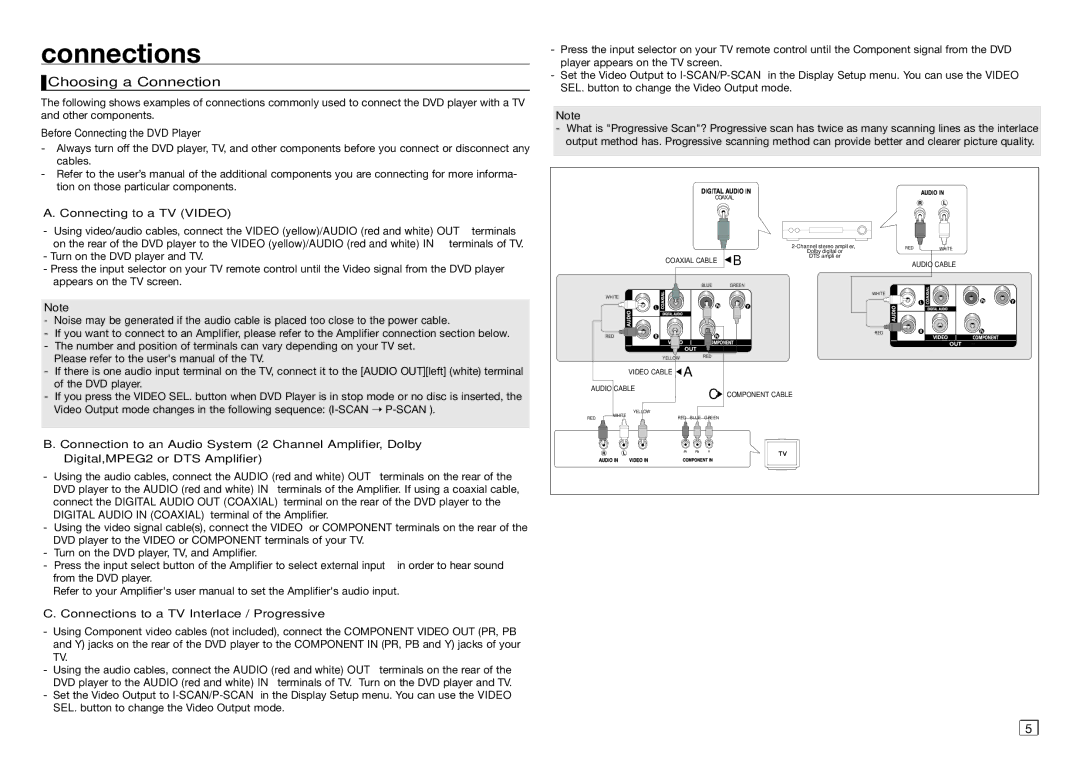connections
 Choosing a Connection
Choosing a Connection
The following shows examples of connections commonly used to connect the DVD player with a TV and other components.
Before Connecting the DVD Player
-Always turn off the DVD player, TV, and other components before you connect or disconnect any cables.
-Refer to the user’s manual of the additional components you are connecting for more informa- tion on those particular components.
A.Connecting to a TV (VIDEO)
-Using video/audio cables, connect the VIDEO (yellow)/AUDIO (red and white) OUT terminals on the rear of the DVD player to the VIDEO (yellow)/AUDIO (red and white) IN terminals of TV.
-Turn on the DVD player and TV.
-Press the input selector on your TV remote control until the Video signal from the DVD player appears on the TV screen.
Note
-Noise may be generated if the audio cable is placed too close to the power cable.
-If you want to connect to an Amplifier, please refer to the Amplifier connection section below.
-The number and position of terminals can vary depending on your TV set. Please refer to the user's manual of the TV.
-If there is one audio input terminal on the TV, connect it to the [AUDIO OUT][left] (white) terminal of the DVD player.
-If you press the VIDEO SEL. button when DVD Player is in stop mode or no disc is inserted, the Video Output mode changes in the following sequence:
B. Connection to an Audio System (2 Channel Amplifier, Dolby Digital,MPEG2 or DTS Amplifier)
-Using the audio cables, connect the AUDIO (red and white) OUT terminals on the rear of the DVD player to the AUDIO (red and white) IN terminals of the Amplifier. If using a coaxial cable, connect the DIGITAL AUDIO OUT (COAXIAL) terminal on the rear of the DVD player to the DIGITAL AUDIO IN (COAXIAL) terminal of the Amplifier.
-Using the video signal cable(s), connect the VIDEO or COMPONENT terminals on the rear of the DVD player to the VIDEO or COMPONENT terminals of your TV.
-Turn on the DVD player, TV, and Amplifier.
-Press the input select button of the Amplifier to select external input in order to hear sound from the DVD player.
Refer to your Amplifier's user manual to set the Amplifier's audio input.
C. Connections to a TV Interlace / Progressive
-Using Component video cables (not included), connect the COMPONENT VIDEO OUT (PR, PB and Y) jacks on the rear of the DVD player to the COMPONENT IN (PR, PB and Y) jacks of your TV.
-Using the audio cables, connect the AUDIO (red and white) OUT terminals on the rear of the DVD player to the AUDIO (red and white) IN terminals of TV. Turn on the DVD player and TV.
-Set the Video Output to
-Press the input selector on your TV remote control until the Component signal from the DVD player appears on the TV screen.
-Set the Video Output to
Note
-What is "Progressive Scan"? Progressive scan has twice as many scanning lines as the interlace output method has. Progressive scanning method can provide better and clearer picture quality.
|
|
|
|
|
| RED | WHITE | |
|
|
|
|
| B | Dolby digital or |
|
|
|
| COAXIAL CABLE | DTS amplifier |
|
| |||
|
|
| AUDIO CABLE | |||||
|
|
|
| BLUE | GREEN |
|
|
|
| WHITE |
|
|
|
|
| WHITE |
|
|
|
|
|
|
|
|
| |
| RED |
|
|
|
|
| RED |
|
|
|
|
|
|
|
|
| |
|
| YELLOW | RED |
|
|
|
| |
|
| VIDEO CABLE | A |
|
|
|
|
|
AUDIO CABLE |
| C | COMPONENT CABLE |
|
| |||
|
|
|
|
|
| |||
| WHITE | YELLOW |
|
|
|
|
|
|
RED |
| RED BLUE | GREEN |
|
|
|
| |
|
|
|
|
|
| |||
5 |