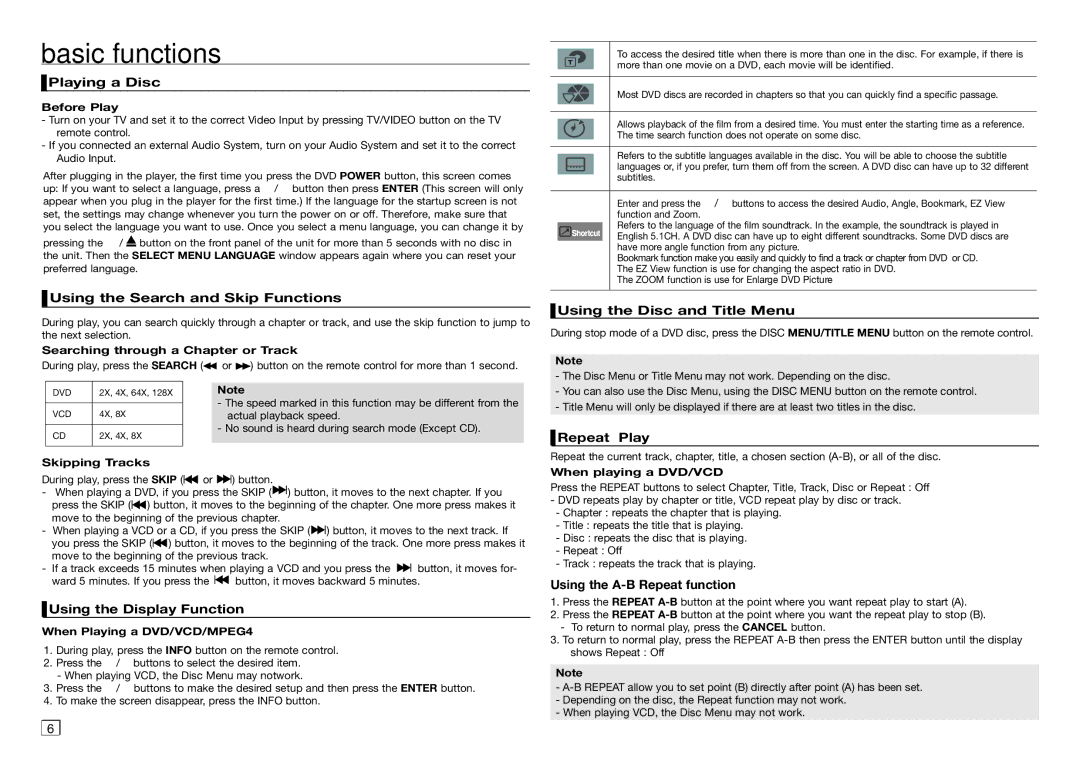basic functions
 Playing a Disc
Playing a Disc
Before Play
-Turn on your TV and set it to the correct Video Input by pressing TV/VIDEO button on the TV remote control.
-If you connected an external Audio System, turn on your Audio System and set it to the correct Audio Input.
After plugging in the player, the first time you press the DVD POWER button, this screen comes up: If you want to select a language, press a π/† button then press ENTER (This screen will only appear when you plug in the player for the first time.) If the language for the startup screen is not set, the settings may change whenever you turn the power on or off. Therefore, make sure that you select the language you want to use. Once you select a menu language, you can change it by
pressing the ■ / ![]() button on the front panel of the unit for more than 5 seconds with no disc in the unit. Then the SELECT MENU LANGUAGE window appears again where you can reset your preferred language.
button on the front panel of the unit for more than 5 seconds with no disc in the unit. Then the SELECT MENU LANGUAGE window appears again where you can reset your preferred language.
 Using the Search and Skip Functions
Using the Search and Skip Functions
During play, you can search quickly through a chapter or track, and use the skip function to jump to the next selection.
Searching through a Chapter or Track
During play, press the SEARCH ( | or | ) button on the remote control for more than 1 second. | |||
|
|
|
|
|
|
| DVD | 2X, 4X, 64X, 128X |
| Note |
|
|
|
|
| - The speed marked in this function may be different from the | |
| VCD | 4X, 8X |
| ||
|
| actual playback speed. | |||
|
|
|
| - No sound is heard during search mode (Except CD). | |
| CD | 2X, 4X, 8X |
| ||
|
|
|
| ||
|
|
|
|
|
|
Skipping Tracks
During play, press the SKIP (![]()
![]() or
or ![]()
![]() ) button.
) button.
-When playing a DVD, if you press the SKIP (![]()
![]() ) button, it moves to the next chapter. If you press the SKIP (
) button, it moves to the next chapter. If you press the SKIP (![]()
![]() ) button, it moves to the beginning of the chapter. One more press makes it move to the beginning of the previous chapter.
) button, it moves to the beginning of the chapter. One more press makes it move to the beginning of the previous chapter.
-When playing a VCD or a CD, if you press the SKIP (![]()
![]() ) button, it moves to the next track. If you press the SKIP (
) button, it moves to the next track. If you press the SKIP (![]()
![]() ) button, it moves to the beginning of the track. One more press makes it move to the beginning of the previous track.
) button, it moves to the beginning of the track. One more press makes it move to the beginning of the previous track.
-If a track exceeds 15 minutes when playing a VCD and you press the ![]()
![]() button, it moves for-
button, it moves for-
ward 5 minutes. If you press the ![]()
![]() button, it moves backward 5 minutes.
button, it moves backward 5 minutes.
 Using the Display Function
Using the Display Function
When Playing a DVD/VCD/MPEG4
1.During play, press the INFO button on the remote control.
2.Press the π/† buttons to select the desired item.
-When playing VCD, the Disc Menu may notwork.
3.Press the √/® buttons to make the desired setup and then press the ENTER button.
4.To make the screen disappear, press the INFO button.
6 |
To access the desired title when there is more than one in the disc. For example, if there is more than one movie on a DVD, each movie will be identified.
Most DVD discs are recorded in chapters so that you can quickly find a specific passage.
Allows playback of the film from a desired time. You must enter the starting time as a reference. The time search function does not operate on some disc.
Refers to the subtitle languages available in the disc. You will be able to choose the subtitle languages or, if you prefer, turn them off from the screen. A DVD disc can have up to 32 different subtitles.
Enter and press the √/® buttons to access the desired Audio, Angle, Bookmark, EZ View function and Zoom.
Refers to the language of the film soundtrack. In the example, the soundtrack is played in English 5.1CH. A DVD disc can have up to eight different soundtracks. Some DVD discs are have more angle function from any picture.
Bookmark function make you easily and quickly to find a track or chapter from DVD or CD. The EZ View function is use for changing the aspect ratio in DVD.
The ZOOM function is use for Enlarge DVD Picture
 Using the Disc and Title Menu
Using the Disc and Title Menu
During stop mode of a DVD disc, press the DISC MENU/TITLE MENU button on the remote control.
Note
-The Disc Menu or Title Menu may not work. Depending on the disc.
-You can also use the Disc Menu, using the DISC MENU button on the remote control.
-Title Menu will only be displayed if there are at least two titles in the disc.
 Repeat Play
Repeat Play
Repeat the current track, chapter, title, a chosen section
When playing a DVD/VCD
Press the REPEAT buttons to select Chapter, Title, Track, Disc or Repeat : Off
-DVD repeats play by chapter or title, VCD repeat play by disc or track.
-Chapter : repeats the chapter that is playing.
-Title : repeats the title that is playing.
-Disc : repeats the disc that is playing.
-Repeat : Off
-Track : repeats the track that is playing.
Using the A-B Repeat function
1.Press the REPEAT
2.Press the REPEAT
-To return to normal play, press the CANCEL button.
3.To return to normal play, press the REPEAT
Note
-
-Depending on the disc, the Repeat function may not work.
-When playing VCD, the Disc Menu may not work.