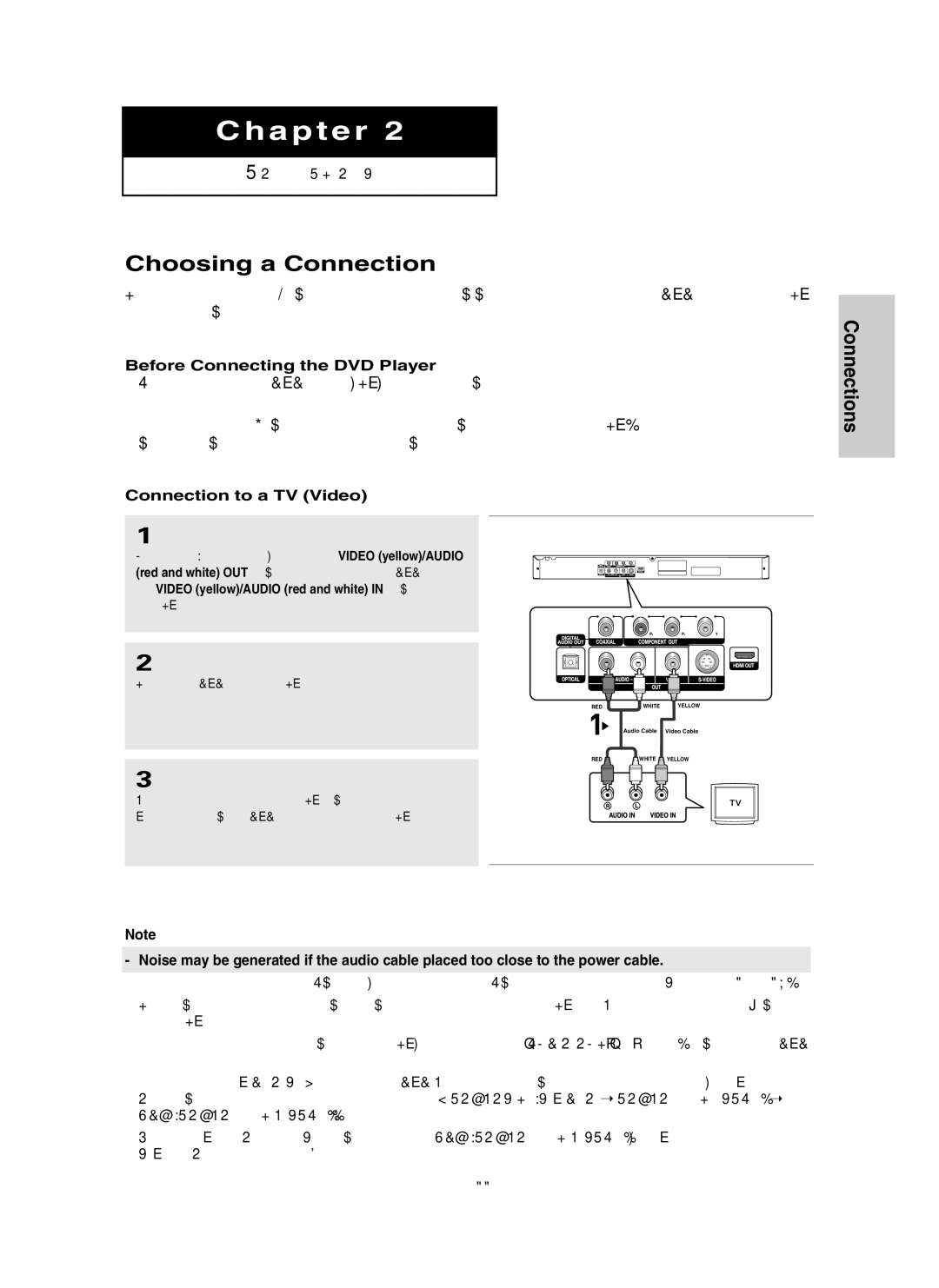DVD-HD850/AND, DVD-HD850/UMG, DVD-HD850/AFR, DVD-HD850/XSG specifications
The Samsung DVD-HD850 is a versatile and advanced DVD player that showcases the brand's commitment to quality and innovation in home entertainment. Available in multiple regional variants such as DVD-HD850/XSG, DVD-HD850/AFR, DVD-HD850/UMG, and DVD-HD850/AND, this device supports a wide range of DVD formats, ensuring compatibility with most discs available on the market today.One of the standout features of the DVD-HD850 is its ability to upscale standard DVDs to near-high-definition quality. Utilizing Samsung's proprietary technology, the player enhances the resolution of traditional DVDs to 1080p, making them look sharper and more vibrant when viewed on an HD television. This feature breathes new life into older collections, allowing users to enjoy their favorite films with improved picture quality.
In terms of connectivity, the DVD-HD850 is equipped with a variety of outputs, including HDMI and component video connections, which facilitate seamless integration with modern AV systems. The HDMI connection not only transfers high-quality video but also supports multi-channel audio formats, providing an immersive sound experience. The player also features digital audio outputs, enabling users to connect to high-fidelity sound systems for enhanced audio performance.
For those who enjoy extra content, the DVD-HD850 supports DivX video playback, allowing users to watch their favorite personal videos or downloaded content with ease. This feature, combined with the player's ability to read various file formats, makes it a great choice for users looking for a multifunctional device. Additionally, the player comes with built-in support for various regional formats, ensuring compatibility with numerous DVD standards across different regions.
The sleek design of the DVD-HD850 fits perfectly into any home entertainment setup, with a user-friendly interface that makes navigation simple and intuitive. The remote control provides convenient access to all features, making it easy to operate the player from the comfort of your couch.
In summary, the Samsung DVD-HD850 in its various regional models is a comprehensive solution for home entertainment enthusiasts, combining advanced upconversion technology, versatile connectivity options, and support for diverse media formats. This makes it an ideal choice for anyone looking to enhance their viewing experience with a reliable and high-performance DVD player.