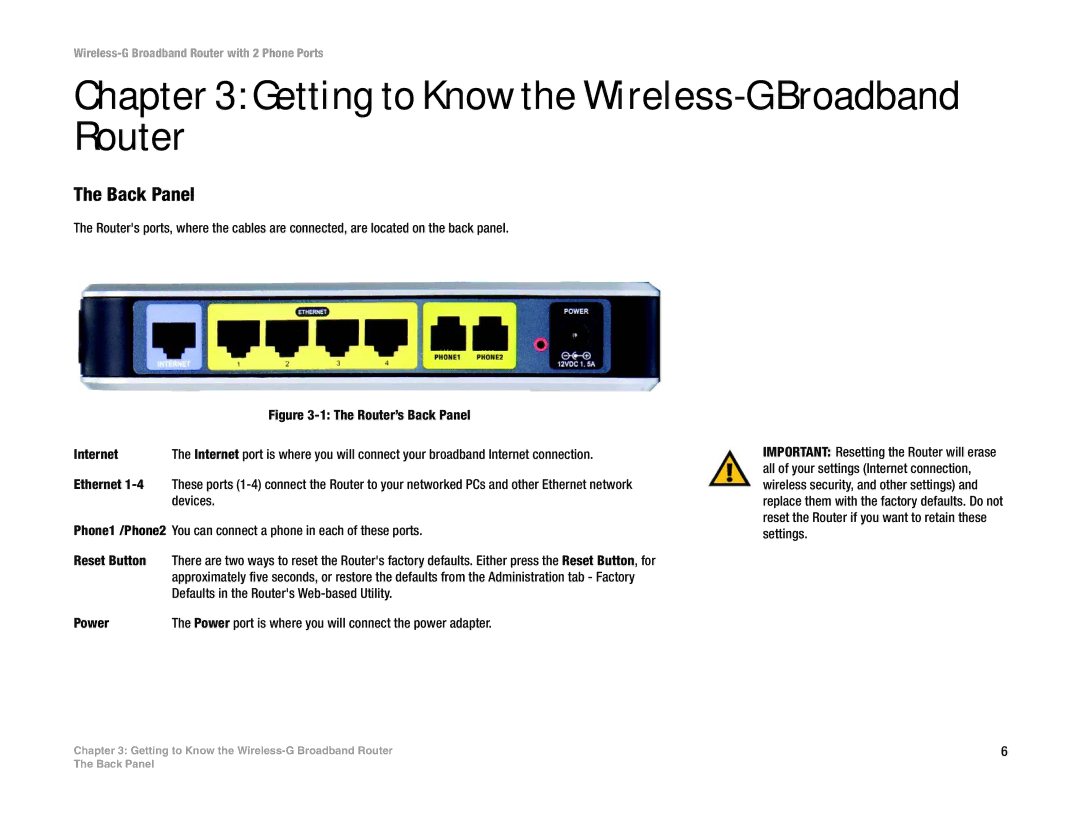Wireless-G Broadband Router with 2 Phone Ports
Chapter 3: Getting to Know the Wireless-G Broadband Router
The Back Panel
The Router's ports, where the cables are connected, are located on the back panel.
Figure 3-1: The Router’s Back Panel
Internet | The Internet port is where you will connect your broadband Internet connection. |
Ethernet
Phone1 /Phone2 You can connect a phone in each of these ports.
Reset Button There are two ways to reset the Router's factory defaults. Either press the Reset Button, for approximately five seconds, or restore the defaults from the Administration tab - Factory Defaults in the Router's
IMPORTANT: Resetting the Router will erase all of your settings (Internet connection, wireless security, and other settings) and replace them with the factory defaults. Do not reset the Router if you want to retain these settings.
Power | The Power port is where you will connect the power adapter. |
Chapter 3: Getting to Know the | 6 |
The Back Panel