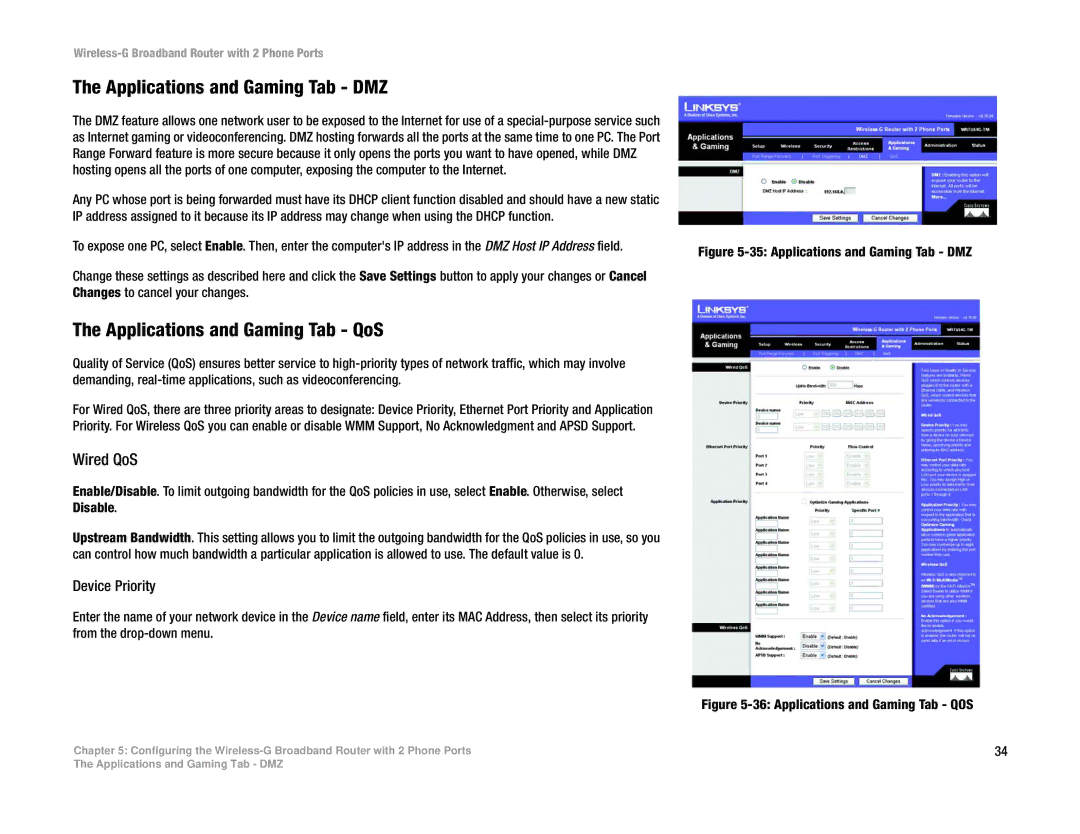Wireless-G Broadband Router with 2 Phone Ports
The Applications and Gaming Tab - DMZ |
|
The DMZ feature allows one network user to be exposed to the Internet for use of a |
|
as Internet gaming or videoconferencing. DMZ hosting forwards all the ports at the same time to one PC. The Port |
|
Range Forward feature is more secure because it only opens the ports you want to have opened, while DMZ |
|
hosting opens all the ports of one computer, exposing the computer to the Internet. |
|
Any PC whose port is being forwarded must have its DHCP client function disabled and should have a new static |
|
IP address assigned to it because its IP address may change when using the DHCP function. |
|
To expose one PC, select Enable. Then, enter the computer's IP address in the DMZ Host IP Address field. | Figure |
| |
Change these settings as described here and click the Save Settings button to apply your changes or Cancel |
|
Changes to cancel your changes. |
|
The Applications and Gaming Tab - QoS |
|
Quality of Service (QoS) ensures better service to |
|
demanding, |
|
For Wired QoS, there are three priority areas to designate: Device Priority, Ethernet Port Priority and Application |
|
Priority. For Wireless QoS you can enable or disable WMM Support, No Acknowledgment and APSD Support. |
|
Wired QoS
Enable/Disable. To limit outgoing bandwidth for the QoS policies in use, select Enable. Otherwise, select
Disable.
Upstream Bandwidth. This setting allows you to limit the outgoing bandwidth for the QoS policies in use, so you can control how much bandwidth a particular application is allowed to use. The default value is 0.
Device Priority
Enter the name of your network device in the Device name field, enter its MAC Address, then select its priority from the
Figure 5-36: Applications and Gaming Tab - QOS
Chapter 5: Configuring the | 34 |
The Applications and Gaming Tab - DMZ