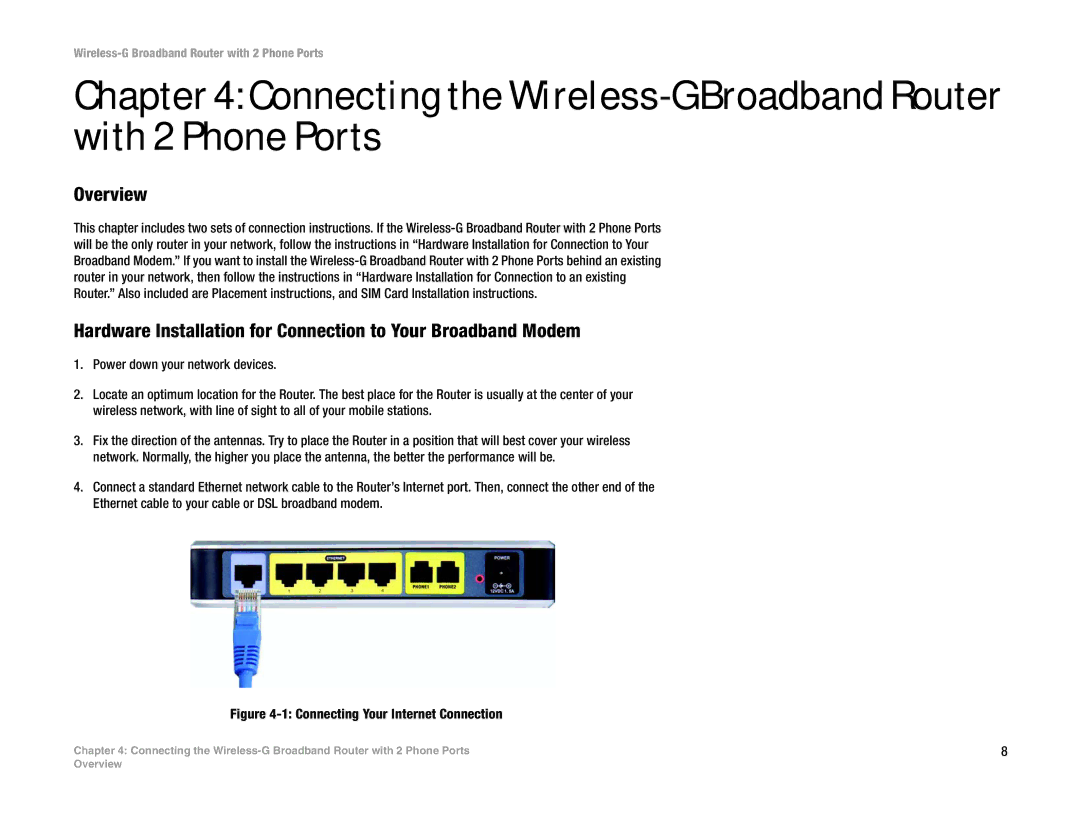Wireless-G Broadband Router with 2 Phone Ports
Chapter 4: Connecting the
Overview
This chapter includes two sets of connection instructions. If the
Hardware Installation for Connection to Your Broadband Modem
1.Power down your network devices.
2.Locate an optimum location for the Router. The best place for the Router is usually at the center of your wireless network, with line of sight to all of your mobile stations.
3.Fix the direction of the antennas. Try to place the Router in a position that will best cover your wireless network. Normally, the higher you place the antenna, the better the performance will be.
4.Connect a standard Ethernet network cable to the Router’s Internet port. Then, connect the other end of the Ethernet cable to your cable or DSL broadband modem.
Figure 4-1: Connecting Your Internet Connection
Chapter 4: Connecting the | 8 |
Overview