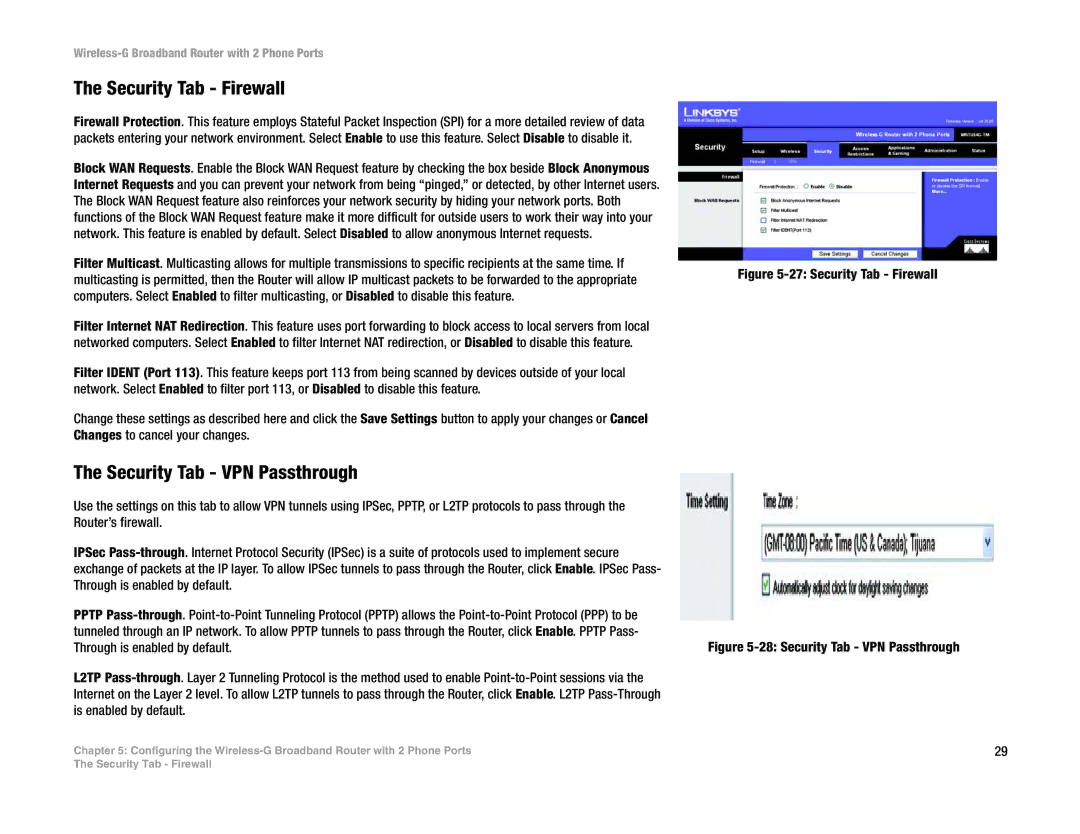Wireless-G Broadband Router with 2 Phone Ports
The Security Tab - Firewall
Firewall Protection. This feature employs Stateful Packet Inspection (SPI) for a more detailed review of data packets entering your network environment. Select Enable to use this feature. Select Disable to disable it.
Block WAN Requests. Enable the Block WAN Request feature by checking the box beside Block Anonymous Internet Requests and you can prevent your network from being “pinged,” or detected, by other Internet users. The Block WAN Request feature also reinforces your network security by hiding your network ports. Both functions of the Block WAN Request feature make it more difficult for outside users to work their way into your network. This feature is enabled by default. Select Disabled to allow anonymous Internet requests.
Filter Multicast. Multicasting allows for multiple transmissions to specific recipients at the same time. If multicasting is permitted, then the Router will allow IP multicast packets to be forwarded to the appropriate computers. Select Enabled to filter multicasting, or Disabled to disable this feature.
Filter Internet NAT Redirection. This feature uses port forwarding to block access to local servers from local networked computers. Select Enabled to filter Internet NAT redirection, or Disabled to disable this feature.
Filter IDENT (Port 113). This feature keeps port 113 from being scanned by devices outside of your local network. Select Enabled to filter port 113, or Disabled to disable this feature.
Change these settings as described here and click the Save Settings button to apply your changes or Cancel Changes to cancel your changes.
The Security Tab - VPN Passthrough
Use the settings on this tab to allow VPN tunnels using IPSec, PPTP, or L2TP protocols to pass through the Router’s firewall.
IPSec
PPTP
L2TP
Chapter 5: Configuring the
Figure 5-27: Security Tab - Firewall
Figure 5-28: Security Tab - VPN Passthrough
29
The Security Tab - Firewall