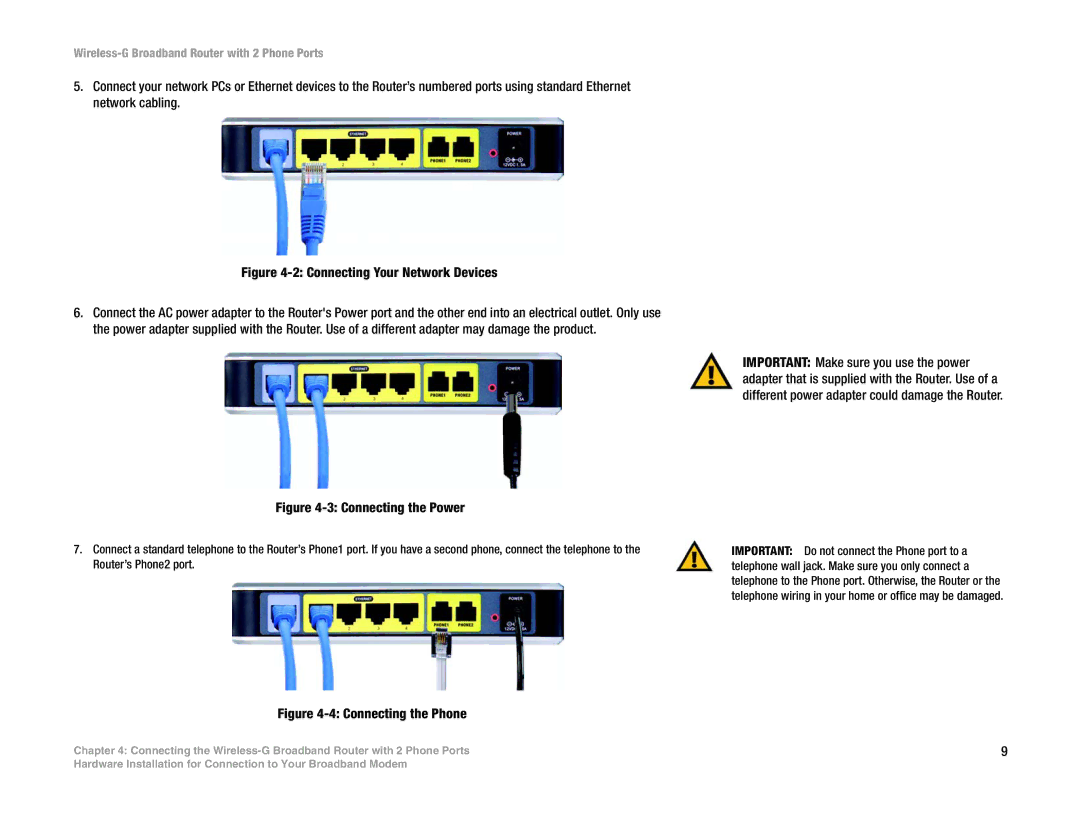Wireless-G Broadband Router with 2 Phone Ports
5.Connect your network PCs or Ethernet devices to the Router’s numbered ports using standard Ethernet network cabling.
Figure 4-2: Connecting Your Network Devices
6.Connect the AC power adapter to the Router's Power port and the other end into an electrical outlet. Only use the power adapter supplied with the Router. Use of a different adapter may damage the product.
Figure 4-3: Connecting the Power
7.Connect a standard telephone to the Router’s Phone1 port. If you have a second phone, connect the telephone to the Router’s Phone2 port.
Figure 4-4: Connecting the Phone
Chapter 4: Connecting the
IMPORTANT: Make sure you use the power adapter that is supplied with the Router. Use of a different power adapter could damage the Router.
IMPORTANT: Do not connect the Phone port to a telephone wall jack. Make sure you only connect a telephone to the Phone port. Otherwise, the Router or the telephone wiring in your home or office may be damaged.
9
Hardware Installation for Connection to Your Broadband Modem