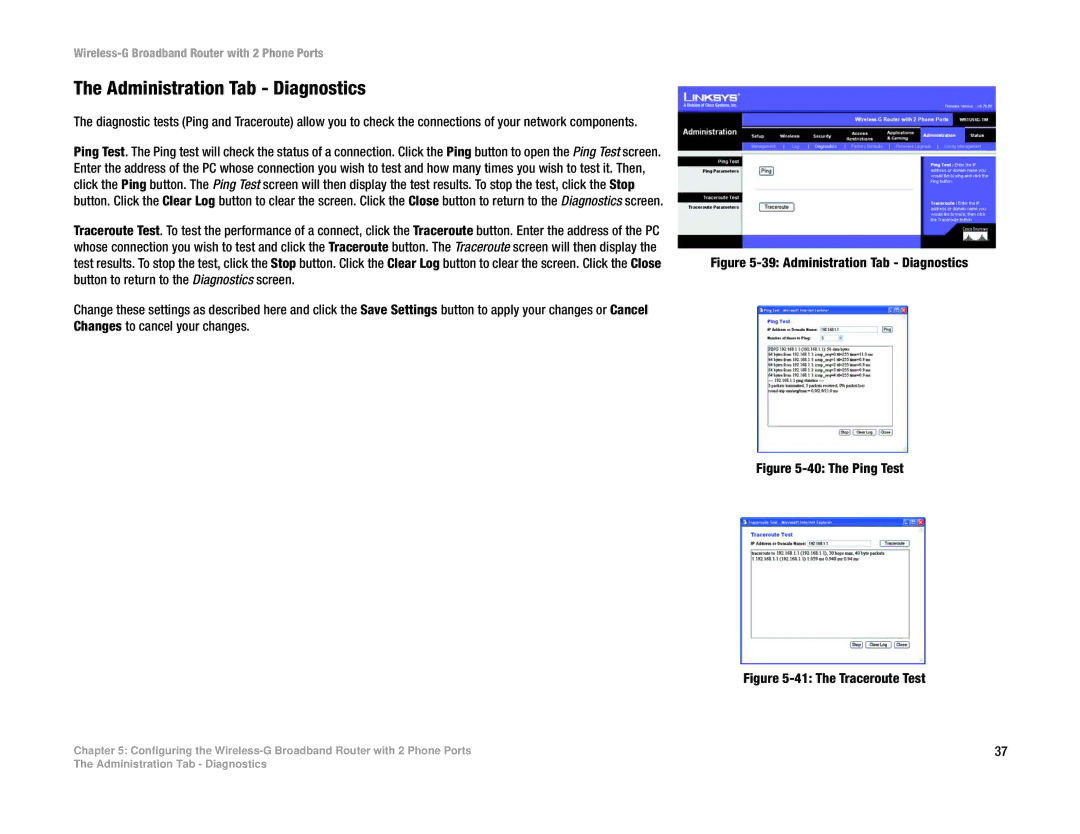Wireless-G Broadband Router with 2 Phone Ports
The Administration Tab - Diagnostics
The diagnostic tests (Ping and Traceroute) allow you to check the connections of your network components.
Ping Test. The Ping test will check the status of a connection. Click the Ping button to open the Ping Test screen. Enter the address of the PC whose connection you wish to test and how many times you wish to test it. Then, click the Ping button. The Ping Test screen will then display the test results. To stop the test, click the Stop button. Click the Clear Log button to clear the screen. Click the Close button to return to the Diagnostics screen.
Traceroute Test. To test the performance of a connect, click the Traceroute button. Enter the address of the PC whose connection you wish to test and click the Traceroute button. The Traceroute screen will then display the test results. To stop the test, click the Stop button. Click the Clear Log button to clear the screen. Click the Close button to return to the Diagnostics screen.
Change these settings as described here and click the Save Settings button to apply your changes or Cancel Changes to cancel your changes.
Chapter 5: Configuring the
Figure 5-39: Administration Tab - Diagnostics
Figure 5-40: The Ping Test
Figure 5-41: The Traceroute Test
37
The Administration Tab - Diagnostics