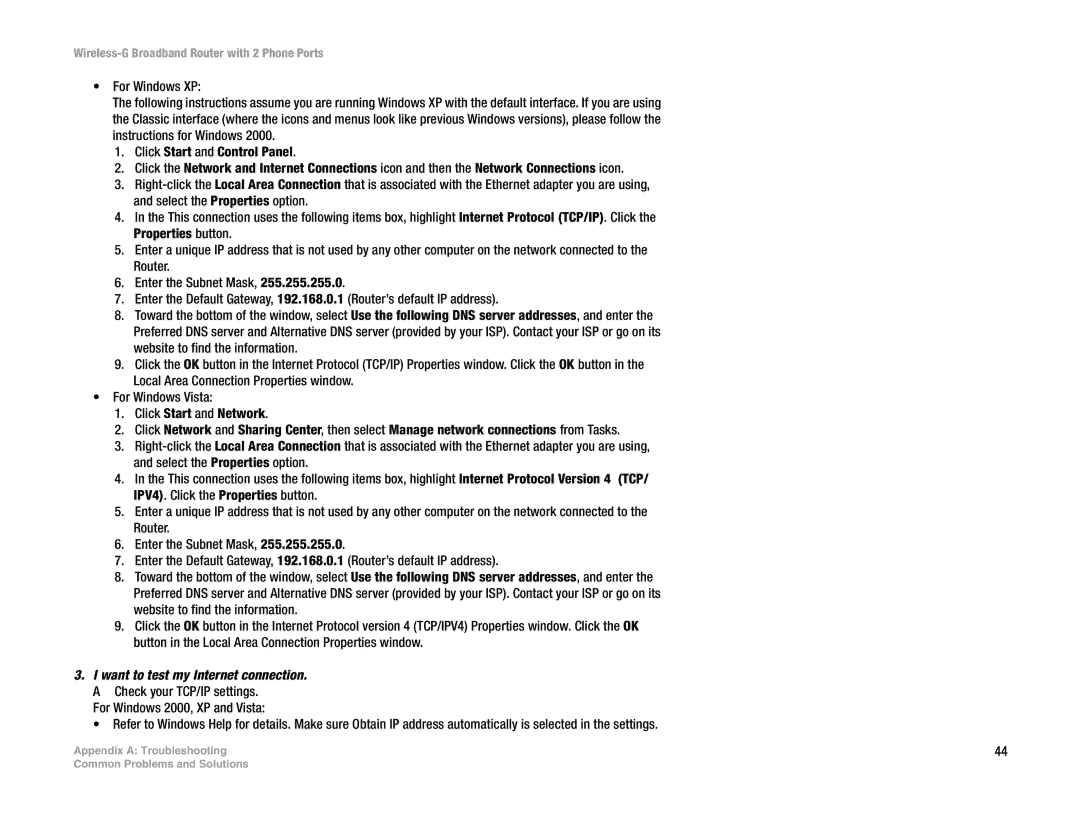Wireless-G Broadband Router with 2 Phone Ports
•For Windows XP:
The following instructions assume you are running Windows XP with the default interface. If you are using the Classic interface (where the icons and menus look like previous Windows versions), please follow the instructions for Windows 2000.
1.Click Start and Control Panel.
2.Click the Network and Internet Connections icon and then the Network Connections icon.
3.
4.In the This connection uses the following items box, highlight Internet Protocol (TCP/IP). Click the Properties button.
5.Enter a unique IP address that is not used by any other computer on the network connected to the Router.
6.Enter the Subnet Mask, 255.255.255.0.
7.Enter the Default Gateway, 192.168.0.1 (Router’s default IP address).
8.Toward the bottom of the window, select Use the following DNS server addresses, and enter the Preferred DNS server and Alternative DNS server (provided by your ISP). Contact your ISP or go on its website to find the information.
9.Click the OK button in the Internet Protocol (TCP/IP) Properties window. Click the OK button in the Local Area Connection Properties window.
•For Windows Vista:
1.Click Start and Network.
2.Click Network and Sharing Center, then select Manage network connections from Tasks.
3.
4.In the This connection uses the following items box, highlight Internet Protocol Version 4 (TCP/ IPV4). Click the Properties button.
5.Enter a unique IP address that is not used by any other computer on the network connected to the Router.
6.Enter the Subnet Mask, 255.255.255.0.
7.Enter the Default Gateway, 192.168.0.1 (Router’s default IP address).
8.Toward the bottom of the window, select Use the following DNS server addresses, and enter the Preferred DNS server and Alternative DNS server (provided by your ISP). Contact your ISP or go on its website to find the information.
9.Click the OK button in the Internet Protocol version 4 (TCP/IPV4) Properties window. Click the OK button in the Local Area Connection Properties window.
3.I want to test my Internet connection. A Check your TCP/IP settings.
For Windows 2000, XP and Vista:
•Refer to Windows Help for details. Make sure Obtain IP address automatically is selected in the settings.
Appendix A: Troubleshooting | 44 |
Common Problems and Solutions