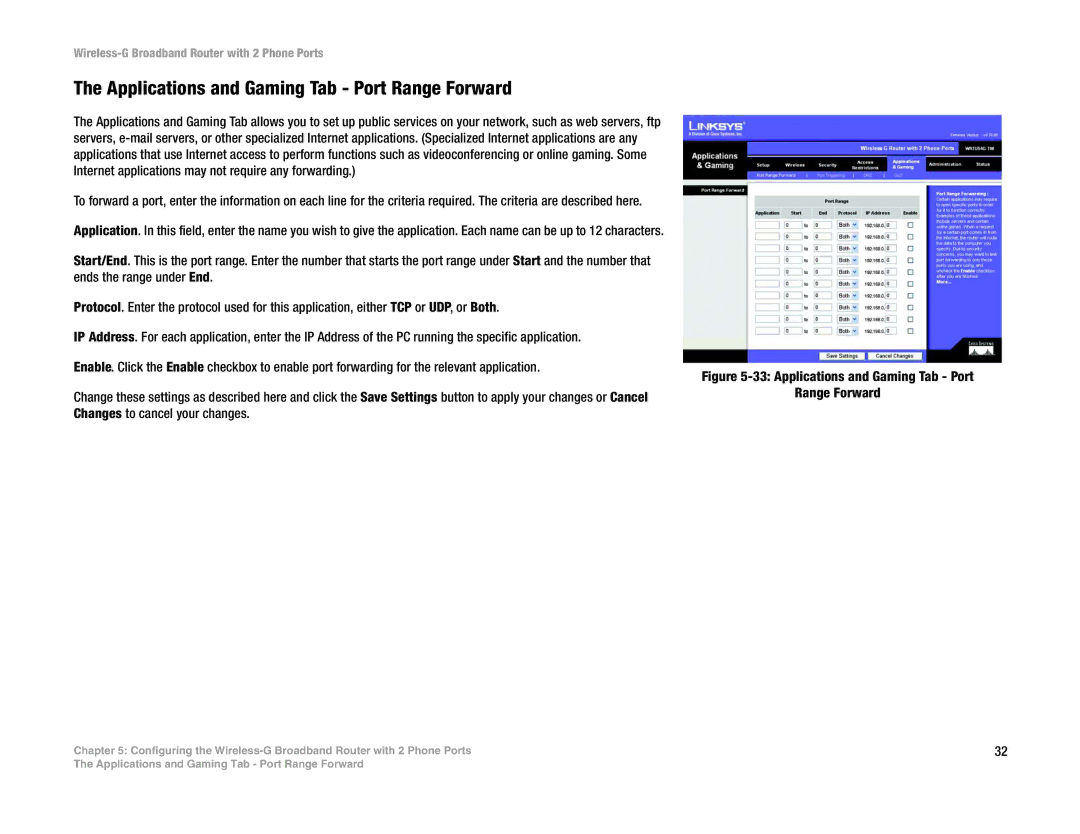Wireless-G Broadband Router with 2 Phone Ports
The Applications and Gaming Tab - Port Range Forward
The Applications and Gaming Tab allows you to set up public services on your network, such as web servers, ftp servers,
To forward a port, enter the information on each line for the criteria required. The criteria are described here.
Application. In this field, enter the name you wish to give the application. Each name can be up to 12 characters.
Start/End. This is the port range. Enter the number that starts the port range under Start and the number that ends the range under End.
Protocol. Enter the protocol used for this application, either TCP or UDP, or Both.
IP Address. For each application, enter the IP Address of the PC running the specific application.
Enable. Click the Enable checkbox to enable port forwarding for the relevant application.
Change these settings as described here and click the Save Settings button to apply your changes or Cancel Changes to cancel your changes.
Chapter 5: Configuring the
Figure 5-33: Applications and Gaming Tab - Port
Range Forward
32
The Applications and Gaming Tab - Port Range Forward