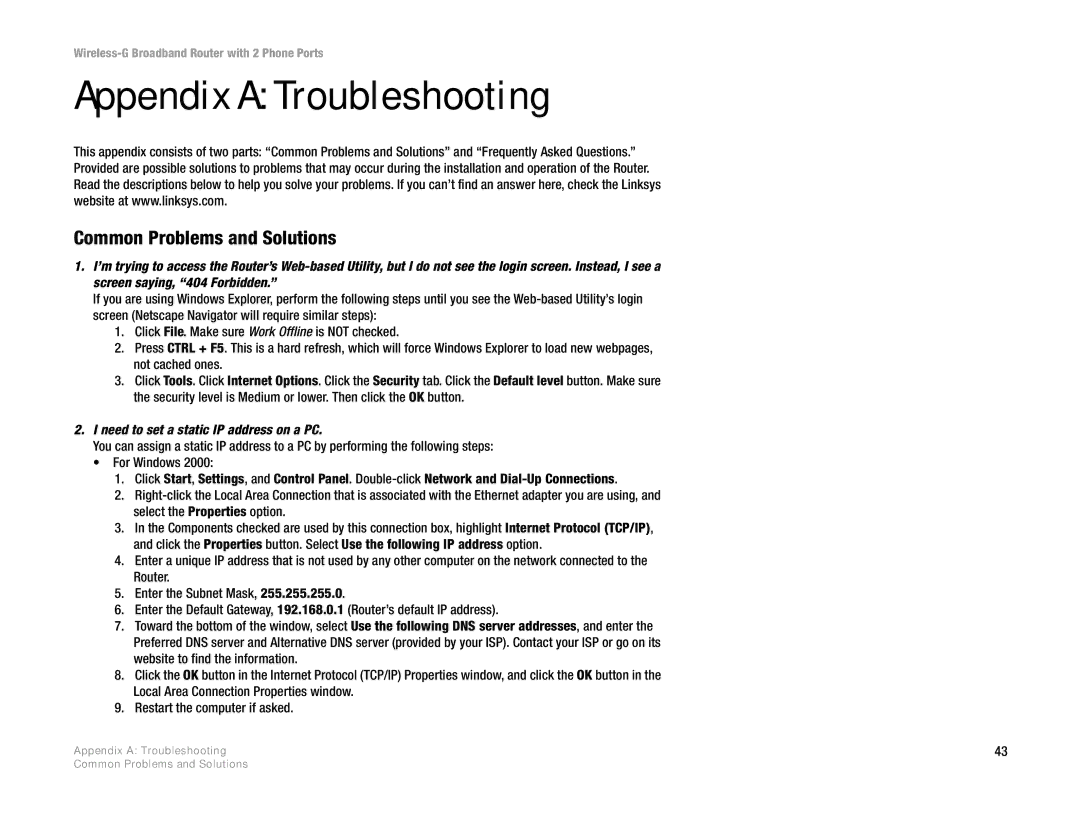Wireless-G Broadband Router with 2 Phone Ports
Appendix A: Troubleshooting
This appendix consists of two parts: “Common Problems and Solutions” and “Frequently Asked Questions.” Provided are possible solutions to problems that may occur during the installation and operation of the Router. Read the descriptions below to help you solve your problems. If you can’t find an answer here, check the Linksys website at www.linksys.com.
Common Problems and Solutions
1.I’m trying to access the Router’s
If you are using Windows Explorer, perform the following steps until you see the
1.Click File. Make sure Work Offline is NOT checked.
2.Press CTRL + F5. This is a hard refresh, which will force Windows Explorer to load new webpages, not cached ones.
3.Click Tools. Click Internet Options. Click the Security tab. Click the Default level button. Make sure the security level is Medium or lower. Then click the OK button.
2.I need to set a static IP address on a PC.
You can assign a static IP address to a PC by performing the following steps:
•For Windows 2000:
1.Click Start, Settings, and Control Panel.
2.
3.In the Components checked are used by this connection box, highlight Internet Protocol (TCP/IP), and click the Properties button. Select Use the following IP address option.
4.Enter a unique IP address that is not used by any other computer on the network connected to the Router.
5.Enter the Subnet Mask, 255.255.255.0.
6.Enter the Default Gateway, 192.168.0.1 (Router’s default IP address).
7.Toward the bottom of the window, select Use the following DNS server addresses, and enter the Preferred DNS server and Alternative DNS server (provided by your ISP). Contact your ISP or go on its website to find the information.
8.Click the OK button in the Internet Protocol (TCP/IP) Properties window, and click the OK button in the Local Area Connection Properties window.
9.Restart the computer if asked.
Appendix A: Troubleshooting | 43 |
Common Problems and Solutions