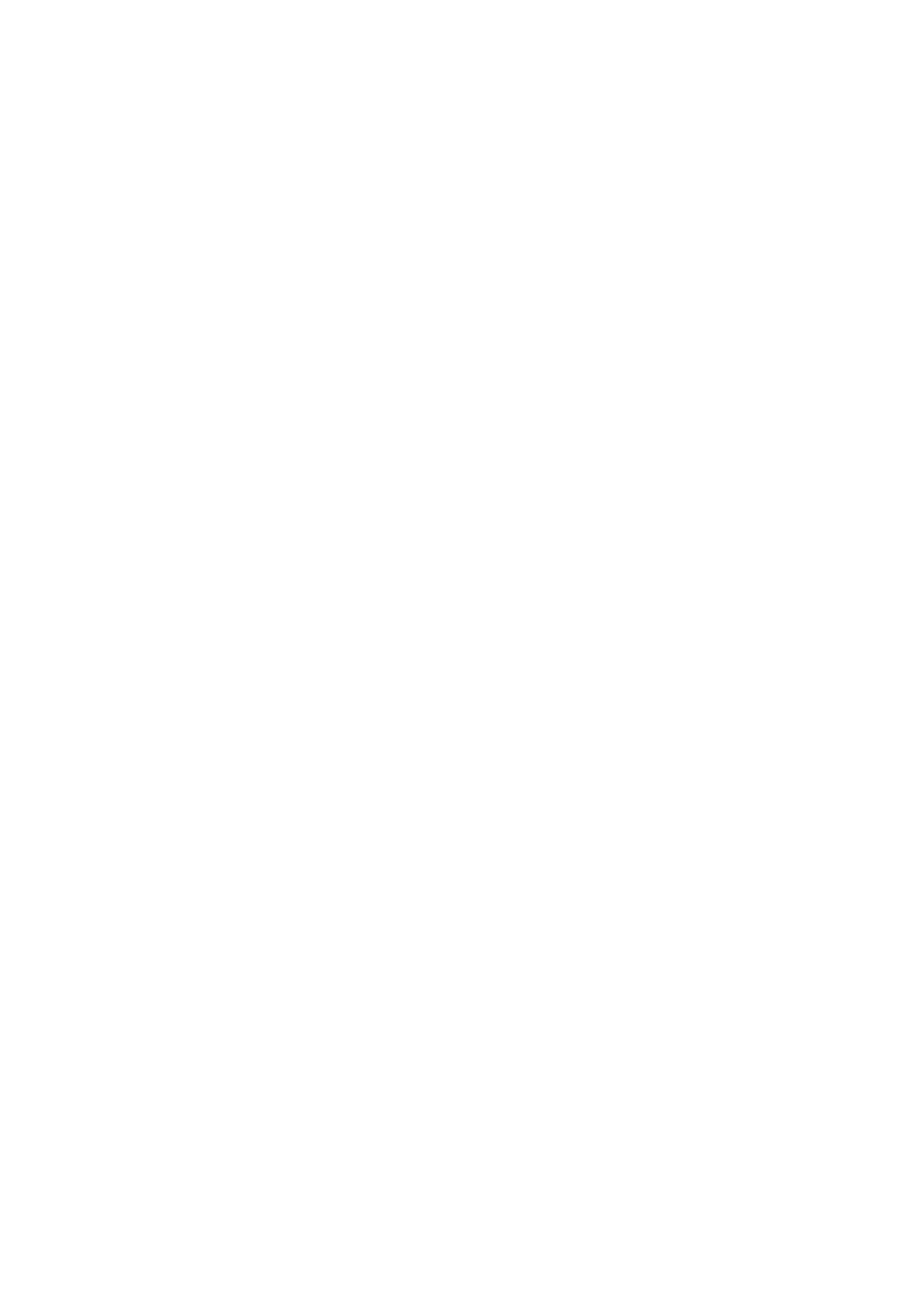DVD Player
Important Safety Instructions
FCC Note for U.S.A
Precautions
Handling Cautions
Maintenance of Cabinet
Disc Storage
Install Batteries in the Remote control
Accessories
If the remote control doesn’t operate properly
Replace the battery cover
Connections
Setup
General Features
Characteristics
Disc Type and Characteristics
Disc Markings
Region Number
Front Panel Controls
Description
Front Panel Display
Digital Audio OUT Jacks
Rear Panel
Tour of the Remote Control
Choosing a Connection
Before Connecting the DVD Player
Connection to a TV Video
Connection to a TV S-Video
Connection to a TV Interlace
Connection to a TV Progressive
Connecting to a TV with DVI Jack
Connecting to a TV with Hdmi Jack
Hdmi Video Specifications
What is the HDCP?
Why does Samsung use HDMI?
Hdmi High Definition Multimedia Interface
Hdmi connection description
Turn on the DVD player, TV, and Amplifier
Connection to an Audio System 2 Channel Amplifier
Connections
Before Play
Playing a Disc
Playback
Resume function
Stopping Play
Pausing Play
Removing Disc
Step Motion Play Except
Searching through a Chapter or Track
Using the Search and Skip Functions
Skipping Tracks
When Playing a DVD/MPEG4
Using the Display Function
During play, press the Info button on the remote control
Using the Disc Menu
Using the Disc and Title Menu
Select Disc Menu, then
Press the ❿ or Enter Button
Using the Title Menu
Using the Function Menu
Using the Function Menu DVD
Select Title Menu, then
When playing a DVD
Using the A-B Repeat function
Repeat Play
Press the / ❿ buttons to
During play, press
Slow Play
PLAY/PAUSE button
To play back using aspect ratio DVD
Adjusting the Aspect Ratio EZ View
If you are using a 169 TV
Displays the content of the DVD title in 43 aspect ratio
If you are using a 43 TV
For 169 aspect ratio discs Letter Box
43 Pan&Scan
Selecting the Audio Language
Using the Audio button DVD/MPEG4
Selecting the Subtitle Language
Using the Subtitle button DVD/MPEG4
Changing the Camera Angle
Using the Angle function DVD
Using the Instant Replay function DVD
Using the Instant Replay/Skip Function
Using the Instant Skip function DVD
Press the Instant Skip
Using the Bookmark Function DVD
Using the Bookmark Function
Recalling a Marked Scene
Press the Cancel button to delete a bookmark number
Clearing a Bookmark
Using the Zoom Function DVD
Using the Zoom Function
Folder Selection
Clips Menu for MP3/WMA/JPEG/MPEG4/CD Audio
To select the Parent Folder
To select the Peer Folder
Repeat/Random playback
MP3/WMA/CD Audio Playback
Press the /❷ buttons to select a song file
Your MP3 or WMA files should be ISO 9660 or Joliet format
CD-R MP3/WMA file
Sampling rate that can be supported for WMA files is 30 Khz
MPEG4 Play Function
MPEG4 Playback
Repeat Playback
MPEG4 Function Description
CD-R AVI file
Depending on MPEG4 file, these functions may not work
DivX5
Rotation
Picture CD Playback
Zoom
Slide Show
CD-R Jpeg Discs
MP3-JPEG Playback
Button on the remote control
Using the Setup Menu
Using the Player Menu Language
Setting Up the Language Features
With the unit in Stop mode, press the Menu button
❿ or Enter button
Using the Disc Menu Language
To make the setup menu disappear, press
Using the Audio Language
Disc, the original pre-recorded language is
Some discs may not contain the language you
Using the Subtitle Language
Using the DivX Subtitle Language
Setting Up the Audio Options
Hdmi
Setting Up the Display Options
Resolution Settings
❷ Still Mode
Resolutions
❶ TV Aspect
❻ Picture Quality
Setting Up the Rating Level
Setting Up the Parental Control
❿ or Enter button. e.g Setting up in Kids Safe
Select Setup, then press
Changing the Password
Problem Action
Troubleshooting
Check if the disc has a Menu Play mode differs from
Distorted Clean the disc
Please refer to the user’s manual of your TV
720P/1080i Hdmi High Definition Multimedia Interface Output
Specifications
Contact Samsung World Wide
One 1 Year Parts / Ninety days 90 Labor
Warranty
AK68-01389D
Contact Samsung Worldwide