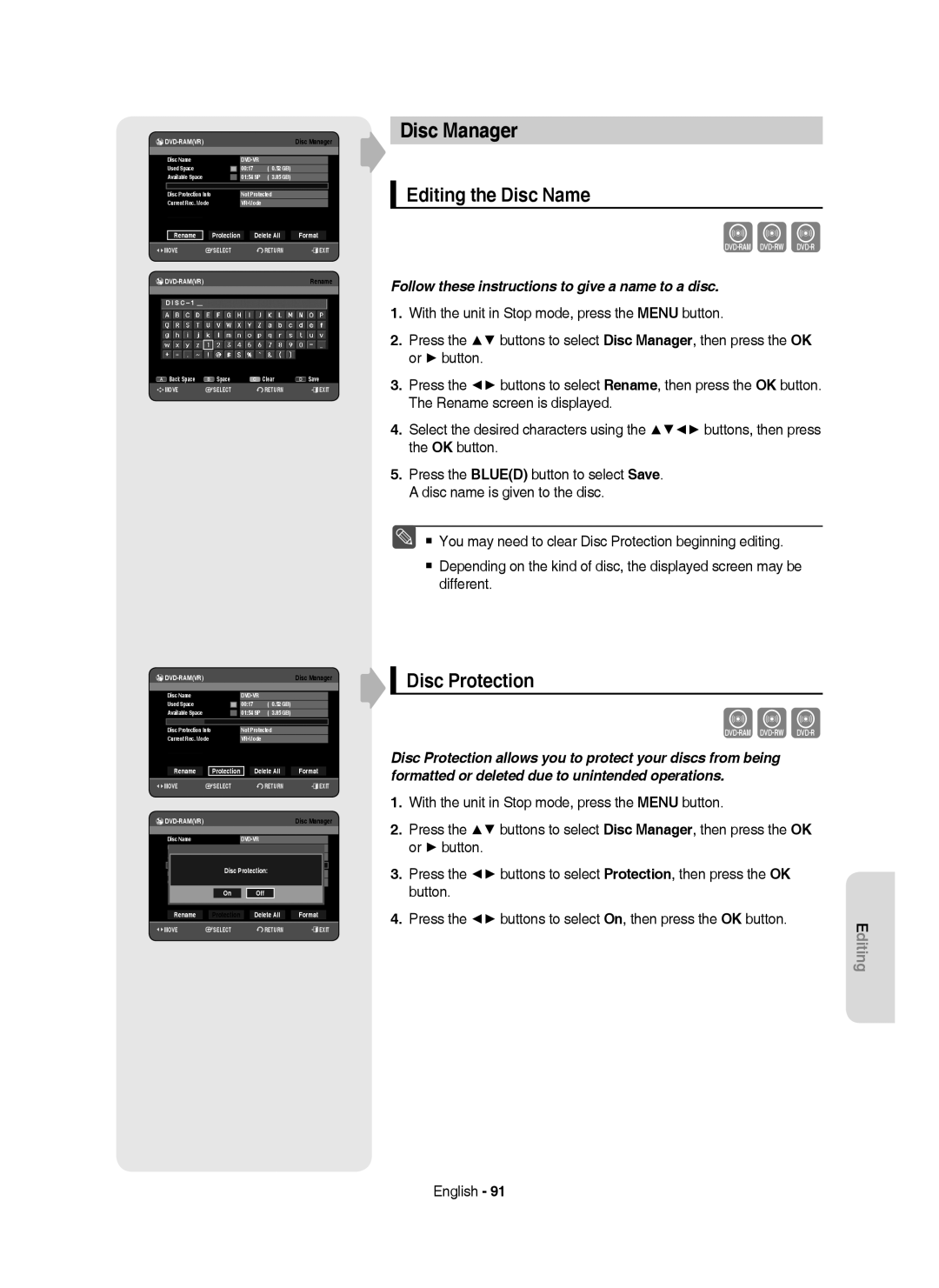DVD-HR749 DVD-HR750
DVD-HR749 DVD-HR750
No rights are granted for commercial use
Getting Started
English
Handling Cautions
Precaution
Important Safety Instructions
Maintenance of Cabinet
DVD-Video, Audio-CD
Disc Handling
Holding discs
DVD-RAM, DVD-RW and DVD-R
DVD-RAM Disc Playback and Recording
CD-R/-RW
DVD-R Disc Playback and Recording
DVD-RW Disc Playback and Recording
Disc Copy
Using MP3 disc
Using Jpeg disc
Using DivX disc
Disc compatibility
Do not use the following discs
Contents
Deleting a Scheduled List
Unfinalising a Disc V/VR mode
Editing the Disc Name
General Features
Before reading the user’s manual
How to use the HDD & DVD Recorder
Select the disc type or HDD
Playing
Using a DVD-R
Editing a recorded disc
Recording
Unpacking
Accessories
Preparing the Remote Control
Install Batteries in the Remote Control
Button Function
Controllable TV Codes
Front Panel
Description
Fan
Lights when a DVD-RAM/-RW/-R disc is loaded
Rear Panel
Front Panel Display
Tour of the Remote Control
TV mode
Connecting & Setting Up
Connecting the HDD & DVD Recorder
DVD mode
Connect RF antenna cables as shown
Other type of connecting the Video Output cable
Antenna + HDD & DVD Recorder + External decoder box + TV
Video, Component video and Progressive Output Modes
See pages 21~22
Case 2 Connecting to an S-Video output jack
Case 1 Connecting to a Video Composite output jack
Audio in jacks on TV or AV amplifier
Case 3 Component Video output jacks
Other type of connecting the Audio Output cable
Case 1 Connecting to your TV
See pages 21~22 After connecting, refer to the pages 33~34
Case 2 Connecting to a stereo amplifier with AV output jacks
Case 2 Connecting a Camcorder to the DV in jack
Connecting to AV 3 IN, DV input jack
Copy protected content cannot be recorded
Return button
System Setup
Plug & Auto Setup
On-Screen Menu Navigation
Auto channel scan will be started
Setting the Clock
Press the OK button to stop the Auto Setup
Auto Setup
Manual Setup
Refer to following table when selecting your country
With the unit in Stop mode, press the Menu button
Setting up the Language Options
Automatic Chapter Creator
Setting up the System Options
Auto Power Off Setting
This function allows you to setup the system setting
Hours
EP Mode Time Setting
EZ Record
Press the Stop button to stop recording
DivXR Registration
Setting up the Audio Options
Digital Output
Off You can enjoy the movie with the standard Dynamic Range
Mode Compatibility
This is only active when a Dolby Digital signal is detected
Off Timer Record
TV Aspect
Setting up the Video Options
TV Aspect
3D Noise Reduction motion adaptive noise reduction
Component
Setting up the Progressive scan
Video Output
Available Video Output Jack
Canceling the Progressive scan
Changing the Password
Setting up the Parental Lock
If you forgot your password
Setting the Rating Level
Disc types that can be played
Playback
Region code DVD-Video only
Logos of Discs that can be played
Discs that cannot be played
Playing a Disc
Press the Play button to start playback
Title List
Using the Disc Menu & Title Menu
For DVD-VIDEO Disc
For HDD/DVD-RAM/-RW/-R Disc
If you press the Skip button
Using the playback related buttons
Searching through a Chapter or Track
Skipping Chapters, Titles or Markers
If you press the Search button
Pause mode, press the Search buttons on the remote control
Slow Motion Play
Step Motion Play
Moving to a scene directly using the Info
Using the Info button
Selecting the Subtitle Language
Changing the Camera Angle
Selecting the Soundtracks & Audio Channels
Search Subtitle
Search Subtitle None Audio 2/0 L+R Repeat Zoom Off
Repeat Play
Playing Repeatedly Repeat Playback
Repeat A-B
Normal size X2
Zooming-In
X2 normal size
Clearing a marker
Using Markers
Setting Markers
Playing back a marker
Clearing a bookmark
Using the Bookmarks
Setting Bookmarks
Playing back a bookmark
Audio CDCD-DA Screen Elements
Blued button Selects a contents. MP3 disc only
Playing an Audio CD/MP3
Playing an Audio CDCD-DA
Normal
Playing an MP3 Disc
Repeat CD CD-DA & MP3
MP3 Screen Elements
Playlist
New Playlist
Go To Playlist
You can register a maximum 30 tracks in the playlist
Do you wantE toPLAYLIST01delete?
Delete the Playlist
Go To Edit Playlist
Go To Music List
Select Contents
Using the Sort
To stop the Slide Show
Viewing a Picture
Slide Show
Rotate
To stop the Zoom
To setup, follow steps 1 to 3
Zoom
Go To Photo List
Function Description
Using the Menu button
Playing a DivX
DivX Function Description
English, Albanian, Croatian, Czech, Hungarian, Polish
DivX Subtitle Encoding
Romanian, SerbianLatin, Slovak, Slovenian
Afrikaans, Basque, Catalan, Danish, Dutch, English
This HDD & DVD Recorder can record on the following discs
Recording
Recordable Discs
Compatibility between Samsung and Other Company’s Recorder
Recording Formats
DVD-RAM/-RWVR mode
DVD-RWV mode/-R
Recording Mode
Unrecordable pictures
Concerning Copy Control Signals
Content Protection for Recordable Media Cprm
Signal type Copy-Free Copy-Once Copy-Never Media
Recording from external equipment you are watching
Recording immediately
Before you start
Recording the current TV programme you are watching
To stop recording
To pause recording
Press the Input SEL. button to select DV
Copying from a Camcorder
DV device is connected
Or press the Stop button again
OTR Mode 030
Making a One Touch Recording OTR
030 100 .. Off
Stopping Playback / Recording
Using the Play button
Using the Title List button
Simultaneous Recording and Playback
Time Shift Screen Elements
Time Shift function as a live signal
Using the Time Shift function
Buttons on the Remote Control used for Time Shift function
Using the Timer button
Making a Timer Recording
Mode Recording Mode
To return to the previous menu
If the timer settings overlap
To exit without saving the current setting
Press the Exit button
ShowView
Editing the Scheduled List
Adding a Scheduled List
Follow these directions to edit the Scheduled List
Yes
Deleting a Scheduled List
Date
Using the ShowView Feature
JAN
Press the Exit button after finishing the operation
ShowView Extended
Go To Recorded List
Information about Recorded List
Deletes a Recorded List individually
Delete Recorded List
Clear Recorded List
Go to Scheduled List
Renaming Labeling a Title
Editing
Basic Editing Title List
Playing the Title
Select1 AllSP
Locking Protecting a Title
To the locked status
SportsA1
Deleting a Title
Splitting a Section of a Title Split
Deleting a Section of a Title Partial Delete
Length
Using the Sort function Title List
Navigation Menu
Time Navigation
Scene Navigation
Select Contents
000105
Press the Reda button. The Edit menu is displayed
Advanced Editing Playlist
Creating a Playlist
Play , Search , Skip
Follow these instructions to play the playlist entries
Using the Play List button
Playing Entries in the Playlist
Renaming a Playlist Entry
Follow these instructions to edit scenes for a playlist
Editing a Scene for the Playlist
Playing a Selected Scene
Modifying a Scene Replacing a Scene
Adding a Scene
Moving a Scene Changing the Position of a Scene
Deleting a Scene
Deleting a Playlist Entry from the Playlist
Select7 6AllScenes Unselect All
Recorded Video Title
Using the Sort Playlist
Copying from HDD to DVD
About the Copy Screen
Title is successfully copied
Available 4099MB
Available 3975MB
21%
Available 235993MB
Copying from DVD to HDD
File Copy
Copying MP3, Jpeg or DivX
Folder Copy
DiscCD-R/ CD-RW/DVD-RAM/DVD-RFinalise
DVD-RWFinalise
You can rename a Music, Photo or DivX file copied to HDD
Changing the name of Music/Photo/DivX file
Dream
Follow these instructions to give a name to a disc
Disc Manager
Editing the Disc Name
Disc Protection
Delete All Title Lists/DivX Lists /Music Lists/Photo Lists
Delete All Title Lists
Yes Rename
Current media HDD Do you want format?
Formatting a Disc
Delete Format
Delete All Finalise Format
Finalising a Disc
Finalise Format
Finalise Unfinalise
Unfinalising a Disc V/VR mode
Playback
Troubleshooting
Power
Reference
Sound
Remote Control Unit
Timer Recording
Video
Disc Type
Specifications
United Kingdom Republic of Ireland
Region Country Customer Care Centre
Contact Samsung World Wide
AK68-01392C
DVD-HR749 DVD-HR750
Waarschuwing
Aan de slag
Nederlands
Onderhoud van behuizing
Voorzorgsmaatregelen
Belangrijke veiligheidsinstructies
Waarschuwingen voor gebruik
Waarschuwingen voor het gebruik van schijven
Gebruik van schijven
Schijven vasthouden
DVD-RAM, DVD-RW en DVD-R
DVD-RW’s afspelen en opnemen
DVD-R’s afspelen en opnemen
DVD-RAM’s afspelen en opnemen
JPEG-schijven
Schijf kopiëren
Schijfindelingen
MP3-schijven
Compatibiliteit schijf
Gebruik de volgende schijven niet
Andere manier voor het aansluiten van de audio
Inhoud
Antenne + HDD & DVD-RECORDER + externe
Andere manier voor het aansluiten van de video
Afsluiten van een schijf ongedaan maken
De naam van een muziek-, foto- of DivX-bestand
Algemene kenmerken
De HDD & DVD-RECORDER gebruiken
Voordat u de gebruiksaanwijzing leest
Stap 1 Selecteer het schijftype of de vaste schijf HDD
Stap 2 De schijf formatteren om de opname te starten
Stap 6 Sluiten en op andere DVD- apparaten afspelen
Stap 5 Een opgenomen schijf bewerken
Stap 3 Opnemen
Stap 4 Afspelen
Batterijen plaatsen in de afstandsbediening
Accessoires
Uitpakken
De afstandsbediening voorbereiden
Toets Functie
Instelbare TV-codes
Voorpaneel
Beschrijving
Display voorpaneel
Achterpaneel
Ventilator
De toetsen van de afstandsbediening
DVD-modus
Aansluiten en instellen
Extra aansluitingen
De HDD & DVD-RECORDER aansluiten
Video, componentvideo en progressieve uitvoermodi
Antenne + HDD & DVD-RECORDER + Externe decoderbox + TV
Sluiten op de audio-ingangen op de TV of AV
Situatie 2 Aansluiten op een S-Video- uitgang
Situatie 1 Aansluiten op een Composite Video-uitgang
Uitgangen op de HDD & DVD-RECORDER aan te
Situatie 3 Componentvideo- uitgangen
Situatie 1 Aansluiten op de TV
Gebruik deze aansluiting als uw tv audio-ingangen heeft
Rood Wit
Situatie 2 Een camcorder aansluiten op de DV IN-aansluiting
Aansluiten op AV 3 IN-of DV-IN Aansluitingen
CZTsjechië
Systeem-installatie
Menunavigatie op het TV-scherm
Inschakelen en automatisch instellen
De klok instellen
Zie de onderstaande tabel bij het selecteren van uw land
Zenderinstelling
Autom. Instal
Handmatig Instal
De taalopties instellen
Instelling voor automatisch uitschakelen
De systeemopties instellen
Hoofdstuk maken
EZ bestand
Tijdinstelling EP-modus
Uren
DivXR registratie
De geluidsopties instellen
Digitaal UIT audio
Aan NICAM-modus
Compatib. V-modus
Normaal/Breedbeeld
De video-opties instellen
3D-ruisonderdrukking Motion adaptive ruisonderdrukking
Modus Component
Video-uitvoer
Beschikbare video-uitgangen
Progressief scannen instellen
Progressief scannen annuleren
De toegangscode wijzigen
Het kinderslot instellen
Als u uw toegangscode bent vergeten
Het classificatieniveau
Logo’s van schijven die kunnen worden afgespeeld
Afspelen
Regiocode alleen DVD-Video
Kunt de volgende typen schijven afspelen
Schijven die niet kunnen worden afgespeeld
Een schijf afspelen
Druk op Play om het afspelen te starten
Titellijst
Het schijfmenu en het titelmenu gebruiken
Voor DVD-Video
Voor HDD/DVD-RAM/-RW/-R-schijven
X CD-DA
De afspeelknoppen gebruiken
Zoeken in een hoofdstuk of track
Hoofdstukken, titels of markeringen overslaan
1/2 1/4 1/8
Vertraagd afspelen
Stap voor stap afspelen
Als u op de toets Search drukt
Taalkeuze ondertiteling
De toets Info gebruiken
Rechtstreeks naar een scène gaan met Info
De camerahoek wijzigen
De geluidssporen en audiokanalen selecteren
Zoeken Ondertitels
Zoeken Ondertitels Geen Geluid 2/0 L+R Herhalen Zoom Uit
Afspelen herhalen
Herhaaldelijk afspelen Herhalen
Herhalen A-B
Normale grootte X2
Inzoomen
X2 normale grootte
Een Markeren wissen
Markeringen gebruiken
Markeringen instellen
Een markering afspelen
Een favoriet wissen
Favorieten gebruiken
Favorieten instellen
Een favoriet afspelen
Een Audio-CD CD-DA afspelen
Een Audio-CD/MP3 afspelen
Onderdelen van het audio-CD-scherm CD-DA
CD CD-DA & MP3 herhalen
Een MP3-schijf afspelen
Onderdelen van het MP3-scherm
Afspeellijst
Nieuwe playlist
Afspeellijst
Muzieklijst
Wilt u verwijderen?
De playlist verwijderen
Naar Afspeellijst bewerken
Naar muzieklijst
Inhoud selecteren
Sort gebruiken
Omvang
De Diavertoning stoppen
Foto-CD’s afspelen
Diavertoning
Draaien
Het zoomen stoppen
Naar fotolijst
X2 X4 X2 Normaal
Functie Beschrijving
Een DivX afspelen
De toets Menu gebruiken
DivX Functiebeschrijving
Grieks Windows
DivX-ondertitelingscodering
Druk in de bestandenlijst op de Gele toets C
Afrikaans, Baskisch, Catalaans, Deens, Nederlands
Opneembare DVD’s
Opnemen
Sluiten
DVD-RAM/DVD-RW VR-modus
Opname-indelingen
DVD-RWV modus/-R
DVD-HR749 / DVD-HR750 Opnamemodus Duur van opname HDD 160GB
Opnamemodus
Beelden die tegen opnemen beveiligd zijn
Kopieerbeveiligingssignalen
Inhoudbeveilliging voor opneembare media Cprm
Voordat u begint
Direct opnemen
Het tv-programma opnemen waarnaar u kijkt
Opnemen van externe apparaten waarnaar u kijkt
Beëindigd
De opname tijdelijk onderbreken
De opname Opnemen
Tijdens een opname kunt u de opnamemodus niet wijzigen
Druk op de toets Input SEL. om DV te selecteren
Van een camcorder kopiëren
De opname beëindigen
Kwaliteit te kiezen
030 100 .. Uit
Een OTR One Touch Recording maken
OTR-Modus 030
Druk in de opnamemodus op de toets Play
Gelijktijdig opnemen en afspelen
Afspelen/Opnemen beëindigen
De toets Title List gebruiken
Knoppen op de afstandsbediening voor de functie Time Shift
De functie Time Shift als live signaal
De functie Time Shift gebruiken
Onderdelen van het scherm Time Shift
De toets Timer gebruiken
Een timer-opname maken
Modus
Terugkeren naar het vorige menu
Als de timer-instellingen elkaar overlappen
Afsluiten zonder de huidige instelling op te slaan
Druk op de toets Exit
Jan 18 3 Aan
De geplande lijst bewerken
Een geplande lijst toevoegen
Einde
Nee
De geplande lijst verwijderen
ShowView Bibliotheek Tijdopname
De functie ShowView gebruiken
Jan Aan
Uit Schijfbeheer
Ga naar de Opnamelijst
Informatie over de Opnamelijst
Bibliotheek ShowView
Druk op de Gele toets C
Opnamelijst verwijderen
Opnamelijst wissen
Naar de geplande lijst gaan
De naam van een titel wijzigen
Bewerken
Basisbewerking Titellijst
De titel afspelen
Geselecteerde playlist-item
Een titel vergrendelen Beveiliging
Verwijd. Gele toets C verwijdert alle ingevoerde tekens
Druk op de Blauwe toets D om Opslaan te selecteren
Zijn geselecteerd
Een titel verwijderen
Terug
Een deel van een titel afsplitsen Opspl
Druk op OK om Opspl te selecteren
Schuiven een plaats naar beneden op
Druk bij het eindpunt op OK
Een deel van een titel verwijderen Gedeeltelijk verwijderen
Lengte
De functie Sorteren gebruiken Titellijst
Navigatiemenu
Tijdnavigatie
Scènenavigatie
Inhoud selecteren
01 000005 02 000035 03
Nieuwe playlist
Geavanceerd bewerken Afspeellijst
Een Afspeellijst maken
Search , Skip
De naam van een playlist-item wijzigen
Titels in de playlist afspelen
De toets Play List gebruiken
Afspeellijst bewerken
Een scène bewerken voor de playlist
Een geselecteerde scène afspelen
Een scène wijzigen een scène vervangen
Een scène verplaatsen de positie van een scène wijzigen
Een scène toevoegen
Begin Einde Toev Terug
Een scène verwijderen
Een playlist-item uit de playlist verwijderen
Alles7selecteren6 Scènes Deselect.Alle
Sorteren gebruiken Afspeellijst
Van HDD naar DVD kopiëren
Het kopieerscherm
De titel is met succes gekopieerd
Beschikbaar 4099MB
Kopieerbeveiligde titel
Van DVD naar HDD kopiëren
Eenmaal-kopiëren-titel
Bestand kopiëren
Het kopiëren van MP3, Jpeg of Divx
Map kopiëren
Ltemnummer E 1 MP3/ 24
Einde
De naam van een muziek-, foto- of DivX-bestand Wijzigen
Alles verw
Schijven beheren
De naam van de schijf bewerken
Schijfbeveiliging
Nee Verw
Alle titellijsten verwijderen
Hernoemen Beveiliging Alles verw
Foto Verw
Huidige media HDD Wilt u formatteren?
Een schijf formatteren
Hernoemen Beveiliging
Hernoemen Beveiliging Alles verw Afsluiten
Een schijf afsluiten
Afsluiten
Afsluiten van een schijf ongedaan maken V/VR-modus
Opnemen
Problemen oplossen
Naslag
Stroomvoorziening
Geluid
Timer-opname
Andere problemen
Beeld
Audio-uitgang
Specificaties
Schijftype
Nederlandbelgië
Luxembourgbelgique
Contact opnemen met Samsung Wereldwijd
Regio Land Klantenservice
Correcte verwijdering van dit product
Manuel d’ins tructions
Français
Premiers pas
Avertissement
Toute exploitation à but commercial est prohibée
Entretien du châssis
Précautions
Précautions de manipulation
Consignes de sécurité importantes
DVD-Vidéo, Audio-CD
Manipulation des disques
Tenue des disques
DVD-RAM, DVD-RW et DVD-R
Lecture et enregistrement de disque DVD-RW
CD audio
Lecture et enregistrement de disque DVD-R
Utilisez des disques CD-R/-RW de 700 Mo 80 minutes
Utilisation de disque Jpeg
Copie de disque
Format du disque
Utilisation de disque MP3
Compatibilité des disques
’utilisez pas les disques suivants
Contenu
Modification du nom du
Fonction de programmation en tant
Modification de la liste d’enregistrements
Suppression d’une section d’un titre
Fonctions générales
Utilisation du Graveur DE DVD Avec
Avant de lire le manuel d’utilisation
Utilisation d’un DVD-R
Etape 3 Enregistrement
Etape 4 Lecture
Etape 5 Modification d’un disque enregistré
Déballage
Préparation de la télécommande
Insertion des piles dans la télécommande
Si la télécommande ne fonctionne pas correctement
Bouton Fonction
Codes des téléviseurs pouvant être entrés à distance
Façade
’allume une fois le disque DVD-RAM/-RW/-R chargé
Panneau arrière
Affichage en façade
Ventilateur
Aperçu de la télécommande
Raccordement du Graveur DE DVD Avec Disque DUR
Mode DVD
Mode TV
Raccordement & configuration
Modes S-Vidéo, Vidéo composant et Sortie progressive
Autre type de raccordement du câble De sortie Vidéo
DUR + Décodeur externe + Téléviseur
Antenne + Graveur DE DVD Avec Disque
Profitez d’images de qualité normale
Cas 1 Raccordement à une prise de sortie Vidéo composite
Cas 2 Raccordement à une prise de sortie S-Vidéo
Input sur votre téléviseur ou sur l’amplificateur AV
Cas 3 Prises de sortie Vidéo composant
Autre type de raccordement du câble De sortie Audio
Cas 1 Raccordement au téléviseur
Rouge Blanc
Raccordement à la prise d’entrée DV, AV 3
Cas 2 Connexion d’un lecteur DV à la prise d’entrée DV
Boutons
Configuration du système
Navigation dans les menus à l’écran
Branchement & configuration automatique
Réglage de l’horloge
Appuyez sur le bouton OK. La recherche de canaux démarre
Installation Auto
Installation Manuelle
Paramétrer un canal
Sélectionnez Editer, Supprimer ou Swap
Configuration des options de langue
Réglage de la mise hors tension automatique
Configuration des options du Système
Cette fonction vous permet de configurer le système
Heures
Réglage de l’Heure du mode EP
Création automatique des chapitres
Appuyez sur le bouton Stop pour arrêter l’enregistrement
Oui
Enregistrement EZ
Enregistrement DivXR
Non Créateur de chapitre
Configuration des options audio
Vous pouvez également régler le mode Nicam
Sortie numérique
Non Oui Paramétrer
Oui mode Nicam
Compatibilité V-mode
Non Oui
Format écran
Configuration des options vidéo
Configuration du balayage progressif
Mode Composant
Sortie Vidéo
Available Vidéo Output Jack
Annulation du balayage progressif
Propos du changement du code secret
Configuration du verrouillage parental
Si vous avez oublié votre code secret
Propos du Niveau de contrôle
Code régional DVD Vidéo uniquement
Lecture
Logos des disques compatibles
Types de disque qui peuvent être lus
Disques qui ne peuvent pas être lus
Lecture d’un disque
De l’arrêt
Iste de lecture DVD-RAM/-RWVR
Pour un DVD-VIDEO
Utilisation du Menu du Disque & du Menu des Titres
Liste des titres
Si vous appuyez sur le bouton Saut
Utilisation des boutons de lecture
Recherche dans un chapitre ou sur une piste
Saut de chapitres, de titres ou de repères
Lecture par étape
Lecture lente
Si vous appuyez sur le bouton Recherche
Sélection de la langue des sous-titres
Utilisation du bouton Info
Passage direct à une scène grâce à la fonction Info
Recherche Sous-titre
Sélection des canaux de piste son & audio
Changement de l’angle de prise de vue
Donnée, vous pouvez sélectionner la fonction Angle
Répétition A-B
Lecture répétée
Lecture répétée Répéter la lecture
Répétition A-B
X2 Taille normale
Zoom avantz
Taille normale X2
Effacement d’un marqueur
Utilisation des marqueurs
Réglage de repères
Lecture d’un marqueur
Effacement d’un signet
Utilisation des signets
Réglage de signets
Lecture d’un signet
Permet de sélectionner une piste chanson
Lecture d’un fichier CD/MP3 audio
Lecture d’un CD audio CD-DA
Eléments affichés à l’écran CD Audio CD-DA
Répéter la lecture d’un CD CD-DA et d’un fichier MP3
Lecture d’un disque MP3
Liste de lecture
Nouvelle liste de lecture
Liste de lecture
Nouv. l. lect
Souhaitez-vousEPlaylist01supprimer ?
Supprimer la liste de lecture
Aller dans Modifier liste de lecture
Aller dans liste de fichiers musicaux
Taille
Utilisation de la fonction Trier
Sélection du Contenu
Appuyez sur le bouton Bleu D pour sélectionner Contenu
Pour mettre fin au diaporama
Lecture d’une Image
Diaporama
Tourner
Pour la configuration, suivez les étapes 1 à 3 de la
Aller dans liste de photos
Pour arrêter le zoom
Appuyez sur le bouton Jaune C pour sélectionner Zoom
Fonction Description
Lecture d’un DivX
Utilisation du bouton Menu
Description de la fonction DivX
Grec Windows
Codage des sous-titres DivX
Polonais, Roumain, SerbeLatin, Slovaque, Slovène
Macédonien, Russe, Serbe, Tatar, Ukrainien, Ouzbek
Ne pas finaliser
Enregistrement
Disques enregistrables
Finaliser
DVD-RAM le formatage démarre automatiquement
Formats d’enregistrement
DVD-RAM/DVD-RWmode VR
DVD-RWmode V/-R
Mode d’enregistremente
Copy-Free Copy- Once Copy-Never
DVD-RWVer.1.1 Avec Cprm Mode VR
Images non enregistrables
Propos des signaux de contrôle de copie
Enregistrement immédiat
Mode enregistrer
Avant de commencer
Pour arrêter l’enregistrement
Pour suspendre l’enregistrement
’affiche
Copie à partir d’un caméscope
Le lecteur DV est connecté
030 100 .. Non
Enregistrement PR 1 SP Mode touche unique
Réalisation d’un enregistrement immédiat OTR
Enregistrement et lecture simultanés
Utilisation du bouton Title List
Aucun son n’est perceptible en mode de recherche
Utilisation du bouton Play
Arrêt de la lecture / de l’enregistrement
Utilisation de la fonction Programmation
Fonction de programmation en tant que signal direct
Eléments de l’écran Programmation
Vérifiez que le câble d’antenne est connecté
Utilisation du bouton Timer
Mode mode d’enregistrement
Réalisation d’un enregistrement programmé
Retour au menu précédent
Si les réglages de la minuterie se chevauchent
Quitter sans sauvegarder le réglage actuel
Appuyez sur le bouton Exit
Fin
Modification de la liste d’enregistrements programmés
Ajout d’une liste programmée
Appuyez sur le bouton OK pour confirmer le réglage modifié
Suppression d’une liste d’enregistrements programmés
Vers Source Date
Utilisation de la fonction ShowView
Appuyez sur le bouton Exit pour sortir du menu
ShowView Allongé
Accès à la liste d’enregistrements programmés
Informations relatives à Liste enregistrée
Permet de supprimer individuellement une Liste enregistrée
Supprimer la Liste enregistrée
Effacer la Liste enregistrée
Aller sur la Liste d’Enregistrements Programmée
Changement du nom étiquetage d’un titre
Modification
Modification de base Liste de titres
Lecture du titre
Param
Verrouillage protection d’un titre
Effacer bouton Jaune C supprime tous les caractères saisis
JAN/02/2007 2100 PR1 Protection
Marqueur ESORTIE Liste de Titres JAN/02/2007 2100 PR1
Suppression d’un titre
Après Le partage
Partition d’une section d’un titre partage
Termi
Sélect
Restaurée
Suppression d’une section d’un titre suppression partielle
Appuyez sur le bouton OK au point de départ
Fin Supprimer Termi
Longueur
Utilisation de la fonction Trier Liste de titres
Menu Navigation
Navigation par Durée
Navigation par Scène
Sélection du Contenu
Création d’une liste de lecture
Modification avancée Liste de lecture
Fin Faire Termi
Changement du nom d’une entrée dans la liste de lecture
Lecture des entrées dans la liste de lecture
Utilisation du bouton Play List
Recherche , Saut
Modification d’une scène remplacement d’une scène
Modification d’une scène pour la liste de lecture
Lecture d’une scène sélectionnée
Bouton Jaune C
Ajout d’une scène
Saut
Souhaitez-vous supprimer ? i Liste DE Lecture
Suppression d’une scène
Le message Souhaitez-vous supprimer la scène? apparaît
Dessélect. tt
Utilisation de la fonction Trier Liste de lecture
Copie du disque dur sur un DVD
Propos de l’écran de copie
Le titre a été copié avec succès
Démarrer copie Trier Sélection Marqueur
Titre valable pour une seule
Copie d’un DVD sur le disque dur
Contenu DVD HDD Disque dur
Titre protégé contre la copie
Copie
Copier un MP3, Jpeg ou DivX
Copie de fichiers
Copie de dossiers
DVD-RWFinaliser
Fichier MP3
Disque CD-R/ CD-RW/DVD-RAM /DVD-RFinaliser
Fichier JPEGphoto
Song 1.mp3
Modification du nom du fichier Musical/Photo/DivX
Protection d’un disque
Appuyez sur le bouton MENU, appareil en mode Arrêt
Gestionnaire de disque
Modification du nom du disque
Titre
Suppression de toutes les listes de titres
Disque dur / DVD-RAM
Formatage d’un disque
Finaliser Format
Finalisation d’un disque
Finalisé Non finalisé
Non finalisation d’un disque mode V/VR
Enregistrement
Fiche technique
Dépannage
Alimentation
Enregistrement programmé
Télécommande
Vidéo
Son
Sortie audio
Caractéristiques
Type de disque
France
Région Pays Centre d’assistance à la clientèle
Comment contacter Samsung dans le monde
English