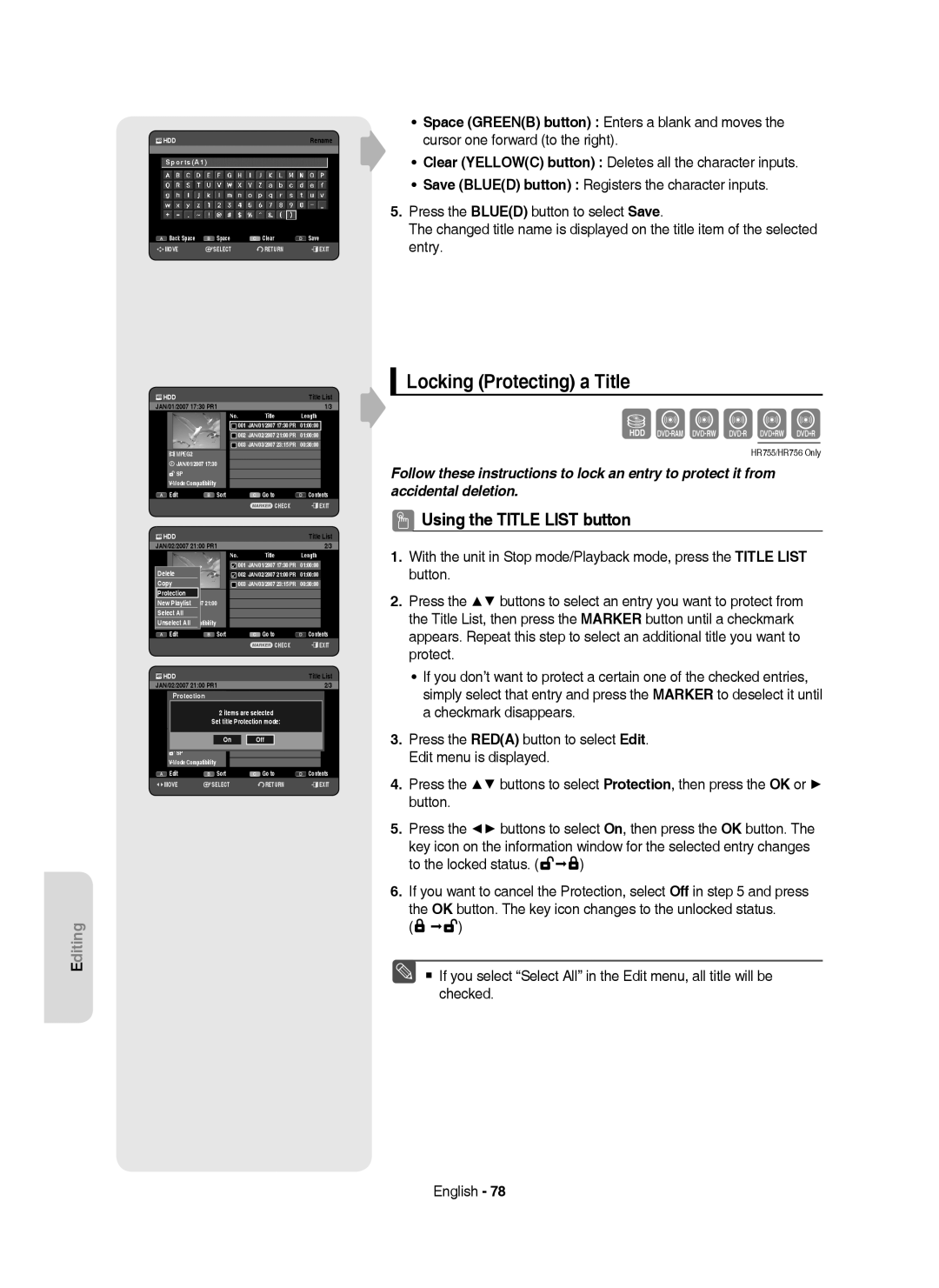HR753/HR756 HR755
AK68-01370C
Getting Started
No rights are granted for commercial use
English
Maintenance of Cabinet
Precaution
Important Safety Instructions
Handling Cautions
Disc Specifications
Disc Storage
Disc Handling
Holding discs
DVD±R Disc Playback and Recording
Audio CD
CD-R/-RW
DVD-RW Disc Playback and Recording
Using DivX disc
Using MP3 disc
Using Jpeg disc
Disc Copy
Do not use the following discs
Disc compatibility
Contents
Playing Entries in the Playlist
Editing the Scheduled List
Deleting a Scheduled List
Deleting a Playlist Entry from the Playlist
General Features
How to use the HDD & DVD Recorder
Before reading the user’s manual
Select the disc type or HDD
Editing a recorded disc
Recording
Playing
Finalising & Playing on other DVD components
Install Batteries in the Remote Control
Accessories
Preparing the Remote Control
Unpacking
Controllable TV Codes
Button Function
Description
Front Panel
Rear Panel
Front Panel Display
Fan
Tour of the Remote Control
DVD mode
Connecting & Setting Up
Connecting the HDD & DVD Recorder Additional connections
TV mode
Video, Component video and Progressive Output Modes
Other type of connecting the Video Output cable
Antenna + HDD & DVD Recorder + External decoder box + TV
Connect RF antenna cables as shown
Audio in jacks on TV or AV amplifier
Case 2 Connecting to an S-Video output jack
Case 1 Connecting to a Video Composite output jack
See pages 21~22
Other type of connecting the Audio Output cable
Case 1 Connecting to your TV
Case 3 Component Video output jacks
Case 2 Connecting to a stereo amplifier with AV output jacks
Connecting HDMI/DVI to a TV
Case 1 Connecting to a TV with Hdmi Jack
Case 2 Connecting to a TV with DVI Jack
Copy protected content cannot be recorded English
Connecting to AV 3 IN, DV input jack
What is the HDCP?
Hdmi connection description
Case 2 Connecting a Camcorder to the DV in jack
On-Screen Menu Navigation
System Setup
Plug & Auto Setup
Return button
Setting the Clock
Auto channel scan will be started
Refer to following table when selecting your country
Auto Setup
Manual Setup
Press the OK button to stop the Auto Setup
Setting up the Language Options
Select Edit, Delete or Swap
With the unit in Stop mode, press the Menu button
Setting up the System Options
Auto Power Off Setting
Automatic Chapter Creator
EP Mode Time Setting
For using Anynet+ Hdmi CEC
Anynet+ Hdmi CEC
Disc Initialise DVD-V Now, initialising
Anynet+ Hdmi CEC Setup EZ Record
EZ Record
Finalisation
Setting up the Audio Options
DivXR Registration
Digital Output
Mode Compatibility
Off You can enjoy the movie with the standard Dynamic Range
Off Disc Manager
Setting up the Video Options
TV Aspect
3D Noise Reduction motion adaptive noise reduction
576P 720 x 720P 1280 x 1080i 1920 x
Hdmi Resolution
Output selection
576P 720P
Available Video Output Jack
Setting up the Progressive scan
Video Output
Component
Canceling the Progressive scan
Setting the Rating Level
Setting up the Parental Lock
If you forgot your password
Changing the Password
Logos of Discs that can be played
Playback
Region code DVD-Video only
Disc types that can be played
Press the Play button to start playback
Playing a Disc
Discs that cannot be played
Press the Stop button to stop playback
For HDD/DVD-RAM/±RW/±R Disc
Using the Disc Menu & Title Menu
For DVD-VIDEO Disc
Title List
Skipping Chapters, Titles or Markers
Using the playback related buttons
Searching through a Chapter or Track
If you press the Skip button
Step Motion Play
Pause mode, press the Search buttons on the remote control
Slow Motion Play
If you press the Search button
Using the Info button
Moving to a scene directly using the Info
Selecting the Subtitle Language
Selecting the Soundtracks & Audio Channels
Changing the Camera Angle
Search Subtitle
Repeat A-B
Repeat Play
Playing Repeatedly Repeat Playback
Search Subtitle None Audio 2/0 L+R Repeat Zoom Off
Zooming-In
Normal size X2
X2 normal size
VR mode
Using Markers
Setting Markers
Playing back a marker
Playing back a bookmark
Using the Bookmarks
Setting Bookmarks
Clearing a bookmark
Audio CDCD-DA Screen Elements
Playing an Audio CD/MP3
Playing an Audio CDCD-DA
Music List
Playing an MP3 Disc
Repeat CD CD-DA & MP3
MP3 Screen Elements
New Playlist
Go To Playlist
Playlist
Go To Music List
Delete the Playlist
Go To Edit Playlist
Do you wantE toPLAYLIST01delete?
Using the Sort
Select Contents
Rotate
Viewing a Picture
Slide Show
To stop the Slide Show
To stop the Zoom
Zoom
Go To Photo List
X2 X4 X2 Normal
DivX Function Description
Using the Menu button
Playing a DivX
Function Description
Afrikaans, Basque, Catalan, Danish, Dutch, English
DivX Subtitle Encoding
Romanian, SerbianLatin, Slovak, Slovenian
English, Albanian, Croatian, Czech, Hungarian, Polish
Compatibility between Samsung and Other Company’s Recorder
Recording
Recordable Discs
This HDD & DVD Recorder can record on the following discs
DVD-RWV mode/-R
DVD-RAM/-RWVR mode
Recording Formats
Unformatted Disc Do you want to format this disc? DVD+RW No
HDD 160GB
Recording Mode
Recording Times
HDD 250GB
Signal type Copy-Free Copy-Once Copy-Never Media
Concerning Copy Control Signals
Content Protection for Recordable Media Cprm
DVD-RWVer.1.1 With Cprm VR mode Mode
Recording the current TV programme you are watching
Recording immediately
Before you start
Recording from external equipment you are watching
To pause recording
To stop recording
Copying from a Camcorder
Press the Input SEL. button to select DV
DV device is connected
030 100 .. Off
OTR Mode 030
Making a One Touch Recording OTR
Or press the Stop button again
Simultaneous Recording and Playback
Using the Play button
Using the Title List button
Stopping Playback / Recording
Buttons on the Remote Control used for Time Shift function
Time Shift function as a live signal
Using the Time Shift function
Time Shift Screen Elements
Making a Timer Recording
Using the Timer button
Mode Recording Mode
Press the Exit button
If the timer settings overlap
To exit without saving the current setting
To return to the previous menu
Editing the Scheduled List
Adding a Scheduled List
ShowView
Deleting a Scheduled List
Yes
Using the ShowView Feature
Date
JAN
ShowView Extended
Go To Recorded List
Information about Recorded List
Go to Scheduled List
Delete Recorded List
Clear Recorded List
Current Time
Playing the Title
Editing
Basic Editing Title List
Renaming Labeling a Title
SportsA1
Locking Protecting a Title
To the locked status
Select1 AllSP
Deleting a Title
Splitting a Section of a Title Split
Deleting a Section of a Title Partial Delete
Time Navigation
Using the Sort function Title List
Navigation Menu
Length
Select Contents
Scene Navigation
01 000005 02 000035 03
Play , Search , Skip
Advanced Editing Playlist
Creating a Playlist
Press the Reda button. The Edit menu is displayed
Using the Play List button
Playing Entries in the Playlist
Renaming a Playlist Entry
Modifying a Scene Replacing a Scene
Editing a Scene for the Playlist
Playing a Selected Scene
Search , Skip
Moving a Scene Changing the Position of a Scene
Adding a Scene
Add Scene
Deleting a Playlist Entry from the Playlist
Deleting a Scene
Select7 6AllScenes Unselect All
About the Copy Screen
Using the Sort Playlist
Copying from HDD to DVD
Recorded Video Title
21%
Available 4099MB
Available 3975MB
Title is successfully copied
Copying from DVD to HDD
Available 235993MB
Copying MP3, Jpeg or DivX
File Copy
Folder Copy
DiscCD-R/ CD-RW/DVD-RAM/DVD±RFinalise/DVD+RW
DVD-RWFinalise
Changing the name of Music/Photo/DivX file
New 9Playlist Song 1.mp3
Dream
Disc Manager
Editing the Disc Name
Disc Protection
Delete All Title Lists
Delete All Title Lists/DivX Lists /Music Lists/Photo Lists
Yes Rename
Formatting a Disc
Current media HDD Do you want format?
Delete Format
Finalising a Disc
Delete All Finalise Format
Finalise Format
Unfinalising a Disc V/VR mode
Finalise Unfinalise
Reference
Troubleshooting
Power
Playback
Timer Recording
Video
Sound
Remote Control Unit
Other
Specifications
Disc Type
United Kingdom Republic of Ireland
Contact Samsung World Wide
Region Country Customer Care Centre
English
De kleur van het voorpaneel verschilt per model
Aan de slag
Waarschuwing
Nederlands
Waarschuwingen voor gebruik
Voorzorgsmaatregelen
Belangrijke veiligheidsinstructies
Onderhoud van behuizing
DVD-RAM, DVD±RW en DVD±R
Gebruik van schijven
Schijven vasthouden
Schijven opslaan
DVD+RW’s afspelen en opnemen
DVD±R’s afspelen en opnemen
DVD-RW’s afspelen en opnemen
DVD-RAM’s afspelen en opnemen
MP3-schijven
Schijf kopiëren
Schijfindelingen
JPEG-schijven
Gebruik de volgende schijven niet
Compatibiliteit schijf
Inhoud
De naam van een muziek-, foto- of DivX-bestand
Afsluiten van een schijf ongedaan maken
Algemene kenmerken
Stap 2 De schijf formatteren om de opname te starten
Voordat u de gebruiksaanwijzing leest
Stap 1 Selecteer het schijftype of de vaste schijf HDD
De HDD & DVD-RECORDER gebruiken
Stap 5 Een opgenomen schijf bewerken
Stap 3 Opnemen
Stap 4 Afspelen
Stap 6 Sluiten en op andere DVD- apparaten afspelen
De afstandsbediening voorbereiden
Accessoires
Uitpakken
Batterijen plaatsen in de afstandsbediening
Instelbare TV-codes
Toets Functie
Beschrijving
Voorpaneel
Achterpaneel
Display voorpaneel
Ventilator
De toetsen van de afstandsbediening
De HDD & DVD-RECORDER aansluiten
Aansluiten en instellen
Extra aansluitingen
DVD-modus
Antenne + HDD & DVD-RECORDER + Externe decoderbox + TV
Video, componentvideo en progressieve uitvoermodi
Uitgangen op de HDD & DVD-RECORDER aan te
Situatie 2 Aansluiten op een S-Video- uitgang
Situatie 1 Aansluiten op een Composite Video-uitgang
Sluiten op de audio-ingangen op de TV of AV
Situatie 1 Aansluiten op de TV
Situatie 3 Componentvideo- uitgangen
Gebruik deze aansluiting als uw tv audio-ingangen heeft
Rood Wit
HDMI/DVI aansluiten op een TV
Situatie 1 Aansluiten op een tv met een HDMI-aansluiting
Situatie 2 Aansluiten op een tv met een DVI-aansluiting
Aansluiten op AV 3 IN-of DV-IN Aansluitingen
Situatie 2 Een camcorder aansluiten op de DV IN-aansluiting
Recorder
Inschakelen en automatisch instellen
Systeem-installatie
Menunavigatie op het TV-scherm
CZTsjechië
De klok instellen
Handmatig Instal
Zenderinstelling
Autom. Instal
Zie de onderstaande tabel bij het selecteren van uw land
De taalopties instellen
De systeemopties instellen
Instelling voor automatisch uitschakelen
Hoofdstuk maken
Tijdinstelling EP-modus
Voor het gebruik van Anynet+ Hdmi CEC
Uren
Automatisch uit Uit Bibliotheek Tijdopname Hoofdstuk maken
Anynet+ Hdmi CEC Aan Setup EZ bestand Uit
EZ bestand
Schijf initialiseren DVD-V Bezig met initialiseren
De geluidsopties instellen
DivXR registratie
Digitaal UIT audio
Compatib. V-modus
Aan NICAM-modus
3D-ruisonderdrukking Motion adaptive ruisonderdrukking
De video-opties instellen
Normaal/Breedbeeld
Tijdopname Zenderinstelling
576P 720 x 720P 1280 x 1080i 1920 x
HDMI-resolutie
Uitgangselectie
576P 720P
Progressief scannen instellen
Video-uitvoer
Beschikbare video-uitgangen
Modus Component
Progressief scannen annuleren
Het classificatieniveau
Het kinderslot instellen
Als u uw toegangscode bent vergeten
De toegangscode wijzigen
Kunt de volgende typen schijven afspelen
Afspelen
Regiocode alleen DVD-Video
Logo’s van schijven die kunnen worden afgespeeld
Een schijf afspelen
Schijven die niet kunnen worden afgespeeld
Druk op Play om het afspelen te starten
Voor HDD/DVD-RAM/±RW/±R-schijven
Het schijfmenu en het titelmenu gebruiken
Voor DVD-Video
Titellijst
Hoofdstukken, titels of markeringen overslaan
De afspeelknoppen gebruiken
Zoeken in een hoofdstuk of track
X CD-DA
Als u op de toets Search drukt
Vertraagd afspelen
Stap voor stap afspelen
1/2 1/4 1/8
De toets Info gebruiken
Taalkeuze ondertiteling
Rechtstreeks naar een scène gaan met Info
De geluidssporen en audiokanalen selecteren
De camerahoek wijzigen
Zoeken Ondertitels
Herhalen A-B
Afspelen herhalen
Herhaaldelijk afspelen Herhalen
Zoeken Ondertitels Geen Geluid 2/0 L+R Herhalen Zoom Uit
Inzoomen
Normale grootte X2
X2 normale grootte
Een markering afspelen
Markeringen gebruiken
Markeringen instellen
Een Markeren wissen
Een favoriet afspelen
Favorieten gebruiken
Favorieten instellen
Een favoriet wissen
Een Audio-CD/MP3 afspelen
Een Audio-CD CD-DA afspelen
Onderdelen van het audio-CD-scherm CD-DA
Een MP3-schijf afspelen
CD CD-DA & MP3 herhalen
Onderdelen van het MP3-scherm
Muzieklijst
Nieuwe playlist
Afspeellijst
Afspeellijst
Naar muzieklijst
De playlist verwijderen
Naar Afspeellijst bewerken
Wilt u verwijderen?
Sort gebruiken
Inhoud selecteren
Omvang
Draaien
Foto-CD’s afspelen
Diavertoning
De Diavertoning stoppen
Naar fotolijst
Het zoomen stoppen
X2 X4 X2 Normaal
DivX Functiebeschrijving
Een DivX afspelen
De toets Menu gebruiken
Functie Beschrijving
Afrikaans, Baskisch, Catalaans, Deens, Nederlands
DivX-ondertitelingscodering
Druk in de bestandenlijst op de Gele toets C
Grieks Windows
Opnemen
Opneembare DVD’s
Sluiten
DVD-RWV modus/-R
Opname-indelingen
DVD-RAM/DVD-RW VR-modus
Modus en DVD-video-opname-indeling VR-modus
Opnamemodus
DVD-HR753 Opnamemodus Duur van opname HDD 160GB
HDD 250GB
Kopieerbeveiligingssignalen
Beelden die tegen opnemen beveiligd zijn
Inhoudbeveilliging voor opneembare media Cprm
Opnemen van externe apparaten waarnaar u kijkt
Direct opnemen
Het tv-programma opnemen waarnaar u kijkt
Voordat u begint
De opname tijdelijk onderbreken
De opname Opnemen
Druk op de toets Input SEL. om DV te selecteren
Van een camcorder kopiëren
De opname beëindigen
Het DV-apparaat is aangesloten
Een OTR One Touch Recording maken
030 100 .. Uit
OTR-Modus 030
De toets Title List gebruiken
Gelijktijdig opnemen en afspelen
Afspelen/Opnemen beëindigen
Druk in de opnamemodus op de toets Play
Onderdelen van het scherm Time Shift
De functie Time Shift als live signaal
De functie Time Shift gebruiken
Knoppen op de afstandsbediening voor de functie Time Shift
Een timer-opname maken
De toets Timer gebruiken
Modus
Druk op de toets Exit
Als de timer-instellingen elkaar overlappen
Afsluiten zonder de huidige instelling op te slaan
Terugkeren naar het vorige menu
Einde
De geplande lijst bewerken
Een geplande lijst toevoegen
Jan 18 3 Aan
De geplande lijst verwijderen
Nee
De functie ShowView gebruiken
ShowView Bibliotheek Tijdopname
Bibliotheek ShowView
Ga naar de Opnamelijst
Informatie over de Opnamelijst
Uit Schijfbeheer
Naar de geplande lijst gaan
Opnamelijst verwijderen
Opnamelijst wissen
Druk op de Gele toets C
De titel afspelen
Bewerken
Basisbewerking Titellijst
De naam van een titel wijzigen
Druk op de Blauwe toets D om Opslaan te selecteren
Een titel vergrendelen Beveiliging
Opslaan Blauwe toets D registreert de ingevoerde tekens
Geselecteerde playlist-item
Een titel verwijderen
Zijn geselecteerd
Een deel van een titel afsplitsen Opspl
Terug
Opspl Terug
Druk bij het eindpunt op OK
Een deel van een titel verwijderen Gedeeltelijk verwijderen
Afspeeltoetsen Play , Search
Eindpuntvenster voor sectieverwijdering
De functie Sorteren gebruiken Titellijst
Navigatiemenu
Tijdnavigatie
Inhoud selecteren
Scènenavigatie
Search , Skip
Geavanceerd bewerken Afspeellijst
Een Afspeellijst maken
Nieuwe playlist
De toets Play List gebruiken
Titels in de playlist afspelen
De naam van een playlist-item wijzigen
Alles selecteren
Een scène wijzigen een scène vervangen
Een scène bewerken voor de playlist
Een geselecteerde scène afspelen
Afspeellijst bewerken
Een scène toevoegen
Een scène verplaatsen de positie van een scène wijzigen
Begin Einde Toev Terug
Een playlist-item uit de playlist verwijderen
Een scène verwijderen
Alles7selecteren6 Scènes Deselect.Alle
Van HDD naar DVD kopiëren
Sorteren gebruiken Afspeellijst
Het kopieerscherm
Beschikbaar 4099MB
De titel is met succes gekopieerd
Van DVD naar HDD kopiëren
Kopieerbeveiligde titel
Eenmaal-kopiëren-titel
Het kopiëren van MP3, Jpeg of Divx
Bestand kopiëren
Map kopiëren
Einde
Ltemnummer E 1 MP3/ 24
De naam van een muziek-, foto- of DivX-bestand Wijzigen
Schijfbeveiliging
Schijven beheren
De naam van de schijf bewerken
Alles verw
Foto Verw
Alle titellijsten verwijderen
Hernoemen Beveiliging Alles verw
Nee Verw
Een schijf formatteren
Huidige media HDD Wilt u formatteren?
Hernoemen Beveiliging
Een schijf afsluiten
Afsluiten
Afsluiten van een schijf ongedaan maken V/VR-modus
Afsluiten
Stroomvoorziening
Problemen oplossen
Naslag
Opnemen
Timer-opname
Beeld
Geluid
Controleer de selectietoets TV/DVD
Andere problemen
Afstandsbediening
Ga na of de toets TV is geselecteerd
Specificaties
Audio-uitgang
Schijftype
Nederlandbelgië
Luxembourgbelgique
Regio Land Klantenservice
Comment contacter Samsung dans le monde
Contact opnemen met Samsung Wereldwijd
Correcte verwijdering van dit product