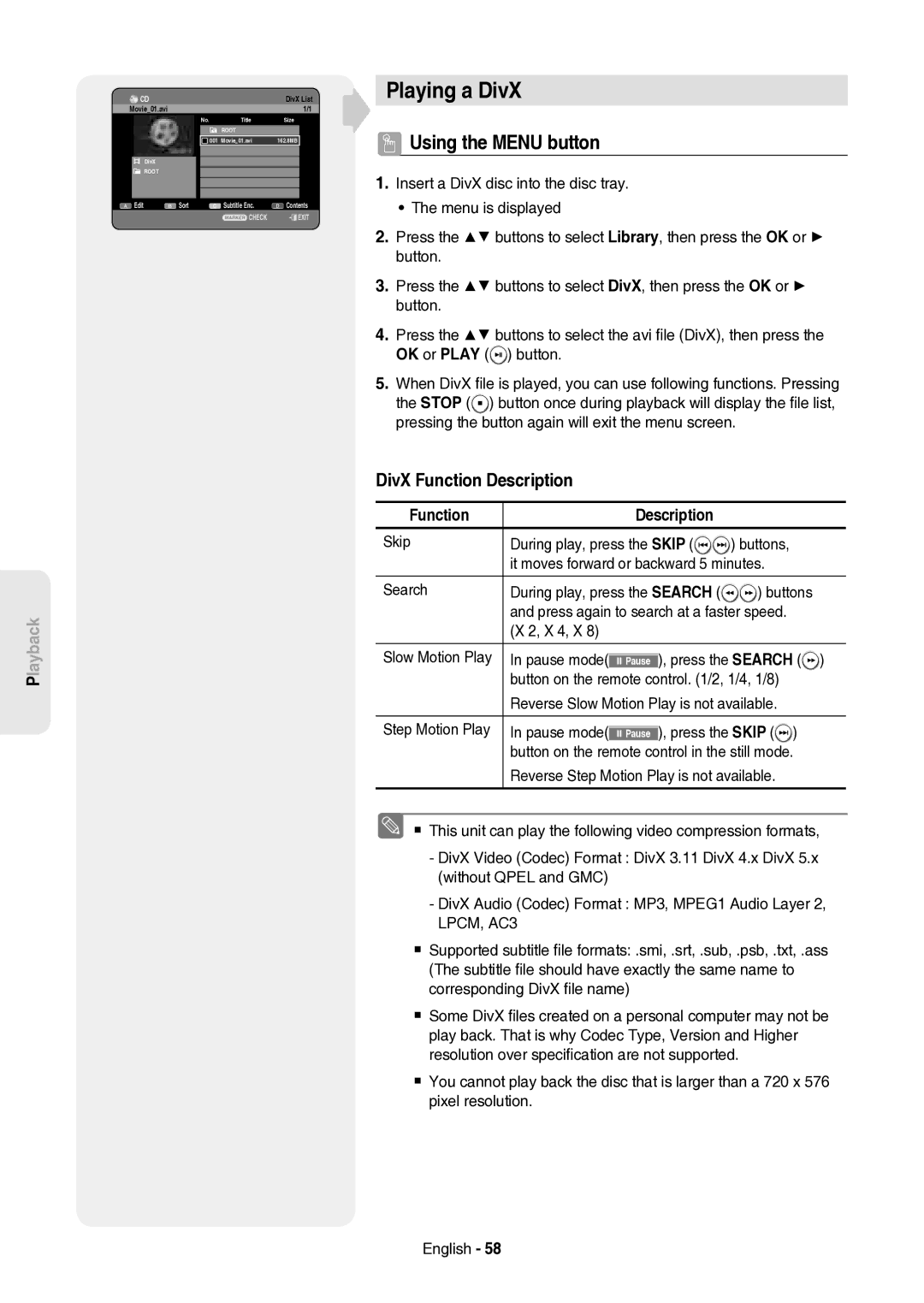DVD-HR757
HR757
Getting
Getting Started
Started
Important Note
Maintenance of Cabinet
Precaution
Important Safety Instructions
Handling Cautions
DVD-RAM, DVD±RW and DVD±R
Disc Handling
Holding discs
DVD-Video, Audio-CD
DVD±R Disc Playback and Recording
Audio CD
CD-R/-RW
DVD-RW Disc Playback and Recording
Using DivX disc
Using MP3 disc
Using Jpeg disc
Disc Copy
Disc compatibility
Do not use the following discs
Compatible USB Devices at host port
Contents
Playing Entries in the Playlist
Editing the Scheduled List
Deleting a Scheduled List
Delete All Title Lists/DivX Lists /Music Lists
General Features
Before reading the user’s manual
How to use the HDD & DVD Recorder
Select the disc type or HDD
Editing a recorded disc
Recording
Playing
Finalising & Playing on other DVD components
Install Batteries in the Remote Control
Accessories
Preparing the Remote Control
Unpacking
Brand Button
Controllable TV Codes
Button Function
Description
Front Panel
Rear Panel
Front Panel Display
Tour of the Remote Control
Input SEL
DVD mode
Connecting & Setting Up
Connecting the HDD & DVD Recorder
TV mode
Video, Component video and Progressive Output Modes
Other type of connecting the Video Output cable
Antenna + HDD & DVD Recorder + External decoder box + TV
Connect RF antenna cables as shown
Audio in jacks on TV or AV amplifier
Case 2 Connecting to an S-Video output jack
Case 1 Connecting to a Video Composite output jack
See pages 21~22
See pages 21~22 After connecting, refer to the pages 37~38
Other type of connecting the Audio Output cable
Case 1 Connecting to your TV
Case 3 Component Video output jacks
Case 2 Connecting to a stereo amplifier with AV output jacks
Case 1 Connecting to a TV with Hdmi Jack
Connecting HDMI/DVI to a TV
Case 2 Connecting to a TV with DVI Jack
Copy protected content cannot be recorded English
Connecting to AV 3 IN, DV input jack
What is the HDCP?
Hdmi connection description
Connecting to USB Devices
Case 2 Connecting a Camcorder to the DV in jack
System Setup
System Setup
Plug & Auto Setup
On-Screen Menu Navigation
Setting the Clock
Auto channel scan will be started
Refer to following table when selecting your country
Auto Setup
Manual Setup
Press the OK button to stop the Auto Setup
Select Edit, Delete or Swap
Setting up the Language Options
With the unit in Stop mode, press the Menu button
This function allows you to setup the system setting
Setting up the System Options
Auto Power Off Setting
Automatic Chapter Creator
For using Anynet+ Hdmi CEC
EP Mode Time Setting
Anynet+ Hdmi CEC
Disc Initialise DVD-V Now, initialising
Anynet+ Hdmi CEC Setup EZ Record
EZ Record
Finalisation
DivXR Registration
Setting up the Audio Options
Digital Output
This is only active when a Dolby Digital signal is detected
Mode Compatibility
Off You can enjoy the movie with the standard Dynamic Range
3D Noise Reduction motion adaptive noise reduction
Setting up the Video Options
TV Aspect
TV Aspect
576P 720 x 720P 1280 x 1080i 1920 x
Hdmi Resolution
Output selection
576P 720P
Video Output
Setting up the Progressive scan
Setup
Available Video Output Jack
Canceling the Progressive scan
Setting the Rating Level
Setting up the Parental Lock
If you forgot your password
Changing the Password
Logos of Discs that can be played
Playback
Region code DVD-Video only
Disc types that can be played
Discs that cannot be played
Playing a Disc
Press the Play button to start playback
For HDD/DVD-RAM/±RW/±R Disc
Using the Disc Menu & Title Menu
For DVD-VIDEO Disc
Title List
Skipping Chapters, Titles or Markers
Using the playback related buttons
Searching through a Chapter or Track
If you press the Skip button
Step Motion Play
Pause mode, press the Search buttons on the remote control
Slow Motion Play
If you press the Search button
Moving to a scene directly using the Info
Using the Info button
Selecting the Subtitle Language
Changing the Camera Angle
Selecting the Soundtracks & Audio Channels
Search Subtitle
Repeat A-B
Repeat Play
Playing Repeatedly Repeat Playback
Search Subtitle None Audio 2/0 L+R Repeat Zoom Off
Normal size X2
Zooming-In
X2 normal size
VR mode
Using Markers
Setting Markers
Playing back a marker
Playing back a bookmark
Using the Bookmarks
Setting Bookmarks
Clearing a bookmark
Audio CDCD-DA Screen Elements
Playing an Audio CD/MP3
Playing an Audio CDCD-DA
Music List
MP3 Screen Elements
Playing an MP3 Disc
Repeat CD CD-DA & MP3
LaybackP
You can register a maximum 30 tracks in the playlist
New Playlist
Go To Playlist
Playlist
Go To Music List
Delete the Playlist
Go To Edit Playlist
Do you wantE toPLAYLIST01delete?
Using the Sort
Select Contents
Rotate
Viewing a Picture
Slide Show
To stop the Slide Show
Zoom
To setup, follow steps 1 to 4
To setup, follow steps 1 to 3
Go To Photo List
DivX Function Description
Using the Menu button
Playing a DivX
Function Description
Afrikaans, Basque, Catalan, Danish, Dutch, English
DivX Subtitle Encoding
Romanian, SerbianLatin, Slovak, Slovenian
English, Albanian, Croatian, Czech, Hungarian, Polish
Compatibility between Samsung and Other Company’s Recorder
Recording
Recordable Discs
This HDD & DVD Recorder can record on the following discs
DVD-RWV mode/-R
DVD-RAM/-RWVR mode
Recording Formats
DVD+RW
Recording Mode
DVD-HR757 Recording Mode Recording Times HDD 320GB
Signal type Copy-Free Copy-Once Copy-Never Media
Concerning Copy Control Signals
Content Protection for Recordable Media Cprm
Unrecordable pictures
Recording the current TV programme you are watching
Recording immediately
Before you start
Recording from external equipment you are watching
To pause recording
To stop recording
Press the Input SEL. button to select DV
Copying from a Camcorder
DV device is connected
030 100 .. Off
5OTR Mode 030
Making a One Touch Recording OTR
Or press the Stop button again
Simultaneous Recording and Playback
Using the Play button
NUsing the Title List button
Stopping Playback / Recording
Buttons on the Remote Control used for Time Shift function
Time Shift function as a live signal
Using the Time Shift function
Time Shift Screen Elements
Using the Timer button
Making a Timer Recording
Mode Recording Mode
Press the Exit button
If the timer settings overlap
To exit without saving the current setting
To return to the previous menu
Follow these directions to edit the Scheduled List
Editing the Scheduled List
Adding a Scheduled List
Start End
Deleting a Scheduled List
Yes
Using the ShowView Feature
Information about Recorded List
ShowView Extended
Go To Recorded List
Press the Exit button after finishing the operation
Go to Scheduled List
Delete Recorded List
Clear Recorded List
Deletes a Recorded List individually
Basic Editing Title List
Using the Title List button
Editing
Playing the Title
SportsA1
Locking Protecting a Title
Select1 AllSP
Deleting a Title
Splitting a Section of a Title Split
Search
Deleting a Section of a Title Partial Delete
Playback related buttons Play
Press the OK button at the end point
Time Navigation
Using the Sort function Title List
Navigation Menu
Length
Scene Navigation
Select Contents
000105
Play , Search , Skip
Advanced Editing Playlist
Creating a Playlist
Press the Reda button. The Edit menu is displayed
Renaming a Playlist Entry
Using the Play List button
Playing Entries in the Playlist
Follow these instructions to play the playlist entries
Modifying a Scene Replacing a Scene
Editing a Scene for the Playlist
Playing a Selected Scene
Follow these instructions to edit scenes for a playlist
Moving a Scene Changing the Position of a Scene
Adding a Scene
Deleting a Scene
Deleting a Playlist Entry from the Playlist
Select7 6AllScenes Unselect All
Recorded Video Title
Using the Sort Playlist
HDD DVD
Copy Protected Title
21%
Available 4099MB
Available 3975MB
Title is successfully copied
Copying from DVD to HDD
Available 235993MB
File Copy
Copying MP3, Jpeg or DivX
Folder Copy
DiscCD-R/ CD-RW/DVD-RAM/DVD±RFinalise/DVD+RW
HDD DVD DVD HDD USB HDD
JPEGphoto
DVD-RWFinalise HDD or USB
To Playlist Select All
Changing the name of Music/Photo/DivX file
You can rename a Music, Photo or DivX file copied to HDD
Dream
Disc Protection
Disc Manager
Editing the Disc Name
Follow these instructions to give a name to a disc
Delete All Title Lists/DivX Lists /Music Lists/Photo Lists
Delete All Title Lists
Yes Rename
Current media HDD Do you want format?
Formatting a Disc
HDD/ DVD-RAM/+RW
Delete Format
Delete All Finalise Format
Finalising a Disc
Finalise Format
Unfinalising a Disc V/VR mode
Finalise Unfinalise
Reference
Troubleshooting
Power
Playback
Video
Timer Recording
Sound
Forgot my password for parental supervision
Remote Control Unit
Remote control doesn’t work
Other problems
Disc Type
Specifications
DVD Audio CDCD-DA
Contact Samsung World Wide
Region Country Customer Care Centre
English Magyar Česky
DVD-HR757
Bevezetés
Bevezetés
Figyelmeztetések
Magyar
Figyelmeztetések a használattal kapcsolatban
Biztonsági előírások
Fontos biztonsági utasítások
Burkolat tisztántartása
DVD-RAM, DVD±RW és DVD±R
Lemezekről
Lemezek kezelése
Lemezek tárolása
DVD+RW lemez lejátszása és felvétele
DVD±R lemez lejátszása és felvétele
DVD-RW lemez lejátszása és felvétele
DVD-RAM lemez lejátszása és felvétele
Az MP3 lemez használata
Lemez másolása
Lemezformátum
Jpeg lemez használata
Lemez kompatibilitás
Ne használja az alábbi típusú lemezeket
Kompatibilis USB eszközök a host portnál
Eset Csatlakozás a televízióhoz DVI
Tartalom
Eset Csatlakozás a televízióhoz Hdmi
Csatlakoztatás az AV3
Zene/Fotó/Dix X fájl átnevezése
Általános jellemzők
Lépés 2 a lemez formázása a felvétel előtt
Készülék használata
Lépés 1 Válassza ki a lemez típust vagy a merevlemezt
Mielőtt elolvassa a használati útmutatót
Lépés 5 a felvétel szerkesztése
Lépés 3 Felvétel
Lépés 4 Lejátszás
DVD+RW használata
Távvezérlő előkészítése
Kicsomagolás
Tartozékok
Az elemek behelyezése a távvezérlőbe
Vezérelhető tv-k kódjai
Leírás
Előlap
Kijelz
Hátlap
Ventilátor
Távvezérlő
TV üzemmód
Csatlakoztatás és beállítás
Készülék csatlakoztatása
Az audio/video kábeleket
Video kimeneti kábel Csatlakoztatása másképp
Video, komponens video- és progresszív kimeneti üzemmódok
Kompozit kimeneti csatlakozóhoz
Eset Csatlakoztatás a Video
Kimeneti csatlakozóhoz
Eset Csatlakoztatás az S-Video
Eset Csatlakoztatás a tv-hez
Az audio kimeneti kábel Csatlakoztatása másképp
Csatlakozók
Eset Komponens videó kimeneti
Eset Csatlakoztatás sztereó
Erősítőhöz AV kimeneti csatlakozókkal
Eset Csatlakozás a televízióhoz Hdmi csatlakozóval
HDMI/DVI csatlakozás a televízióhoz
Eset Csatlakozás a televízióhoz
DVI csatlakozóval
Miért használja a Samsung a Hdmi csatlakozót?
Mi az a HDCP?
Csatlakoztatás USB eszközökhöz
Csatlakoztatás az AV3 IN, DV Bemeneti csatlakozóhoz
Eset DV készülék csatlakoztatása a DV in csatlakozóhoz
Csatlakoztatás utáni üzembe helyezés
Rendszer beállítása
Mozgás a képernyőn megjelenő menüben
Rendszer beállítása
Az óra beállítása
Kézi Beáll
Csat. Beáll
Auto Beállít
Az ország kiválasztásánál használja a következő táblázatot
Ment
Nyelvi beállítások
Kézi Beáll Név Dekóder Ki
Audio Eredeti Időz. Mentés Felirat
Automatikus kikapcsolás beállítása
Rendszer opciók beállítása
Fejezetek automatikus létrehozása
Óra
EP üzemmód időállítása
Az Anynet+ használatához HDMI-CEC
TV Menü
Lemez Inic. DVD-V Inic. Foly
EZ felvétel
Anynet+ Hdmi CEC Beáll EZ felvétel
Véglegesítés finalising
DivXR regisztráció
Hang beállítása
Digit. Kimen
Időz. Mentés Lemez Kezelő
Mód Kompatibitás
Könyvt. Digit. Kimen
Beáll Mód KompatibitásBe
TV Nézőpont
Video opciók beállítása
3D Zajcsökkentés háromdimenziós zajszűrés
576P 720 x 720P 1280 x 1080i 1920 x
Hdmi Felb
Kimenet választás
576P 720P
Progresszív letapogatás beállítása
Video Kimen
Rendelkezésre álló videokimeneti csatlakozók
Rész
Progresszív letapogatás kikapcsolása
Korhatár besorolási szintek
Gyermekzár beállítása
Ha elfelejtette a jelszót
Jelszó Vált
Lejátszható lemezek címkéi
Lejátszás
Régiókód csak DVD-Video-nál
Lejátszható lemeztípusok
Lemez lejátszása
Következő lemezeket nem lehet lejátszani
Merevlemez, DVD-RAM/DVD±RW/DVD±R lemezek
Lemez- és a tételmenü használata
DVD-Video lemezek
Tétellista
Keresés egy fejezeten vagy egy sávon belül
Lejátszásra vonatkozó gombok használata
Jelenetek, címek és könyjelzők átugrása
Szünet módban nyomja meg a Search gombot a távirányítón
Lassított lejátszás
Kockánkénti léptetés
Ha megnyomja a Search gombot
Feliratozás nyelvének kiválasztása
Az Info gomb használata
Jelenet keresése az Info funkcióval
Keres Felirat
Hangsávok és audiocsatornák kiválasztása
Kameraállás módosítása
Szög Ism
Ismétlése
Ismételt lejátszás
Ismételt lejátszás a lejátszás megismétlése
B Ism
Normál méret X2
Nagyítás
X2 normál méret
Lejátszás a jelzőtől
Jelzők használata
Könyvjelző beállítása
Jelző törlése
Lejátszás a könyvjelzőtől
Könyvjelzők használata
Egy könyvjelző törlése
Az Audio CDCD-DA képernyőmenü elemei
Audio CD/MP3 lejátszása
Audio CD CD-DA lejátszása
Műsorszám kiválasztása
Az MP3 képernyőmenü elemei
MP3 CD lejátszása
CDCD-DA és MP3 ismétlése
EjátszásL
Lejátszási lista
Új lejátszási lista
Lej.List
Lejátszási lista szerkesztése
Lejátszási lista törlése
Zenelista
Nyomja meg a Kékd gombot a Tartalom kiválasztásához
Rendezés használata
Tartalom kiválasztása
Kiválasztott tartalmat Audio CDCD-DAnem elérhető
Forgatás
Kép lejátszása
Diabemutató
Diabemutató leállítása
Nagyítás kikapcsolása
Nagyítás
Képlista
X2 X4 X2 Normál
Az DivX funkciók leírása
DivX lejátszása
Menu gomb használata
Funkció Leírás
KözépWindows GörögWindows CirillWindows
DivX felirat kódolás
DivX Zene
Kompatibilitás a Samsung és más gyártók felvevői között
Felvétel
Használható lemeztípusok
Felvétel
DVD-RWV mód/-R
Felvételi formátumok
DVD-RAM/DVD-RWVR mód
Formázatlan Lemez Formázni Szeretné a Lemezt?
Felvétel üzemmódok
Felvételi időtartam
Szabadon Egyszer Nem Lemeztípus
Nem rögzíthető műsorszámok
Másolásvezérlő jelekről
DVD-RW1.1verzió CPRM-mel VR mód Mód
Felvétel külső készülékről
Azonnali felvétel
Az éppen nézett műsor felvétele
Mielőtt hozzákezdene
Felvétel szüneteltetése
Felvétel leállítása
Másolás videokameráról
DV Egység Csatlakoztatva
030 100 .. Ki
Felvétel egy gombnyomással OTR
Felvétel PR 1 SP 5OTR Mód 030
Lejátszás/felvétel leállítása
Egyidejű felvétel és lejátszás
Lejátszás gomb használata
Title List gomb használatával
Az időeltolás funkcióhoz használatos gombok a távirányítón
Az időeltolás funkció mint élő adás
Időeltolás funkció használata
Az időeltolás képernyő elemei
JAN Mind SZO
Timer gomb használata
Időzített felvétel készítése
Mód Felvétel üzemmód
Ha az idő beállításban átfedések vannak
Ütemezett lista hozzáadása
Timer gomb használatával
Az ütemezett lista szerkesztése
Idő Most
Az ütemezett lista törlése
Nem
Lemez Kezelő Beáll
ShowView beállítás használata
Dát Indít Vége Mód
Az ütemezett felvételi lista előhívása
Bővített ShowView
Információ a felvételi listáról
Menjen az Ütemezett felvételi listához
Felvételi Lista törlése
Nyomja meg a Sárgac gombot
Cím lejátszása
Szerkesztés
Alapvető szerkesztés tétellista
Tétel átnevezése elnevezés
Mindet1 SPkiválaszt
Tétel lezárása védelme
JAN/02/2007 2100 PR1 Védelem
Elemek kiválasztva
Tétel törlése
Menüben, minden cím ellenőrzésre kerül
Törölni szeretne?
Vissza
Tétel szétvágása Darab
Részl Törlés MPEG2 Darab Új Lej.List SP
Kijelöl Darab Vissza
Vezérlő gombok segítségével Lejátszás vezérlő gombok Play
Felvétel egy részének törlése Részl. Törlés
Nyomja meg az OK vagy a gombot
Nyomja meg az OK gombot a végpontnál
Navigációs menü
Rendszerezés funkció használata címlista
Idő navigáció
Jelenet navigáció
Tartalom kiválasztása
JAN/01/2007 1730 PR1 Jelen. Szám 1/3 01 000005 02 000035 03
Lejátszási lista létrehozása
További szerkesztési funkciók Lejátszási lista
Play , Search , Skip
Play List gomb használatával
Lejátszási lista tételeinek lejátszása
Lejátszási lista elemének átnevezése
Mindet kiválaszt
Egy jelenet módosítása Jelenet cseréje
Lejátszási listában szereplő jelenet szerkesztése
Kiválasztott jelenet lejátszása
Skip
További jelenet beszúrása
Jelenet áthelyezése Jelenet pozíciójának megváltoztatása
Lejátszási lista egy elemének törlése
Jelenet törlése
Merevlemezről DVD-re másolás
Rendezés használata lejátszási lista
Cím Másolása Sikerült
DVD-ről merevlemezre másolás
Fájl másolás
MP3, Jpeg vagy DivX másolása
Mappa másolás
DVD-RWLezárás HDD vagy USB
JPEGfénykép
Lemez CD-R/ CD-RW/ DVD-RAM/DVD±RLezárás/ DVD+RW
Száma
Zene/Fotó/Dix X fájl átnevezése
HDD-re másolt zenét, fotót vagy DivX fájlt átnevezheti
Lemezvédelem
Lemezkezelő
Lemeznév szerkesztése
Átnev Védelem Tör. Mind Formáz
Igen Nem Átnev
Összes tétel törlése
Összes tétel/DivX-/zenei-/fényképfájl törlése
Kép Törlés Formáz
Átnev Védelem
Lemez formázása
Jelenlegi média HDD Szeretné Formázni?
Lezárás Formáz
Lemez lezárása
Tör. Mind Lezárás
Jelölés DVD-VideoRW
Lemez lezárásának feloldása V/VR mód
Lezárás Lezárás feloldása
Jelölés
Hálózai feszültség
További tudnivalók
Hibaelhárítás
Felvétel
Időzített felvétel
Hang
Egyebek
Hálózati feszültség AC 220-240V, 50Hz Teljesítményfelvétel
Műszaki adatok
320 GB
Lépjen kapcsolatba a SAMSUNG-GAL Világszerte
English Magyar Česky
Návod na použití
Úvod
Úvod
Varování
Upozornění
Upozornění při manipulaci
Bezpečnostní opatření
Důležité bezpečnostní pokyny
Údržba skříně
DVD-RAM, DVD±RW a DVD±R
Manipulace s diskem
Držení disků
Uskladnění disků
Přehrávání a nahrávání na disky DVD+RW
Přehrávání a nahrávání na disky DVD±R
Přehrávání a nahrávání na disky DVD-RW
Přehrávání a nahrávání na disky DVD-RAM
Použití disku MP3
Kopírování disků
Formát disku
Použití disku Jpeg
Kompatibilní USB zařízení na hostitelském portu
Nepoužívejte následující disky
Kompatibilita disků
Digitální fotoaparát Prodejce Značka Samsung
Obsah
Změna názvu hudebního/fotografického
Vysoce kvalitní progresivní vykreslování
Nahrávání na HDD
Vytvoření video titulu DVD pomocí disku DVD±RW/±R
Kopírování mezi HDD a DVD Certifikace DivX
Krok 1 Vyberte typ disku nebo HDD
Jak používat rekordér HDD/DVD
Krok 2 Naformátujte disk k zahájení nahrávání
Krok 5 Editace nahraného disku
Krok 3 Nahrávání
Krok 4 Přehrávání
Krok 6 Dokončení a přehrávání na jiných komponentách DVD
Příprava dálkového ovládání
Rozbalení
Příslušenství
Nainstalujte baterie do dálkového ovládání
Značka Tlačítko
Kódy pro ovládání televizoru
Tlačítko Funkce
Vstup DV
Tlačítko PLAY/PAUSE
Vstup AV
Hostitel USB
Displej na předním panelu
Zadní panel
Hdmi OUT Video OUT Digital Audio Outoptical
Prohlídka dálkového ovládání
Další připojení
Připojení a nastavení
Připojení rekordéru HDD/DVD
Režim DVD
Připojte anténní kabely RF podle obrázku
Další typ připojení kabelu výstupu Videa
Režimy výstupu S-Video, komponentní video a progresivní
Propojte konektor AV2 s konektorem Scart AV na dekodéru
Konektory Audio in na televizoru nebo AV
Případ 2 Připojení k výstupnímu konektoru S-Video
Případ 1 Připojení k výstupnímu konektoru Video Composite
Zesilovači.Viz strany 21~22
Případ 3 Výstupní konektory komponentního videa
Další typ připojení kabelu výstupu Zvuku
Případ 1 Připojení k vašemu televizoru
Červená Bílá
Případ 1 Připojení k televizoru pomocí konektoru Hdmi
Připojení HDMI/DVI k televizoru
Pomocí konektoru DVI
Případ 2 Připojení k televizoru
Videokamery ke konektorům AV3
Připojení ke vstupnímu konektoru AV IN, DV
Výstupy
Fotoaparátu k USB Host
Případ 2 Připojení videokamery ke konektoru DV
Připojení paměti USB, přehrávače MP3, digitálního
Pokud tento vstup není vybrán automaticky
Zapojení a automatické nastavení
Nastavení systému
Navigace nabídkou na obrazovce
Nastavení systému
Nastavení hodin
Manuál. Nast
Nast.Kanálu
Auto Nast
Při výběru vaší země použijte následující tabulku
Případě funkce Smazat Zelené B tlačítko informace o
Nastavení jazykových voleb
MFT Manual Frequency Tunning-Ruční naladění frekvence
Případě funkce Změn Žluté C tlačítko Můžete vyměnit
Automatický program na vytváření kapitol
Nastavení Systémových voleb
Nastavení automatického vypnutí
Tato funkce vám umožňuje změnit systémové nastavení
Hod
Nastavení času režimu EP
Jak používat Anynet+ Hdmi CEC
Vybrat zařízení Použijte tuto možnost pro výběr zařízení
Inic.DiskuDVD-V Inicializování
Záznam EZ
Anynet+ Hdmi CEC Zap Nast Záznam EZ
Probíhá dokončení
Registrace DivXR
Nastavení voleb zvuku
Digitál Výstup
Kompatibilita V-Rež
Vyp Vychutnejte si řlm se standardním dynamickým rozsahem
TV Aspekt
Nastavení možností videa
3D Omezení Hluku Snížení šumu přizpůsobené pohybu
Vyp Čas. Nahráv Disk Manažér Hdmi Rozlišení 576P
Hdmi Rozlišení
Výběr výstupu
720P Nast 1080i
Komponent
Dostupné konektory video výstupu
Nastavení progresivního vykreslování
Komponentní režim
Zrušení progresivního vykreslování
Stisk.Ano K Potvrzení Prokládan Rež. Jinak Stiskn.Ne Ano Ne
Úrovních hodnocení
Nastavení rodičovského zámku
Pokud vaše heslo zapomenete
Změně hesla
Loga přehrávatelných disků
Přehrávání
Kód regionu pouze pro DVD-Video
Typy disků, které lze přehrávat
Disky, které nelze přehrávat
Přehrávání disku
Stisknutím tlačítka Play spusťte přehrávání
Pro disk HDD/DVD-RAM/±RW/±R
Použití nabídky disku a nabídky titulů
Pro disk DVD-VIDEO
Seznam titulů
Přeskakování kapitol, titulů nebo značek
Použití tlačítek přehrávání
Prohledávání kapitoly nebo stopy
Pokud stisknete tlačítko Skip
Přehrávání po krocích
Zpomalené přehrávání
Pokud stisknete tlačítko Search
Výběr jazyka titulků
Použití tlačítka Info
Přímý přesun na scénu pomocí tlačítka Info
Změna úhlu kamery
Výběr kanálů zvukového záznamu a zvuku
Hledat Titulek
Opakovat A-B
Opakované přehrávání
Opakované přehrávání Opakovat přehrávání
Hledat Titulek Není Audio 2/0 L+R Opak Zoom Vyp
X2 normální velikost
Zvětšování
Normální velikost X2
Přehrávání značky
Použití značek
Nastavení značek
Vymazání značky
Přehrávání záložky
Použití záložek
Nastavení záložek
Vymazání záložky
Prvky obrazovky Audio CDCD-DA
Přehrávání disku Audio CD/MP3
Přehrávání disku CDCD-DA
Přehrávání
Prvky obrazovky MP3
Přehrávání disku MP3
Opakování CD CD-DA a MP3
EhrávánířP
Přechod na Výběr
Nový Výběr
Do playlistu můžete zařadit maximálně 30 stop
Jít Na Hudeb Szn
Vymazání playlistu
Přechod na editaci playlistu
ChceteEVymazat?PLAYLIST01
Výběr Obsahu
Použití Řazení
Vel
Pootočení
Přehrávání obrázku
Dia Prezen
Pro zastavení předvádění obrázk
Pro zastavení zvětšení
Zvětšení
Přechod na seznam fotograří
Nastavení proveìte podle kroků 1 až 4 na strana
Popis funkcí DivX
Přehrávání souborů DivX
Použití tlačítka Menu
Funkce Popis
Řecké Angličtina, Řečtina
Kódování titulků DivX
Slovenština, Slovinština
Maďarština, Polština, Rumunština, Srbština Latinka
Tato kapitola ukazuje různé metody nahrávání na HDD a DVD
Nahrávání
Zapisovatelné disky
Tento rekordér může nahrávat na následující disky
DVD-RAM/-RWrežim VR
Formáty nahrávání
DVD-RWrežim V/-R
Režim nahrávání
DVD-HR757 Režim nahrávání Délky nahrávání HDD 320GB
Ochrana obsahu pro zapisovatelná média Cprm
Nenahratelné snímky
Pokud jde o signály kontroly kopírování
Typ signálu Volné Kopírovat Nikdy Médium
Před tím, než začnete
Okamžité nahrávání
Nahrávání ze sledovaného externího zařízení
Nahrávání aktuálního sledovaného televizního programu
Pro pozastavení nahrávání
Pro zastavení nahrávání
Videokameru můžete ovládat pomocí rozhraní IEEE1394 DV
Kopírování z videokamery
DV Je Připojeno
030 100 .. Vyp
Vytváření nahrávek jedním stisknutím tlačítka
Nahrávka PR 1 SP 5OTR Rež 030
Zastavení přehrávání / nahrávání
Doháněné přehrávání
Použití tlačítka Play
NPoužití tlačítka Title List
Prvky obrazovky Časový posun
Funkce Časový posun jako živý signál
Použití funkce Časový posun
PLAY/PAUSE
Start/Kon Čas Čas zahájení a ukončení časovaného nahrávání
Použití tlačítka Timer
Provádění časovaného nahrávání
Rež Nahráv. Rež
Stiskněte tlačítko Exit
Pokud se časované nahrávání překrývá
Pro ukončení bez uložení aktuálního nastavení
Pro návrat k předchozí nabídce
Přidání seznamu plánovaných nahrávání
Editace seznamu plánovaných záznamů
Do Zdroj Datum Start Kon Rež VPS/PDC
Vymazání seznamu plánovaných záznamů
Použití funkce ShowView
Ukázat
Přechod na seznam zaznamenaných programů
Show View Extended
Informace o Szn Nahrávek
Přechod na seznam plánovaných nahrávání
Jak odstranit jeden Szn Nahrávek
Jak smazat celý Szn Nahrávek
Vymaže jednotlivě seznam zaznamenaných pořadů
Přehrávání titulu
Editace
Základní editace Seznam titulů
Přejmenování Označení titulu
Uložit Modré D tlačítko Registruje znaky vstupu
Uzamčení Ochrana titulu
Vynul Žluté C tlačítko Vymaže všechny vstupní znaky
Na uzamčený stav
Položek vybráno
Vymazání titulu
Chcete Vymazat?
Rozdělení sekce titulu
Vymazání sekce titulu Část. Vymazání
Navigační nabídka
Použití funkce Řazení Seznam titulů
Časová navigace
Výběr Obsahu
Navigace ve scéně
Opakujte kroky 4~6 pro vytvoření scény playlistu
Pokročilá editace Výběr
Vytvoření playlistu
Stiskněte Červené a tlačítko. Zobrazí se nabídka Upravit
Použití tlačítka Play List
Přehrávání položek v playlistu
Přejmenování položky playlistu
Přehrávání položek playlistu postupujte posle těchto pokynů
Úprava scény nahrazení scény
Editace scény pro Výběr
Přehrávání vybrané scény
Ditace
Nastavení proveìte podle kroků 1 až 3 na straně
Přesun scény změna pozice scény
Přidání scény
Start Kon Změnit Vrátit
Vymazání scény
Vymazání položky playlistu z playlistu
Vybrat7 6všeScény Vybrat vše
Použití Řazení Playlist
Kopírování z HDD na DVD
Obrazovce Kop
Dostupný 4099MB
Titul Byl Úspěšně Okopírován
Kopírování z DVD na HDD
Dostupný 235993MB
Kopírování složek
Kopírování MP3, Jpeg nebo DivX
Kopírování souborů
Stisknutím tlačítka OPEN/CLOSE zavřete přihrádku disku
DVD-RWDokončení HDD nebo USB
Jpeg foto
DiskCD-R/ CD-RW/DVD-RAM/DVD±RDokončení/DVD+RW
DVD-R, DVD-RWV nebo USB
Nový9výbSongěr 1.mp3
Změna názvu hudebního/fotografického/DivX souboru
Uložit Modré D tlačítko Uloží zadané znaky
Jít Na Výběr Vybrat vše
Formát
Ochrana disku
Správce disku
Přejmenovat Ochrana Vymaž Vše
Smazat Formát
Vymazání všech seznamů titulů
Titul
Chcete Pokračovat?
Aktuální médium HDD
Formátování disku
Ukončit
Ukončit Formát
Dokončení disku
Ano Ochrana
Zrušení dokončení disku režim V/VR
Dokončení Zrušení dokončení
Nahrávání
Odstraňování problémů
Napájení
Přehrávání
Zvuk
Časované nahrávání
Jednotka dálkového ovládání
Další
Specifikace
Typ disku
Společnost Samsung ve světě
Správná likvidace tohoto produktu
Návod na použitie
Začíname
Začíname
Varovanie
Upozornenie
Manipulačné upozornenia
Upozornenie
Dôležité bezpečnostné pokyny
Údržba skrinky
Upozornenia pri manipulácii s diskmi
Manipulácia s diskom
Držanie diskov
Uskladnenie diskov
Prehrávanie a nahrávanie diskov DVD+RW
Prehrávanie a nahrávanie diskov DVD±R
Prehrávanie a nahrávanie diskov DVD-RW
Prehrávanie a nahrávanie diskov DVD-RAM
Použitie diskov Jpeg
Kopírovanie disku
Použitie diskov MP3
Použitie diskov DivX
Samsung
Nepoužívajte nasledujúce disky
Kompatibilita disku
Fuji Finepix-F700
Pripojenie k AV zosilňovaču
Anténa + HDD a DVD Rekordér +
Pripojenie k stereo zosilňovaču
Case 1 Pripojenie videa, skrinky Set-Top
Nahrávanie
Vymazanie položky v Zozname skladieb zo
Všeobecná charakteristika
Použitie HDD
Krok 2 Formátovanie disku na spustenie nahrávania
Predtým, ako si prečítate návod na použitie
Použitie DVD-RAM
Krok 5 Upravovanie nahraného disku
Krok 3 Nahrávanie
Krok 4 Prehrávanie
Krok 6 Ukončenie a prehrávanie na iných DVD prehrávačoch
Príprava diaľkového ovládača
Rozbalenie
Príslušenstvo
Do diaľkového ovládača vložte batérie
Kódy na ovládanie televízora
TYP Tlačidlo
Popis
Predný panel
Displej predného panela
Zadný panel
Hdmi OUT
Popis diaľkového ovládača
YELLOWC, Blued
Dodatočné pripojenia
Pripojenie a Nastavenie
Pripojenie HDD a DVD Rekordéra
Alebo k digitálnemu tuneru
Anténa + HDD a DVD Rekordér +
Externý dekodér + TV
Iný typ pripojenia výstupného kábla Video
Výstupné režimy S-Video, Component video and Progressive
Prípad 2 Pripojenie k výstupnému konektoru S-Video
Prípad 1 Pripojenie k výstupnému konektoru Video Composite
Prípad 1 Pripojenie k televízoru
Iný typ pripojenia výstupného kábla Audio
Prípad 3 Výstupné konektory Component Video
Po pripojení pozri strany 37~38
Reproduktor
Prípad 2 Pripojenie k televízoru pomocou konektoru DVI
Pripojenie HDMI/DVI k televízoru
Prípad 1 Pripojenie k televízoru pomocou konektoru Hdmi
Zapojenie a automatické nastavenie
Popis Hdmi pripojenia
Pripojenie k AV3 IN, vstupnému Konektoru DV
Hdmi Multimediálne rozhranie s vysokým rozlíšením
Obsah, ktorý je chránený, nemôžete nahrávať Slovenčina
Pripojenie k USB zariadeniam
Case 2 Pripojenie DV zariadenia ku konektoru DV
Zapojenie a automatické nastavenie
Systémové Nastavenie
Navigácia v obrazovkovom menu
Tlačidlá
Nastavenie hodín
Ručné Nastav
Nast. Kanál
Auto Nastav
Pri výbere vašej krajiny sa obráťte na nasledujúcu tabuľku
Uložiť
Nastavenie možností jazyka
Ručné Nastav Meno Dekóder Off
Čas. Nahr Titulky Automatic Menu Disku
Automatický tvorca kapitoly
Nastavenie možností systému
Nastavenie automatického vypnutia
Táto funkcia vám umožní nastaviť systémové nastavenia
Pre použitie funkcie Anynet+ Hdmi CEC
Časové nastavenie režimu EP
Menu televízora
Anynet+ Hdmi CEC Nast EZ nahrať
EZ nahrať
Ak vložíte nový disk DVD+RW, bude formátovaný automaticky
Inicializ.Disk DVD-V Inicializácia
Digit. Výstup
Nastavenie možností zvuku
Registrácia DivXR
Môžete nastaviť taktiež režim Nicam
Je aktívna, iba ak je zistený signál Dolby Digital
Mode Kompatibilita
On Režim Nicam
TV Náhľad
Nastavenie možností videa
Reduk D Hudby prispôosobenie pohybu znižovaním šumu
Výber výstupu
Hdmi Rozhod
TV Náhľad Letter Box
Nastavenie Progressive scan
Video Výstup
Vhodné konektory video výstupu
Časť
Zrušenie Progressive scan
Stlačte Áno K Potv. Skríž Sken. Opačn. Prípad.Nie Áno Nie
Stupni ohodnotenia
Nastavenie rodičovského zámku
Ak ste zabudli vaše heslo
Zmene hesla
Logá diskov, ktoré môžete prehrávať
Prehrávanie
Regionálny kód iba DVD-Video
Druhy diskov, ktoré môžete prehrávať
Prehrávanie disku
Disky, ktoré nemôžete prehrávať
Pre disky HDD/DVD-RAM/±RW/±R
Použitie menu disku a menu titulu
Pre DVD video disky
Zoznam titulov
Preskakovanie kapitol, titulov alebo značiek
Používanie príslušných tlačidiel prehrávania
Vyhľadávanie cez kapitolu alebo stopu
Ak stlačíte tlačidlo Skip
Prehrávanie po krokoch
Prehrávanie spomaleného záberu
Ak stlačíte tlačidlo Search
Výber jazyka titulkov
Použitie tlačidla Info
Priamy prechod na scénu pomocou tlačidla Info
Hlad Titulky
Výber zvukových záznamov a audio kanálov
Zmena uhlu kamery
Audio ENG 2 D 5.1 CH Uhol záberu Opak Off Priblížiť
Opak. A-B
Opakované prehrávanie
Opakované prehrávanie Opakovať prehrávanie
Hlad Titulky Nie Je Audio 2/0 L+R Opak Priblížiť Off
Priblíženie
X2 normálna veľkosť
Prehrávanie značiek
Použitie značiek
Nastavenie značiek
Vymazanie značky
Prehrávanie so záložkami
Použitie záložky
Nastavenie záložiek
Vymazanie záložky
Prvky obrazovky zvukového CD CD-DA
Prehrávanie Audio CD/MP3
Prehrávanie Audio CD CD-DA
Výber stopy piesne
Opakovanie CD CD-DA & MP3
Prehrávanie MP3 diskov
RehrávanieP
Prejdi na Zoznam skladieb
Nový Zoznam skladieb
Do Zoznamu skladieb môžete zapísať maximálne 30 stôp
Prejdi na Zoznam hudby
Vymazanie Zoznamu skladieb
Prejdi na úpravu Zoznamu skladieb
Chcete Mazať?
Výber obsahu
Použitie triedenia
Veľk
Otáčanie
Prehrávanie snímok
Prezentácia
Zastavenie prezentácie
Zastavenie približovania
Priblížiť
Prejdi na Zoznam fotografií
Pri nastavení postupujte podľa krokov 1 až 4 na strane
DivX Popis funkcií
Prehrávanie DivX
Pomocou tlačidla Menu
Funkcia Popis
Afrikánčina, baskičtina, katalánčina, dánčina
Kódovanie titulkov DivX
Zozname súborov stlačte Žlté C tlačidlo
Cyril
Táto časť znázorňuje rôzne metódy nahrávania HDD a DVD
Nahrávanie
Nahrávateľné disky
Nahrávanie
DVD-RW režim V/-R
Nahrávateľné formáty
DVD-RAM/-RW režim VR
Neformát. Disk Chcete Formát. Disk?
Režim nahrávania
DVD-HR757 Režim nahrávania Doba nahrávania HDD 320GB
Ochrana obsahu nahrávateľných médií Cprm
Nenahrávateľné snímky
Signáloch ochrany kopírovania
Voľné Jednorazové Zakázané Médium
Nahrávanie z externých zariadení, ktoré pozeráte
Okamžité nahrávanie
Nahrávanie aktuálneho televízneho programu, ktorý pozeráte
Skôr ako začnete
Miesto na nahrávanie
Pozastavenie nahrávania
Zastavenie nahrávania
Obraz Pred nahrávaním je potrebné disky DVD-RAM/±RW
Stlaçením tlačidla Input SEL. vyberte DV
Kopírovanie z videokamery
Pomocou rozhrania IEEE1394 DV môžete ovládať videokameru
Režim nahrávania SP3512 DV Zar. Je Pripojené
Nahrávanie na jeden dotyk OTR
Alebo opätovne stlačte tlačidlo Stop
Zastavenie prehrávania/nahrávania
Simultánne nahrávanie a prehrávanie
Použitie tlačidla Play
Pomocou tlačidla Title List
Prvky obrazovky Časového posunu
Funkcia časového posunu ako živý signál
Použitie funkcie Časového posunu
Počas režimu vyhľadávania nebudete počuť žiaden zvuk
Časové nahrávanie
Pomocou tlačidla Timer
Rež. Recording Mode
Štart/Koniec Spustenie a ukončenie Časového nahrávania
Stlačte tlačidlo Exit
Ak sa Časové nahrávanie prekrýva
Výstup bez uloženia aktuálneho nastavenia
Návrat k predchádzajúcemu menu
Pridanie zoznamu časového nahrávania
Timer
Upravovanie zoznamu časového nahrávania
Štart Kon Rež
Adresár ShowView Čas. Nahr
Vymazanie zoznamu časového nahrávania
Nie
Použitie funkcie ShowView
Informácie o nahranom zozname
Rozšírené ShowView
Prechod na zoznam časového nahrávania
Ulož. Zozn Off
Prechod na zoznam časového nahrávania
Vymazanie nahraného zoznamu
Vynulovanie nahraného zoznamu
Individuálne vymazanie nahraného zoznamu
Prehrávanie titulu
Upravovanie
Základné upravovanie Zoznam titulov
Premenovanie Označovanie titulu
Uzamknutie Ochrana titulu
OK. Ikona kľúča sa zmení na stav odomknutia
Vybra 1ť SPvšetko
Vymazanie titulu
Ochrana 3 MPEG2
Položiek vybraných
Rozdelenie časti titulu
Vymazanie časti titulu Čiastočné vymazanie
Navigačné menu
Použitie funkcie Zoradiť Zoznam titulov
Časová navigácia
Výber obsahu
Navigácia scény
Stlačte Červené a tlačidlo. Zobrazí sa menu Upraviť
Pokročilé upravovanie Zoznam skladieb
Vytvorenie Zoznamu skladieb
Nový zoz. skl
Pomocou tlačidla Play List
Prehrávanie položiek zo Zoznamu skladieb
Premenovanie položky v Zozname skladieb
Vybrať všetko
Upravovanie scény Premiestnenie scény
Upravovanie scény pre Zoznam skladieb
Prehrávanie vybranej scény
Pravovanie
Skip
Premiestnenie scény Zmena umiestnenia scény
Pridanie scény
Štart Kon Prid Nasp
Vymazanie scény
Vymazanie položky v Zozname skladieb zo Zoznamu skladieb
Vybra7ť6všetkoKapitoly Nevybrať nič
Kopírovanie z HDD na DVD
Použitie funkcie Zoradiť Zoznam skladieb
Dostupný 3975MB
Stlačte tlačidlo OPEN/CLOSE a do zásuvky vložte disk
Titul Úspešne Kop
Kopírovanie z DVD na HDD
Kopírovanie jedného titulu
Kopírovanie súboru
Kopírovanie MP3, Jpeg or DivX
Kopírovanie adresára
Disk CD-R/ CD-RW/DVD-RAM/DVD±RUkončiť/DVD+RW/DVD
Podporovaný
RWUkončiť HDD alebo USB
Zmena názvu súboru s hudbou/fotografiami/DivX
Upravovanie názvu disku
Správca disku
Chrán. Disk
Chcete Pokračovať?
Vymazanie všetkých Zoznamov titulov
Nie Vymaz
Chcete formátovať?
Formátovanie disku
Zobrazí sa odkaz s potvrdením Výber Form. Pre DVD-RW
Nie Vymaz Formát
Finaliz
Ukončenie disku
Chcete Final. Disk?
Nahrávania, mazanie
Zmazanie ukončenia disku režim V/VR
Ukončiť Zmazať ukončenie
Ochrana nie sú
Napájanie
Odporúčania
Odstraňovanie problémov
Nahrávanie
Časové nahrávanie
Diaľkový ovládač
Ďalšie
Technické údaje
Druh disku
Kontakty na spoločnosť Samsung vo svete
Región Krajina Zákaznícke centrum
Správna likvidácia tohoto výrobku

![]() ) button.
) button.![]() ) button once during playback will display the file list, pressing the button again will exit the menu screen.
) button once during playback will display the file list, pressing the button again will exit the menu screen.![]() ) button on the remote control in the still mode.
) button on the remote control in the still mode.