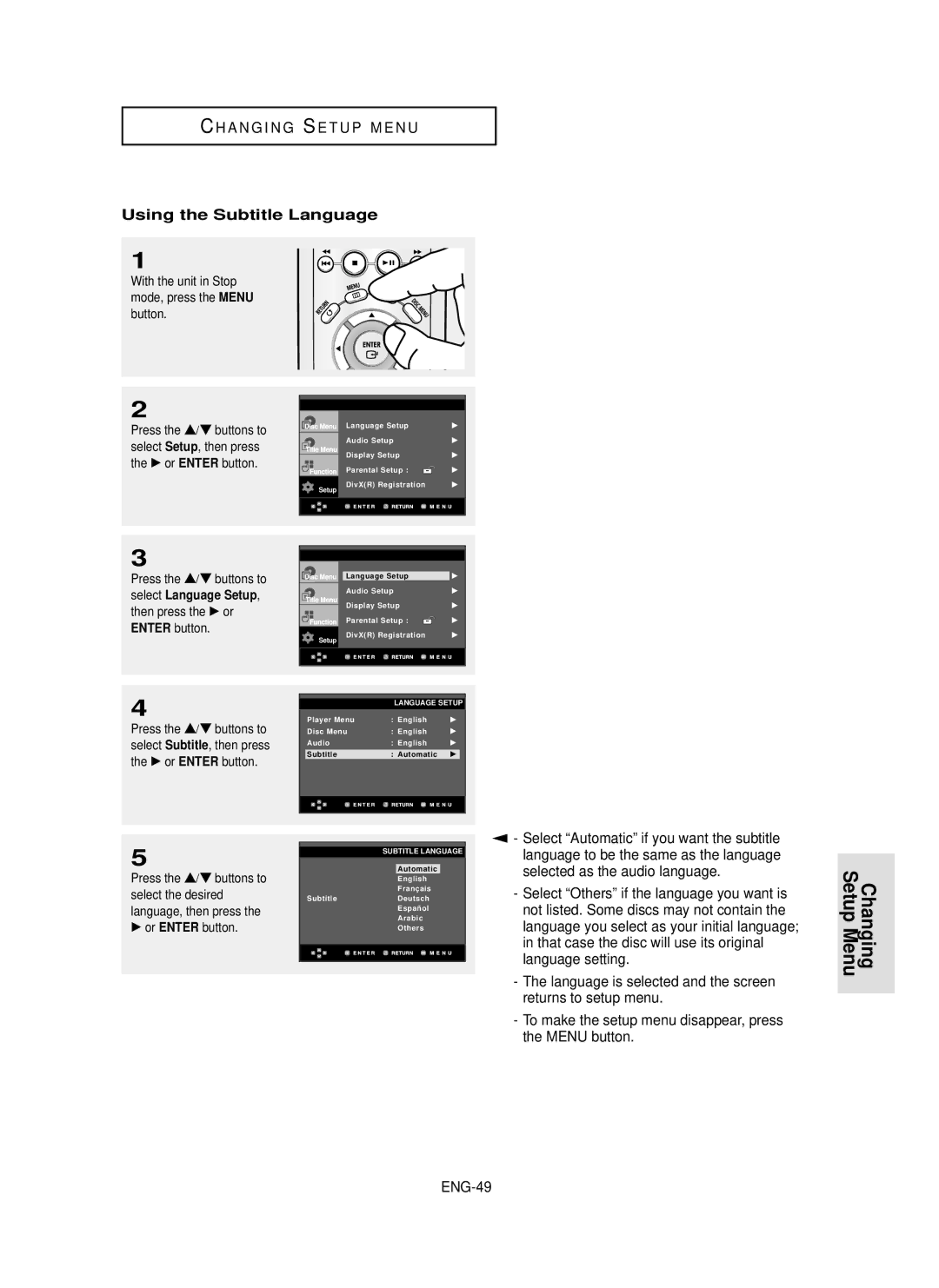C H A N G I N G S E T U P M E N U
Using the Subtitle Language
1
With the unit in Stop |
|
mode, press the | MENU |
button. |
|
2 |
|
|
|
|
|
|
|
|
|
|
|
| |
…/† buttons to |
| Language Setup | √ |
| ||
Press the |
|
| ||||
| Audio Setup | √ |
| |||
select Setup, then press |
|
| ||||
| Display Setup | √ |
| |||
the √ or | ENTER button. |
|
| |||
| Parental Setup : |
| √ |
| ||
|
|
|
|
| ||
|
| Setup | DivX(R) Registration | √ |
| |
|
|
|
|
|
| |
|
|
|
|
|
|
|
|
|
|
|
|
|
|
3
Press the …/† buttons to
select Language Setup,
then press the | √ or |
ENTER button. |
|
4
Press the …/† buttons to select Subtitle, then press the √ or ENTER button.
|
|
|
|
|
|
|
|
|
|
|
|
|
|
|
|
|
| Language Setup | √ | ||||
|
| Audio Setup | √ | ||||
|
| Display Setup | √ | ||||
|
| ||||||
|
| Parental Setup : |
|
| √ | ||
|
|
| |||||
| Setup | DivX(R) Registration | √ | ||||
|
|
|
|
|
|
| |
|
|
|
|
|
|
|
|
|
|
|
|
|
|
|
|
|
|
| LANGUAGE SETUP | ||||
| Player Menu | : English | √ | ||||
| Disc Menu | : English | √ | ||||
| Audio | : English | √ | ||||
| Subtitle | : Automatic | √ |
| |||
|
|
|
|
|
|
|
|
|
|
|
|
|
|
|
|
5
Press the …/† buttons to select the desired
language, then press the √ or ENTER button.
SUBTITLE LANGUAGE
Automatic
English Franç ais
SubtitleDeutsch Españ ol Arabic Others
▼
-Select “Automatic” if you want the subtitle language to be the same as the language selected as the audio language.
-Select “Others” if the language you want is not listed. Some discs may not contain the language you select as your initial language; in that case the disc will use its original language setting.
-The language is selected and the screen returns to setup menu.
-To make the setup menu disappear, press the MENU button.
Changing Setup Menu