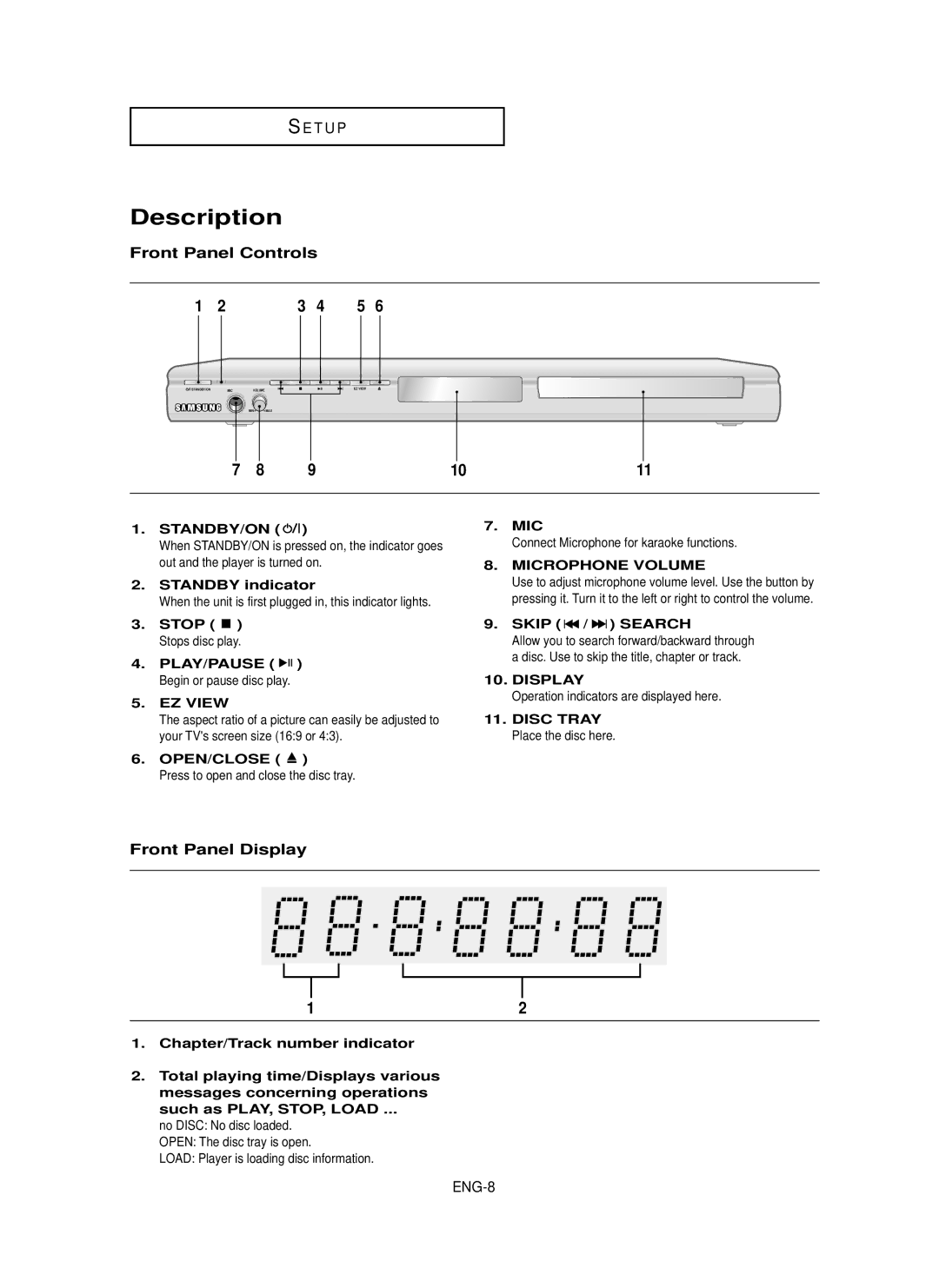SE T U P
Description
Front Panel Controls
1 | 2 |
| 3 | 4 | 5 | 6 |
STANDBY/ON | MIC | VOLUME |
|
| EZ VIEW |
|
MIN MAX
7 | 8 | 9 | 10 | 11 |
1.STANDBY/ON ( ![]()
![]()
![]() )
)
When STANDBY/ON is pressed on, the indicator goes out and the player is turned on.
2.STANDBY indicator
When the unit is first plugged in, this indicator lights.
3.STOP ( ![]() ) Stops disc play.
) Stops disc play.
4.PLAY/PAUSE ( ![]()
![]()
![]() ) Begin or pause disc play.
) Begin or pause disc play.
5.EZ VIEW
The aspect ratio of a picture can easily be adjusted to your TV's screen size (16:9 or 4:3).
6.OPEN/CLOSE ( ![]() ) Press to open and close the disc tray.
) Press to open and close the disc tray.
7.MIC
Connect Microphone for karaoke functions.
8.MICROPHONE VOLUME Use to adjust microphone volume level. Use the button by pressing it. Turn it to the left or right to control the volume.
9.SKIP ( ![]()
![]() /
/ ![]()
![]() ) SEARCH Allow you to search forward/backward through
) SEARCH Allow you to search forward/backward through
a disc. Use to skip the title, chapter or track.
10.DISPLAY
Operation indicators are displayed here.
11.DISC TRAY Place the disc here.
Front Panel Display
1 | 2 |
1.Chapter/Track number indicator
2.Total playing time/Displays various messages concerning operations such as PLAY, STOP, LOAD ...
no DISC: No disc loaded.
OPEN: The disc tray is open.
LOAD: Player is loading disc information.