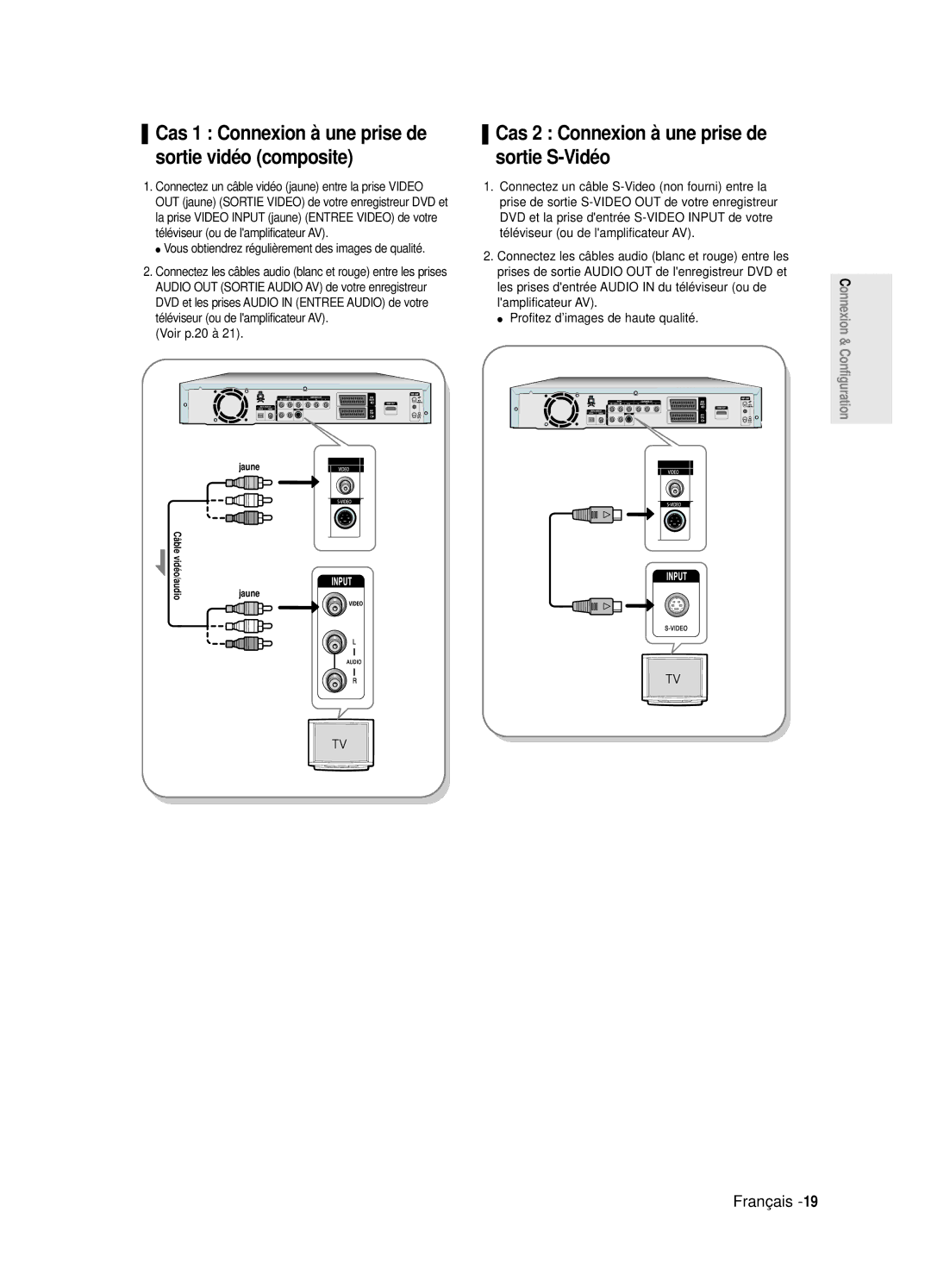DVD-R1250/R121
No rights are granted for commercial use
English
Handling Cautions
Precaution
Important Safety Instructions
Maintenance of Cabinet
Disc Storage
Disc Specifications
Using CD-R/RW
Using MPEG4 disc
DVD-RW Video mode
DVD-RW VR mode
Contents
Playing a Disc
Troubleshooting Specifications
Before Recording
Before Playing
General Features
About the use of this user’s manual
Before reading the user’s
Manual Recorder
Icons that will be used in manual
When using a DVD-RW disc in Video Mode
When using a DVD-R disc
Recording
Unpacking
Accessories
Preparing the Remote Control
Setting the Remote Control
Controllable TV Codes
Description
Front Panel
Front Panel Display
Fan
AV1TV Output Scart Connector AV2EXT Input Scart Connector
From aerial connector Out to TV connector
Rear Panel
Tour of the Remote Control
+ external decoder box + TV
Connecting the DVD Recorder to other external
Quick Overview
This section involves various methods
Recorder
Connecting the DVD
DVD mode
TV mode
Connect RF antenna cables as shown
Video, Component video and Progressive Output Modes
Case 1 Connecting to a Video Composite output jack
Case 2 Connecting to an S-Video output jack
See pages 35~36
Case 1 Connecting to your TV
Case 3 Component Video output jacks
Your TV
Case 2 Connecting to a stereo amplifier with AV output jacks
Connecting HDMI/DVI to a
Case 2 Connecting to a TV
With DVI Jack
Use Input button to select proper input
Connecting to AV3 IN, DV input jack
Case2 Connecting a DV Device to the DV in jack
If the input is not selected automatically
OK Button
On-Screen Menu Navigation
Menu Button
… † , œ √ Buttons
Plug & Auto Setup
Press the OK button, then the date and time will be saved
Setting the Clock
Check the date and time
Press the …† buttons to select On for the Auto Clock
Channel scan will be started
Refer to following table when selecting your country
Press the OK button to stop the Auto Setup
Press the OK button to continue
Presetting Channels with the Manual Setup function
Press the Return or œ button to return
Setting up the Language Options
You cant use the Setup functions during disc playback
Language setup menu will be displayed
System menu will be displayed
EP Mode Time Setting
Creation
With the unit in Stop mode, press the Menu button
Press the Menu button
Setting up the Front Display Options
With the unit in Stop mode/No Disc mode
Press the œ √ buttons to select Yes and press the OK button
Setting up Nicam Options
Audio setup menu will be displayed
DivXR Registration Setting up the Audio Options
Dynamic Compression
Setting up Video Output Options
Audio Options
Digital Output
Setting up the Progressive scan
Component mode
Available Video Output Jack
Interlace input. To deactivate, press Stop
Canceling the Progressive scan
Message Video Output Mode Interlace Scan will appear
Message Please set your TV to
3D Noise Reduction motion adaptive noise reduction
HDMI/DVI Resolution
DisplayVideo Options
Output selection
Control
Setting up the Parental
If you forgot your password
Password
Press the …† buttons to select Rating Level
About the Change Password
Press the …† buttons to select Change Password
About the Rating Level
Before Recording
Recordable discs
Compatibility between Samsung and Other Company’s Recorder
Unrecordable video
Recording Mode
Concerning Copy Control Signals
Recording Formats
Before you start
Recording the current TV programme you are watching
About Info Key
Press the OPEN/CLOSE button to close the disc tray
Icon is displayed on the front panel
SP LP EP XP
Press the REC button
To stop recording
Recording from external equipment you are watching
PR Number AV1 AV2 AV3 DV
To pause recording
Press the Input button to select DV
Copying from a Camcorder
TV Programme 1 to
Making a One Touch Recording OTR
Press the REC button to start recording
030 100 .. Off
Set timer recording option
Making a Timer Recording
With the unit in Stop mode, press the Timer button
Using the Menu button
Flexible Recording For Timer recording only
If the timer settings overlap
Press the OK button
Selected entry will be deleted from the list
Press the OK button to confirm the edited setting
When using the ShowView function for
Press the OK button
PR number manually by pressing
ShowView Extended
Timer List
Discs that cannot be played
Before Playing
Region code DVD-Video only
Disc types that can be played
Playing a Disc
Press the Stop button to stop playback
Press the OPEN/CLOSE button
Press the Title List button to move to the Title List
Using the Search Functions
Button on the remote control
Searching through a Chapter or Track
Step Motion Play
Moving to a scene directly using the Anykey
About Anykey
Slow Motion Play
Press the Repeat button during playback
Using the Repeat Function
Playing RepeatedlyRepeat Playback
Press the …† buttons to select Time
Then press the œ √ buttons to select Title or
Chapter you want to play repeatedly
For A-B Repeat, refer to
Press the Repeat button repeatedly to select Off
Selecting the Subtitle
Press the Subtitle button during playback
Desired subtitle language
Desired angle
Selecting the Audio language
Changing the Camera Angle
Desired audio language
Using Bookmarks
Zooming-In
Normal size 2X 4X
Clearing a bookmark
Using Markers
Press the Cancel button to delete the selected bookmark
Playing back a bookmark
Playing an Audio CD CD-DA/MP3
Playing an Audio CD/MP3
Press the / button Fast Play X2, X4
Insert an MP3 Disc into the disc tray
MP3 Screen Elements
Buttons on the Remote Control used for MP3 playback
Play Option Mode To Programme Tracks
Press the œ √ buttons to select Play Option
Press the Play button to playback the playlist English
Press the …† œ √ buttons to select a picture
Playing a Picture
Slide show screen will appear
Insert a Jpeg into the disc tray
MPEG4 Function Description
When MPEG4 file is played, you can use following functions
Playing an MPEG4
Insert a MPEG4 Disc into the disc tray
Edit menu is displayed on the right
Playing the Title List
Play, Rename, Delete, Edit, Protection See pages 71~74
Press the Menu button
Press the …† buttons to select Title
Title List Screen Elements
By pressing the Anykey button during
Playback
Disc Manager
Title List
Play List
Press the Menu button
Using the Menu button
Basic Editing Title List
RenamingLabeling a Title
Deleting a Title
LockingProtecting a Title
Deleting a Section of a Title
Message may depend on the type of disc
Edit Title List screen is display
Edit Title List Screen Elements
Press the OK button at the Delete
Press œ √ buttons to select Yes, then press the OK button
Press the OK button at the starting point
To make a new playlist
Creating a Playlist
Press the OK button at the end point
Press the OK button at the start point
Follow these instructions to play the playlist entries
Playlist entries will be played VR mode
Playing Entries in the Playlist
With the unit in Stop mode, press the Play List button
Then press the OK or √ button
Enter the desired characters using the …† √ buttons
Renaming a Playlist Entry
Press the OK or √ button
With the unit in Stop mode, press
Editing a Scene for the Playlist
Playing a Selected Scene
Play List button
Modifying a Scene Replacing a Scene
Press the OK button at the start point of the scene
Press the OK button at the end point of the scene
Selected scene is moved to the selected position
Adding a Scene
Press the OK button at the starting point of the scene
Moving a Scene Changing the Position of a Scene
Copying a Playlist Entry to the Playlist
Deleting a Scene
Playlist that has been selected will be copied
You can create up to 999 scenes on one
Deleting a Playlist Entry from the Playlist
Disc Manager
Editing the Disc Name
Enter the desired characters press the …† √ buttons
Formatting a Disc
Disc Protection
All title lists are deleted
Delete All Title Lists
Disc is finalised
Finalising a disc
Disc is unfinalised
Unfinalising a disc V/VR mode
DVD-RW can be finalised or unfinalised in VR mode
With the unit in Stop mode, press Menu button
Recording
Troubleshooting
Power
Did you set the DVD recorder channel settings correctly?
Playback
Video
Check the regional code of the DVD disc
Sound
Timer Recording
Other
Remote Control Unit
Specifications
United Kingdom Republic of Ireland
AK68-00842C-00
DVD-R125
Nederlands
Waarschuwing
Voorzorgsmaatregelen
Onderhoud behuizing
Omgaan met DVD’s en CD’s
DVD/CD bewaren
Informatie DVD/CD-schijven
Een MPEG4-schijf gebruiken
DVD-RW Video stand
Opnemen/Weergeven DVD-RAM
De volgende schijven niet gebruiken
DVD-RW VR stand
Andere manier voor het aansluiten
Inhoudsopgave
Automatische keuze opnamekwaliteit
Overzicht eigenschappen
Gebruik van de DVD Recorder
Type schijf kiezen
Over deze gebruiksaanwijzing
Een DVD-R-schijf gebruiken
Afspelen
Batterijen plaatsen in de afstandsbediening
Accessoires
Uitpakken
De afstandsbediening instellen
Instelbare TV-codes
REC
Voorpaneel
Display voorpaneel
Prog
Achterpaneel
Ventilator
Ingang voor antennestekker Uitgang voor TV-aansluiting
De knop STANDBY/ON Cijferknoppen De knop TV/DVD De knop DVD
Knop OK/richtingsknoppen De knoppen …† œ √ De knop REC Mode
De knop Cancel De knop Repeat
De knop MARKER/TIMER
Van de audio-uitgangskabel HDMI/DVI aansluiten op een TV
Overzicht
Externe decoderbox + TV
Van de video-uitgangskabel
TV-modus
De DVD-Recorder
Aansluiten
DVD-modus
Video, componentvideo en progressieve uitvoermodi
Antenne + DVD-Recorder + externe decoderbox + TV
Situatie 2 Aansluiten op een S-Video-uitgang
Hiermee krijgt u een normale weergavekwaliteit
Zie pagina’s 20 tot
Componentingangen van de tv
Situatie 1 Aansluiten op de TV
Componentuitgangen van de DVD
De exact overeenkomende
Rood wit
Situatie 2 Aansluiten op een tv
HDMI/DVI aansluiten op een TV
Situatie 1 Aansluiten op een tv met
Een HDMI-aansluiting
Nemen videorecorder, STB, DVD-speler of camcorder
Aansluiten op AV3 IN- of DV-IN-aansluitingen
Het is mogelijk om van aangesloten apparatuur op te
Als de ingang niet automatisch wordt
De knop OK
Menunavigatie op het TV- scherm
De knop Menu
De knoppen …† ,œ √
Inschakelen en automatisch instellen
De klok instellen
Controleer de datum en de tijd
Druk op de knop OK om de datum en tijd op te slaan
Zie de onderstaande tabel bij het selecteren van uw land
Selecteer Wijzig, Wissen of Wissel
Keren
De taalopties instellen
Het menu met taalinstellingen verschijnt
Druk op de knop Return of op de knop
Automatisch hoofdstuk
Maken
Tijdsinstelling EP-modus
Druk op de knop Stop om het opnemen te stoppen
Druk op œ √ om Ja te selecteren en druk vervolgens op OK
De NICAM-opties instellen
DivXR Registratie
De geluidsopties instellen
Het menu met geluidsinstellingen verschijnt
Geluidsopties
Digitaal UIT Audio
Dynamische Compressie
Beschikbare video-uitgangen
Progressief scannen instellen
Met deze functie kunt u de tv-scherminstellingen invoeren
Verschijnt. Druk op OK
Het bericht Stel TV in op Interlaced invoer
Druk op Stop om te deactiveren
3D-Ruisonderdrukking motion adaptive ruisonderdrukking
HDMI/DVI-Resolution
Beeldopties video
Uitgangselectie
Kinderslot instellen
Indien u uw toegangscode vergeet
Verwijder de schijf
Zie pagina 38 als u uw toegangscode
Het classificatieniveau
Druk op de knoppen …† om het Niveau te selecteren
Druk op OK of op √
Geschikte schijven
Voordat u gaat opnemen
Kopieerbeveiliging
Kopieerbeveiligingssignalen
Schijfindelingen en formatteren
Opnamekwaliteit
Info toets
Resterende schijfruimte opvragen Schijfinfo
Voor u begint
SP LP EP XP
Druk op de REC toets
Opname beëindigen
Eerst gevraagd of u deze wilt formatteren. zie pagina
Opname pauzeren
Prog nummer AV1 AV2 AV3 DV
Voordat u gaat opnemen
Kunt de camcorder regelen met de interface IEEE1394 DV
Van een camcorder kopiëren
Opname bëeindigen
Opnameduur met 1 toets instellen OTR
Druk op de knop REC om het opnemen te starten
030 100 ...800 Uit
De knop Menu gebruiken
Een timer-opname maken
Druk in de stopstand op de knop Timer- Opname
Opties timer-opname instellen
Druk op de OK toets
Timer-opname wijzigen
Druk in de stopstand op de knop Timer
Als timer-opnamen elkaar overlappen
De items Bewerk en Wissen worden getoond
Timer-opname wissen
√ toets
Selecteer Wissen met de …† toetsen en druk op de OK
De informatie over het programma wordt
ShowView gebruiken
Druk op de toets Menu
Druk op de toets OK
Druk in de stopstand op de knop Menu
ShowView verlengen
Schijven die niet kunnen worden afgespeeld
Voordat u een schijf afspeelt
Regiocode alleen DVD-Video
Afspeelbare schijftypes
Schijf afspelen
Druk op de Stop toets om de weergave te beëindigen
Druk op de OPEN/CLOSE toets
Voor DVD-VIDEO schijven
Schijfmenu en titelmenu
Zoekfuncties
Hoofdstuk of track versneld weergeven
Hoofdstukken of tracks overslaan
Vertraagde weergave
Anykey functie
Beeld-voor-beeld
Als u naar een bepaald tijdstip wilt om een scène te vinden
Herhalen
Weergave herhalen
Met de Repeat toets
Met de Anykey toets
De herhaling van het gedeelte A-B wordt gestart
Taal van ondertitels selecteren
Met de Subtitle toets
Druk tijdens weergave op de Subtitle toets
Schijftype
Beeldhoek kiezen
Met de Audio toets
Druk tijdens weergave op de Audio toets
Inzoomen
Favorieten
Normaal 2X 4X
Nummer 01 wordt aangegeven en de scène wordt onthouden
Markeringen
Favoriet afspelen
Favoriet verwijderen
Audio-CD CD-DA/mp3 afspelen
Audio-CD of MP3-CD afspelen
Mp3 schijf afspelen
Doe een mp3 schijf in de lade
MP3 CD indeling scherm
De herhaalfunctie wordt gemarkeerd
Afspeeloptie Tracks programmeren playlist
Selecteer Afspeeloptie met de œ √ toetsen
Druk op de knop Play om de playlist af te spelen Nederlands
Druk op de …† œ √ toetsen om een afbeelding te selecteren
Een foto weergeven
Als u op de Play toets drukt
Plaats een JPEG-schijf in de schijflade
Een MPEG4 afspelen
Plaats een MPEG4-schijf in de schijflade
Deze speler kan de volgende
Druk op de Menu toets
Titels uit de Titellijst afspelen
Met de Title List toets
Met de Menu toets
Afspelen door op de Anykey toets te
Titellijst indeling scherm
Drukken
Kunt ook een opgenomen programma
Playlist
Titellijst
Het scherm Hernoemen wordt getoond
Bewerken, basisfuncties Titellijst
Naam van een titel wijzigen
Met de Menu toets
Titel verwijderen
Titel beveiliging vergrendelen
Beschermde titels kunnen niet verwijderd
Deel van een titel verwijderen
Druk op de …† toetsen om Wijzig te
Selecteren en druk vervolgens op de OK √ toets
Het geselecteerde gedeelte wordt verwijderd
Druk op OK bij Wissen
Indeling van het Titellijst scherm
Weergavetoetsen
Druk bij het gewenste beginpunt op de OK toets
Bewerken, geavanceerd Playlist
Playlist maken
Druk bij het gewenste eindpunt op de OK toets
Druk in de stopstand op de knop Play List
Scènes uit de Playlist afspelen
De gewijzigde naam verschijnt in de kolom Titel
Naam van Playlist scène wijzigen
Geef de gewenste tekens in met de …† œ √ toetsen
Vervolgens op de OK of √ toets
Playlist scène opzoeken
Geselecteerde scène afspelen
De af te spelen scène wordt geselecteerd
Het scherm Wijzig Scène wordt getoond
Scène bewerken vervangen
Druk bij het beginpunt van de scène op de OK toets
Druk bij het gewenste eindpunt van de scène op de OK toets
Kunt de geselecteerde scène niet verplaatsen
Scène verplaatsen binnen Playlist
Scène toevoegen
Druk bij het startpunt van de scène op de OK toets
Druk bij het eindpunt van de scène op de OK toets
Scène binnen de Playlist kopiëren
Met de Play List toets
Scène verwijderen
Druk in de stopstand op de knop Play List
Scène uit de Playlist verwijderen
Met de toets Play List
Kunt tot 999 scènes opnemen op één
De schijf heeft nu de ingetoetste naam
Schijfbeheer
Naam van de schijf wijzigen
Geef de gewenste tekens in met behulp van de …† œ √ toetsen
Schijf formatteren
Schrijf beveiliging
Alle Titellijsten verwijderen
DVD-VR en DVD-V zijn schijfindelingen
Alle Titellijsten worden verwijderd.B ewerken
Krijgt nu de vraag Wilt u deze schijf afsluiten?
Schijf afsluiten
Krijgt nu de vraag Afsluiten schijf ongedaan maken?
Het afsluiten wordt ongedaan gemaakt
De Video stand
Problemen oplossen
Aanzetten
Opnemen
Beeld
Afspelen
Geluid
Timer-opname
Afstandsbediening
Overige
Specificaties
Voortvloeiend verlies
Nederlandbelgië
Nederlands
Manuel de lutilisateur
Français
Avertissement
Comment tenir les disques ?
Précautions
Entretien du boîtier
Manipulation du disque
Utilisation du disque MPEG4
Stockage du disque
Spécifications du disque
Utilisation d’un CD-R/RW
Lecture et enregistrement de disques DVD-RAM
DVD-RW mode VR
DVD-RW mode Vidéo
’utilisez pas les disques suivants
Configuration des options d’affichage
Table des matières
Antenne + enregistreur DVD + boîtier du
Enregistrement flexible pour l’enregistrement par
Enregistrement à partir d’une source
Vérification de l’espace disque
Enregistrement du programme télévisé que
Caractéristiques générales
Propos de l’utilisation du manuel de lutilisateur
Avant de lire le manuel de
’utilisateur Graveur DVD?
Icônes utilisées dans le manuel
Étape 6 Finalisation & lecture sur dautres composants DVD
Utilisation dun disque DVD-RW en mode VR
Utilisation dun disque DVD-RW en mode Vidéo
Création dune liste de lecture DVD-RAM/-RW en mode VR
En cas de dysfonctionnement de la télécommande
Préparation de la télécommande
Réglage de la télécommande
Insérez les piles dans la télécommande
Codes TV contrôlables
Les différentes fonctions ne sont pas
Utilisez directement le téléviseur
13. Récepteur de la télécommande
Description
Affichage en façade
Le branchement de lantenne ne permet
Panneau arrière
Ventilateur
Connecteur AV1TV Output Scart Connecteur AV2EXT Input Scart
Aperçu de la télécommande
Cette section contient les différentes méthodes de
Présentation rapide
Connexion de lenregistreur DVD Connexions supplémentaires
Connexion de lenregistreur DVD à dautres
Frontal à diodes ou éteignez lenregistreur DVD
Mode DVD
Mode TV
Connexion de Connexions Lenregistreur DVD
Autre type de connexion du câble de sortie vidéo
Modes S-Vidéo, Vidéo composant et Sortie progressive
Sortie de balayage progressif 576p
Cas 2 Connexion à une prise de sortie S-Vidéo
Vous obtiendrez régulièrement des images de qualité
Voir p.20 à
Votre enregistreur DVD doivent être
Autre type de connexion du câble de sortie audio
Cas 3 Prises de sortie Vidé o composant
Cas 1 Connexion à votre té lé viseur
Rouge blanc
Cas Raccordement à un téléviseur prise Hdmi
Raccordement dun câble HDMI/DVI à un téléviseur
Cas 1 Raccordement à un
Té lé viseur prise Hdmi
Cas 2 Connexion dun camé scope à la prise dentré e DV
Connexion à la prise dentrée AV3 IN, DV
Bouton OK
Navigation dans le menu à l’écran
Bouton Menu
Boutons …†, œ√
Votre enregistreur DVD est alors prêt à fonctionner
Branchement et réglage automatique
Connectez le câble RF comme indiqué en
Raccordez l’enregistreur DVD au secteur
Voir
Réglage de l’horloge
Vérifiez la date et l’heure
’horloge automatique
Appuyez sur le bouton MENU, appareil en
Mode Arrêt/Pas de disque
Bouton √ ou OK
Mode Arrêt/Pas de disque
Installation Manuelle, puis appuyez sur le
Pré -réglage des canaux avec la fonction de réglage manuel
Appuyez sur les boutons …† pour sélectionner
Configuration des options de langue
Bouton √ ou OK
Le menu de réglage de la langue s’affiche
Le menu du système s’affiche
Mode EP Chapitre
Mode Arrêt/Pas de disque
Réglage de l’heure en
’affichage en façade
Oui ou Non, puis appuyez sur le bouton √ ou
Oui, puis appuyez sur le bouton OK
Nicam
Configuration des options
Bouton √ ou sur OK
Configuration des options audio
DivXR Immatriculation
Appuyez sur les boutons …† pour
Options audio
Sortie Numé rique
Compression Dynamique
Prise Sortie Vidéo disponible
Appuyez sur le bouton OK
Sélectionner Sortie Vidéo, puis appuyez sur le
Arrêt/Pas de disque
Pour annuler le réglage
Progressif ’affichage Vidéo
Bouton OK
Le balayage progressif s’active
Ré solution HDMI/DVI
Options daffichage Vidéo
Choix de la sortie
Appuyez sur le bouton √ ou sur OK pour
Configuration du contrô le parental
Si vous avez oublié votre code secret
Sélectionner Utiliser le Code
Oublié votre code secret
Propos du niveau dé valuation
Propos du Changement de mot de passe
Sélectionner Niveau de Contrô le
Disques enregistrables
Avant l’enregistrement
Mode enregistrement
Formats d’enregistrement
Films non enregistrables
Avant de commencer
Enregistrement du
Vous regardez
Propos de la touche Info
Enregistrez
Appuyez sur la touche REC
Arrêter l’enregistrement
Licône saffiche sur la façade de lappareil
Cf.
Vous ne pouvez pas changer de mode
PR Numéro AV1 AV2 AV3 DV
Pour mettre l’enregistrement en pause
Copie à partir dun caméscope
TV Program 1 à
Enregistrement avec une seule touche OTR
Appuyez sur le bouton REC pour démarrer lenregistrement
030 100 .. Off
Appuyez sur OK ou sur le bouton √
Mode Arrêt
Réalisation dun enregistrement programmé
Utilisation du bouton Menu
Editer une Minuterie Standard
Appuyez sur la touche OK
Appuyez sur OK ou sur le bouton √
Les éléments Editer et Suppr. s’affichent
Appuyez sur le bouton TIMER, appareil en mode Arrêt
Supprimer une minuterie standard
’écran de saisie des enregistrements programmés s’affiche
Utilisation de la touche Menu
Utilisation de la fonction ShowView
Appuyez sur la touche Menu en mode Stop
Lorsqu’il est l’heure de démarrer l’enregistrement
Et l’enregistrement commence automatiquement
Avant la lecture
Type de disques pouvant être lus avec cet appareil
Disques ne pouvant être lus avec cet appareil
Lecture d’un disque
Cas des disques DVD-RAM/RW/R
De la télécommande
Utilisation des fonctions de recherche
Cas des disques DVD-VIDEO
Sauter des chapitres ou des pistes
Propos de la fonction Anykey
Ralenti
Lecture image par image
Appuyez sur les touches …† pour sélectionner le Temps
Utilisation de la fonction Repeat
Lecture de manière répétée Repeat Playback
Utilisation de la touche Repeat
Utilisation de la touche Anykey
Lecture
Appuyez sur la touche Anykey en cours de
Appuyez sur la touche Subtitle en cours de lecture
Cancel ou Return
Sélection des sous-titres
Utilisation de la touche Subtitle
Utilisation de la touche Anykey
Sélection de la langue audio
Changer l’angle de la caméra
Utilisation de la touche Audio
Appuyez sur la touche Marker en cours de lecture
Zoom avant
Utilisation des signets
Taille normale 2X 4X
Le chiffre 01 s’affiche et la scène est mémorisée
Lire un signet Utilisation des marqueurs
Effacer un signet
Sélectionnée
Lecture d’un CD audio CD-DA/MP3
Lecture d’un CD audio/MP3
Touche OK permet de lire la piste chanson sélectionnée
Insérez un disque MP3 dans le plateau
Touche permet de lire la piste chanson sélectionnée
Appuyez sur la touche / lecture rapide X2, X4
Touche permet de lire la piste suivante
Léments de l’écran MP3
En cas d’erreur lors de la création de votre
Mode Options de lecture
Appuyez sur les boutons œ √ pour
Sélectionner Option lect
Permet de revenir à l’écran Album
Lecture dune image
Insérez le disque au format Jpeg dans le tiroir disque
Sélectionner une image
Compression vidéo suivants
Lecture dun fichier
Insérez le disque au format MPEG4 dans le tiroir disque
Description de la fonction MPEG4
Appuyez sur la touche Menu
Lecture de la Liste de Titres
Utilisation de la touche Title List
Utilisation de la touche Menu
’édition limitées
Léments de l’écran Liste de Titres
Liste de Lecture
Liste de Titres
Utilisation de la touche Menu
Équivalent de la touche Cancel
Édition de base Liste de Titres
Renommer Étiqueter un titre
Supprimer un titre
Verrouiller Protéger un titre
Supprimer une section d’un titre
Touches liées à la lecture
Appuyez sur la touche OK au point de
Démarrage
De la section
Appuyez sur les touches Faire
Édition avancée Liste de Lecture
Créer une Liste de Lecture
Appuyez sur la touche OK au point de fin
Vous revenez à l’écran É diter une liste de lecture
Appuyez sur le bouton Play LIST, appareil en mode Arrêt
Affichés en appuyant sur la touche Info
Renommer une entrée dans une Liste de Lecture
Entrez les caractères désirés à l’aide des touches …† œ √
De la section Renommer la liste de titres
’écran É diter une scène s’affiche
Lire une scène sélectionnée
Éditer une scène pour une Liste de Lecture
’entrée de liste de lecture à lire est sélectionnée
Appuyez sur la touche OK au point de fin de la scène
Pour la configuration, suivez les étapes 1 à 3 de la
Modifier une scène Remplacer une scène
Appuyez sur la touche OK au point de démarrage de la scène
Être insérée une nouvelle scène, puis appuyez
Ajouter une scène
Appuyez sur les touches …† œ √ pour
Sur la touche OK
Supprimer une scène
Touche OK
’écran É diter une liste de lecture s’affiche
Appuyez sur les touches …† pour
Sélectionner Suppr., puis appuyez sur la touche OK
Vous pouvez créer jusqu’à 999 scènes sur un
Appuyez sur le bouton MENU, appareil en mode Arrêt
Gestionnaire de disque
Éditer le nom d’un disque
Formater un disque
Protection du disque
Sur la touche OK ou √
Supprimer toutes les listes de titres
Le disque est finalisé
Finaliser un disque
Le disque n’est pas finalisé
Ne pas finaliser un dique mode V/VR
En mode Vidéo
Un DVD-RW peut être finalisé ou non finalisé en mode VR
Dépannage
Alimentation
Enregistrement
Correctement, l’étiquette vers le haut
Lecture
Vidéo
Vérifiez que le disque est inséré
Similaire durant lenregistrement
Son
Enregitrement par minuterie
De fin de lenregistrement
Télécommande
Autres
Appuyez sur le bouton
Caractéristiques techniques
France
AK68-00842C-00