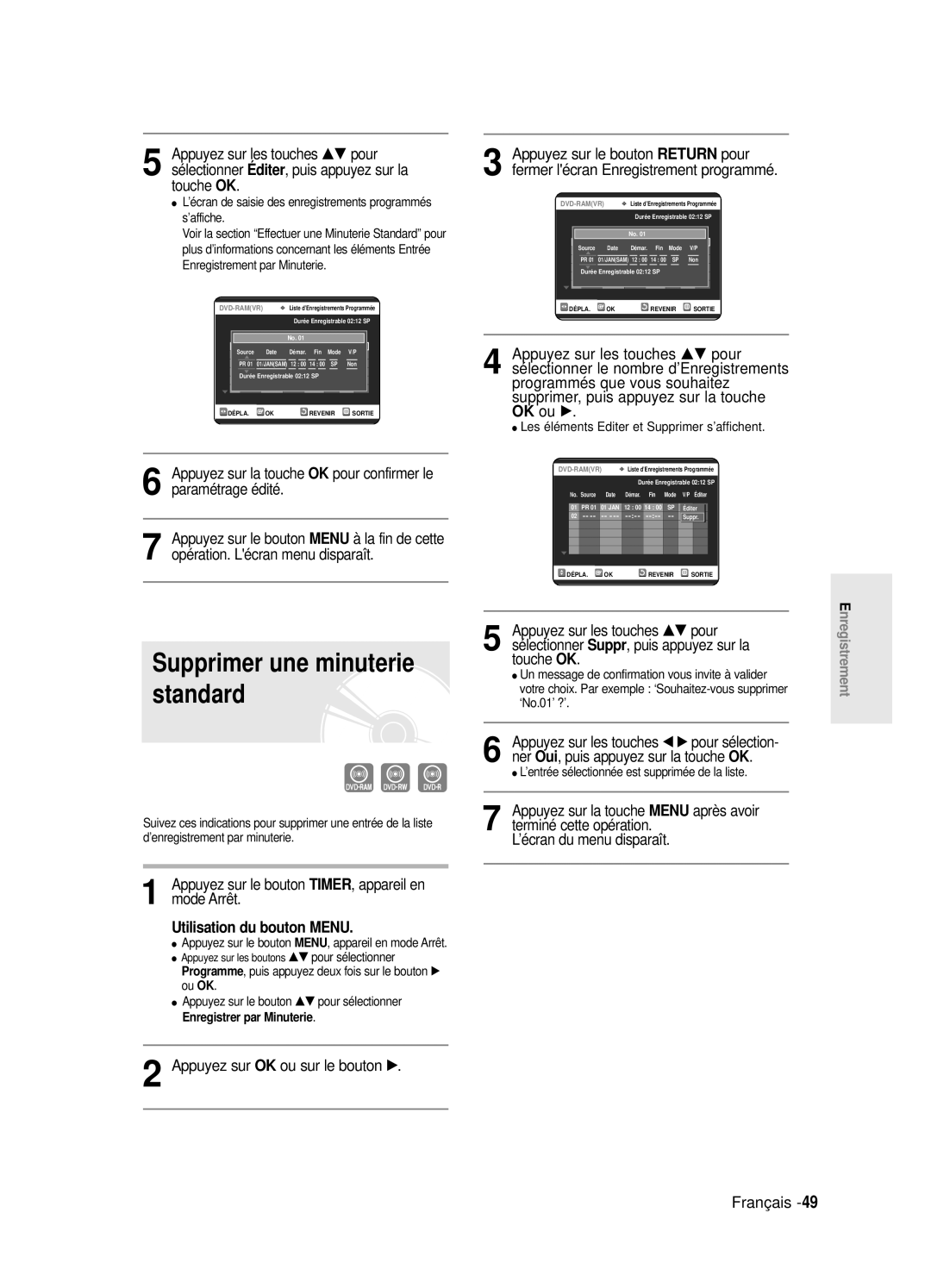DVD-R125
Français
Avertissement
Entretien du boîtier
Précautions
Manipulation du disque
Instructions importantes relatives à la sécurité
Spécifications du disque
Stockage du disque
Utilisation d’un CD-R/RW
Utilisation du disque MPEG4
DVD-RW mode Vidéo
DVD-RW mode VR
Lecture et enregistrement de disques DVD-RAM
Table des matières
Configuration des options d’affichage
Antenne + enregistreur DVD + boîtier du
Raccordement dun câble HDMI/DVI à un
Vérification de l’espace disque
Enregistrement à partir d’une source
Enregistrement du programme télévisé que
Enregistrement flexible pour l’enregistrement par
Caractéristiques générales
Icônes utilisées dans le manuel
Comment utiliser le graveur DVD?
Propos de l’utilisation du manuel de lutilisateur
Copyright
Utilisation dun disque DVD-RW en mode Vidéo
Utilisation dun disque DVD-RW en mode VR
Création dune liste de lecture DVD-RAM/-RW en mode VR
Étape 6 Finalisation & lecture sur dautres composants DVD
Préparation de la télécommande
Accessoires
Réglage de la télécommande
Insérez les piles dans la télécommande
Codes TV contrôlables
Description
13. Récepteur de la télécommande
Affichage en façade
Prog
Ventilateur
Panneau arrière
Connecteur AV1TV Output Scart Connecteur AV2EXT Input Scart
Le branchement de lantenne ne permet
Aperçu de la télécommande
Connexion de lenregistreur DVD à dautres
Présentation rapide
Cette section contient les différentes méthodes de
Requis
Mode TV
Mode DVD
Connexion de Connexions Lenregistreur DVD
Frontal à diodes ou éteignez lenregistreur DVD
Modes S-Vidéo, Vidéo composant et Sortie progressive
Autre type de connexion du câble de sortie vidéo
Sortie de balayage progressif 576p
Vous obtiendrez régulièrement des images de qualité
Cas 2 Connexion à une prise de sortie S-Vidéo
Voir p.20 à
Cas 3 Prises de sortie Vidé o composant
Autre type de connexion du câble de sortie audio
Cas 1 Connexion à votre té lé viseur
Rouge blanc
Cas 1 Raccordement à un Té lé viseur prise Hdmi
Raccordement dun câble HDMI/DVI à un téléviseur
Cas 2 Raccordement à un
Té lé viseur prise DVI
Cas 2 Connexion dun camé scope à la prise dentré e DV
Bouton Menu
Navigation dans le menu à l’écran
Boutons …†, œ√
Bouton OK
Connectez le câble RF comme indiqué en
Branchement et réglage automatique
Raccordez l’enregistreur DVD au secteur
Le balayage automatique des canaux peut démarrer
Automatique de l’horloge
Réglage de l’horloge
Appuyez sur les boutons …† pour sélectionner
’horloge automatique
Appuyez sur le bouton MENU, appareil en
Le balayage des canaux démarre
FFrance DDeutschland ESpain
Installation Manuelle, puis appuyez sur le
Mode Arrêt/Pas de disque
Pré -réglage des canaux avec la fonction de réglage manuel
Bouton √ ou OK
Le menu de réglage de la langue s’affiche
Configuration des options de langue
Bouton Menu pour quitter le menu
Appuyez sur le bouton Return ou œ pour
Réglage de l’heure en
Mode EP Chapitre
Bouton √ ou OK
Oui ou Non, puis appuyez sur le bouton √ ou
’affichage en façade
Oui, puis appuyez sur le bouton OK
Nicam
Configuration des options
Enregistrement DivXR
Configuration des options audio
Appuyez sur les boutons …† pour
Bouton √ ou sur OK
Sortie Numé rique
Options audio
Compression Dynamique
Prise Sortie vidéo disponible
Le message Mode sortie vidéo balayage progressif apparaît
Sélectionner Sortie vidéo, puis appuyez sur le
Pour annuler le réglage
Le message Mode sortie vidéo balayage entrelacé apparaît
Progressif ’affichage Vidéo
Arrêt/Pas de disque
Options daffichage Vidéo
Ré solution HDMI/DVI
Choix de la sortie
Si vous avez oublié votre code secret
Configuration du contrô le parental
Sélectionner Code secret
Appuyez sur le bouton √ ou sur OK pour
Propos du Changement de mot de passe
Propos du niveau dé valuation
Sélectionner Niveau de Contrô le
Reportez-vous à la page 38 si vous avez
Disques enregistrables
Avant l’enregistrement
Formats d’enregistrement
Mode enregistrement
Films non enregistrables
Vous regardez
Enregistrement du
Propos de la touche Info
Avant de commencer
Appuyez sur la touche REC
SP LP EP XP
Arrêter l’enregistrement
PR Numéro AV1 AV2 AV3 DV
Vous ne pouvez pas changer de mode
Appuyez sur la touche REC
Pour mettre l’enregistrement en pause
Copie à partir dun caméscope
Appuyez sur le bouton REC pour démarrer lenregistrement
Enregistrement avec une seule touche OTR
Istrement souhaitée
030 100 .. Off
Réalisation dun enreg- istrement programmé
Mode Arrêt
Utilisation du bouton Menu
Appuyez sur OK ou sur le bouton √
Appuyez sur la touche OK
Editer une Minuterie Standard
Appuyez sur OK ou sur le bouton √
Appuyez sur le bouton MENU, appareil en mode Arrêt
Appuyez sur le bouton TIMER, appareil en mode Arrêt
Supprimer une minuterie standard
’écran de saisie des enregistrements programmés s’affiche
Utilisation de la touche Menu
Utilisation de la fonction ShowView
Lorsqu’il est l’heure de démarrer l’enregistrement
Appuyez sur la touche Menu en mode Stop
Et l’enregistrement commence automatiquement
Reçu en cours d’enregistrement
Type de disques pouvant être lus avec cet appareil
Avant la lecture
Disques ne pouvant être lus avec cet appareil
Appuyez sur la touche OPEN/CLOSE
Lecture d’un disque
Utilisation des fonctions de recherche
De la télécommande
Cas des disques DVD-VIDEO
Cas des disques DVD-RAM/RW/R
Ralenti
Propos de la fonction Anykey
Lecture image par image
Sauter des chapitres ou des pistes
Lecture de manière répétée Repeat Playback
Utilisation de la fonction Repeat
Appuyez sur les touches …† pour sélectionner le Temps
Appuyez sur la touche Repeat en cours de lecture
Répétition d’un chapitre
Lecture
Appuyez sur la touche Anykey en cours de
Sélection des sous-titres
Cancel ou Return
Appuyez sur la touche Subtitle en cours de lecture
Pour que l’écran disparaisse, appuyez sur le bouton
Changer l’angle de la caméra
Sélection de la langue audio
Utilisation de la touche Anykey
Utilisation des signets
Zoom avant
Taille normale 2X 4X
Appuyez sur la touche Marker en cours de lecture
Effacer un signet
Lire un signet Utilisation des marqueurs
Sélectionnée
Le chiffre 01 s’affiche et la scène est mémorisée
Lecture d’un CD audio CD-DA/MP3
Lecture d’un CD audio/MP3
Touche permet de lire la piste chanson sélectionnée
Insérez un disque MP3 dans le plateau
Appuyez sur la touche / lecture rapide X2, X4
Touche OK permet de lire la piste chanson sélectionnée
Touche permet de lire la piste suivante
Léments de l’écran MP3
Programmer des pistes
Mode Options de lecture
Appuyez sur les boutons œ √ pour
Sélectionner Option de lecture
Insérez le disque au format Jpeg dans le tiroir disque
Lecture dune image
Sélectionner une image
Permet de revenir à l’écran Album
Insérez le disque au format MPEG4 dans le tiroir disque
Lecture dun fichier
Description de la fonction MPEG4
Compression vidéo suivants
Appuyez sur la touche Menu
Lecture de la liste de titres
Touche Title List
’édition limitées
Léments de l’écran Liste de Titres
Vous pouvez également lire un programme
Liste de lecture
Liste de titres
Utilisation de la touche Menu
Renommer Étiqueter un titre
Supprimer un titre
Verrouiller Protéger un titre
Appuyez sur la touche Title List
Supprimer une section d’un titre
’écran Liste de titres s’affiche
LI est impossible de supprimer une entrée
Démarrage
Appuyez sur la touche OK au point de
De la section
Touches liées à la lecture
Créer une Liste de lecture
Édition avancée Liste de lecture
Appuyez sur la touche OK au point de fin
Faire
Appuyez sur la touche Stop pour arrêter la lecture
Appuyez sur le bouton Play LIST, appareil en mode Arrêt
’écran É diter une liste de lecture s’affiche
Vous revenez à l’écran É diter une liste de lecture
Entrez les caractères désirés à l’aide des touches …† œ √
Renommer une entrée dans une liste de lecture
De la section Renommer la liste de titres
Affichés en appuyant sur la touche Info
Éditer une scène pour une liste de lecture
Lire une scène sélectionnée
’entrée de liste de lecture à lire est sélectionnée
’écran É diter une scène s’affiche
Modifier une scène Remplacer une scène
Pour la configuration, suivez les étapes 1 à 3 de la
Appuyez sur la touche OK au point de démarrage de la scène
Appuyez sur la touche OK au point de fin de la scène
Appuyez sur les touches …† œ √ pour
Ajouter une scène
Sur la touche OK
Déplacer une scène Changer une scène de position
Touche OK
Supprimer une scène
’écran É diter une liste de lecture s’affiche
La liste de lecture sélectionnée sera copiée
Vous pouvez créer jusqu’à 999 scènes sur un
Sélectionner Suppirmer, puis appuyez sur la touche OK
De lecture une fois l’opération terminée
Gestionnaire de disque
Appuyez sur le bouton MENU, appareil en mode Arrêt
Éditer le nom d’un disque
’écran É diter le nom s’affiche
Formater un disque
Protection du disque
Sur la touche OK ou √
Supprimer toutes les listes de titres
Le disque est formaté
Le disque est finalisé
Finaliser un disque
En mode Vidéo
Ne pas finaliser un dique mode V/VR
Un DVD-RW peut être finalisé ou non finalisé en mode VR
Le disque n’est pas finalisé
Alimentation
Dépannage
Enregistrement
Vidéo
Lecture
DVD. Voir page 36 à
Enregitrement par minuterie
Son
De fin de lenregistrement
Similaire durant lenregistrement
Autres
Télécommande
Appuyez sur le bouton
Caractéristiques techniques
France
Cet appareil est distribué par