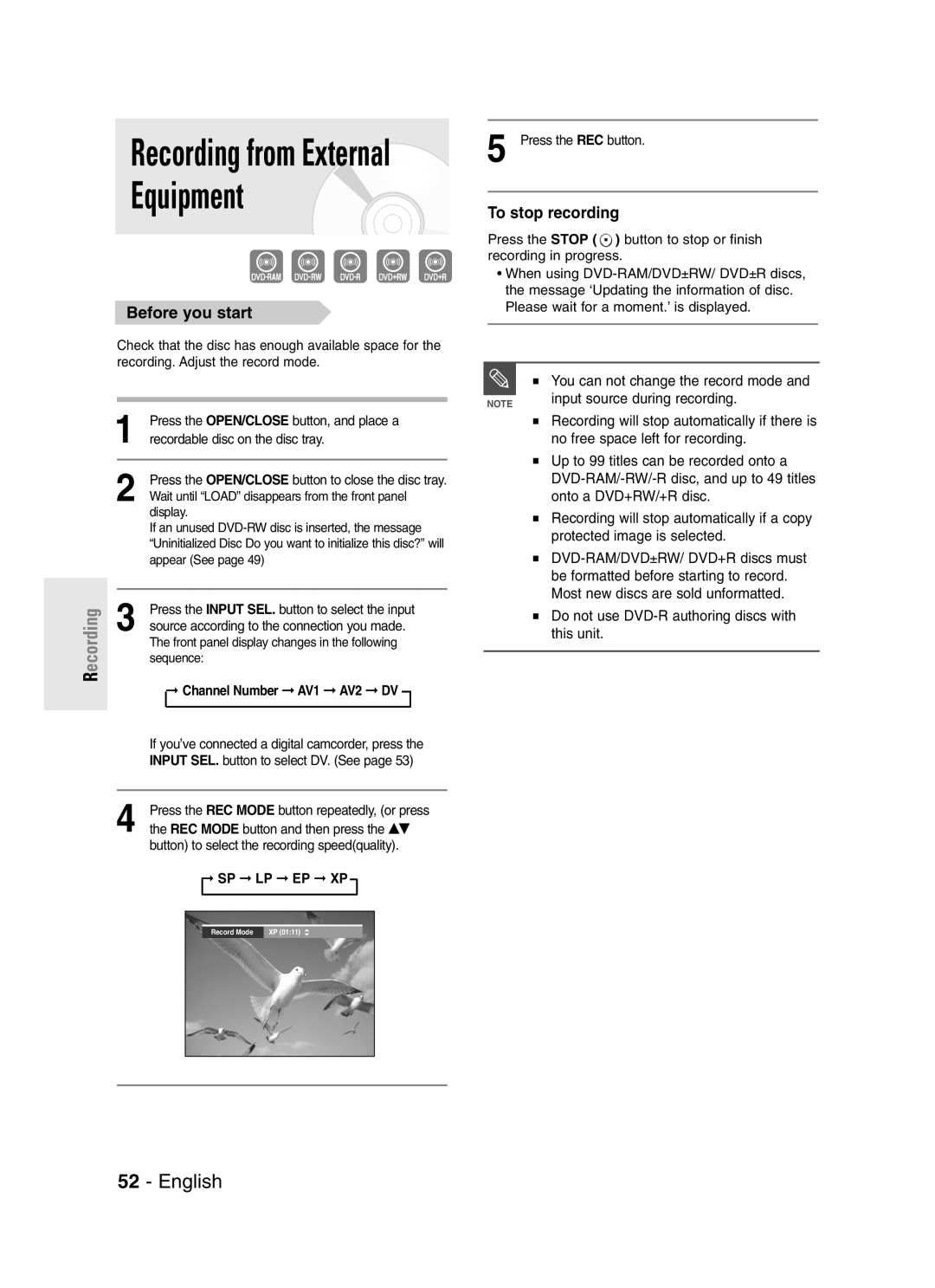DVD-R145
Getting Started
FCC Note for U.S.A
Precaution
Important Safety Instructions
Maintenance of Cabinet
Handling Cautions
Disc Specifications
Disc Storage
DVD-Video
Audio CD
DVD-RW Disc Playback and Recording
DVD+RW Disc Playback and Recording
DVD-RAM Disc Playback and Recording
Do not use the following discs
Contents
Before Recording
Checking the available disc space
Recording the current TV program you are Watching
Before Playing
Create a DVD video title using a DVD±RW/DVD±R
Copying data from a digital camcorder using
High quality digital audio and video recording
Using a DVD-RAM
Using a DVD±RW/+R
Using a DVD-R
Before Reading
When using a DVD-RW disc in Video Mode
When using a DVD-RW disc in VR Mode
When using a DVD±R disc
Front panel
Description
Front Panel Display
Check for the supplied accessories below
Unpacking
Rear Panel
Antenna connection does not pass
Tour of the Remote Control
Quick Overview
Step Connecting HDMI/ DVI to a TV
Step
Connecting the Antenna Cable
Antenna + DVD Recorder + TV No Cable box
VHF/UHF ANT RF OUT jack of this
DVD playback
Pages 103~105
Cable provider
Getting Connected
Place the Cable Box Control Wand
English
Connecting the Video Cable
Connecting to a Video input jack
Connecting to an S-Video input jack
Video input mode
Video or Component video outputs are
Jacks on TVor AV amplifier
Connect Component video cablesnot supplied
R jacks on
R jacks On your TV or AV amplifier
RedP R
Connecting the Audio Cable
Connecting to your TV
Select one of the Audio connections on the following pages
This connection will use your TV’s speakers
Connecting to a stereo amplifier with analog input jacks
Connecting to an AV amplifier with a digital input jack
DTS and DTS Digital Out are trademarks of DTS, Inc
Connecting HDMI/DVI to a TV
Connecting to a TV with Hdmi Jack
Connecting to a TV with DVI Jack
To change Hdmi output resolution, see
Hdmi connection description Why does Samsung use HDMI?
What is the HDCP?
Connecting External Devices
Connecting a Camcorder to the AV 2 INjacks
Connecting a Camcorder to the DV in jack
Connecting Power Cord
Preparing Remote Control
Setting the Remote Control
Install Batteries in the Remote Control
Used to switch the television on and off
06, 49
49, 52
60, 72, 73
Enter or √ button
Initial Setup
OSD Language Setup
Clock Set
Auto Clock Set
To setup, follow steps 1 to 3
Manual Clock Set
Clock Data CH
Time Zone
Channel Set using
Channel Set
Auto Channel Memory
…† buttons
Manual Channel Set
Setting Up the Audio Options
Select
Digital Output
Dynamic Compression-On using the …† buttons
Dynamic Compression
Setting Up the TV Aspect
If you have a 43 standard TV
System Setting
Menu button on the remote control
Set Top Box Control
Menu items differ depending on the disc type
Mode for SET button
CH Digit Lock
Control
Set Top Box Test
CM Skip Time Setting
…† buttons, then
EP Mode Time Setting
Select the desired time using the …† buttons, then
Select System using the …† buttons, then press
Automatic Chapter Creation
This function only works for normal recording
Quick Recording Setting
With a disc inserted and the unit in Stop mode, press
Language Setting
Language setup menu will be displayed
Quick Recording is set to Off as
Press the Return or œ button to return to the previous menu
This allows you to set up the TV screen settings
Input Level Adjusts the level of the input signal
Video option menu will be displayed
TV Aspect see
To the previous menu Press the Menu button to exit the menu
Press the Return or œ button to return
Output selection
First time the Parental Control is accessed,
‘Create the Password’ message will be displayed
Remote control
Password. Enter your password again
Changing the Password
Setting the Rating Level
See page 102 if you forgot your password
Before Recording
Recordable discs
Recording Mode
Concerning Copy Control Signals
Recording Formats
Unrecordable video
About the Info button
Disc Information
Before you start
Different
Onto a DVD+RW/+R disc
Be formatted before starting to record
Most new discs are sold unformatted
Do not use DVD-R authoring discs with This unit
Input source during recording
Equipment
Channel Number AV1 AV2 DV
Input source while recording
Onto a DVD+RW/+R disc DVD-RAM/DVD±RW/ DVD+R discs must
DVD Recorder stops recording
After finishing recording, the DVD
030 100 130 200 300 400off
To stop recording
Mode Record mode
Or 8 hours because the unit uses
VBRVariable Bit Rate Encoding system
Consumes more disc memory
If the timer settings overlap
To return to the previous menu
List, and then press the Enter or √ button
Press the …† buttons to select Delete, and then press
You will be prompted with the delete confirmation
Message, For example Do you want to delete
Power on TV using the TV remote control
Press the Time Slip button on the remote control
When you copy from a camcorder on
Enter button Selected entry will be deleted from the list
Region code DVD-Video only
Disc types that can be played
Ratio adjustment, are being performed
Some types of discs, or when specific
Discs that cannot be played
Using the Disc Menu & Title Menu
Using the Search Functions
For DVD-VIDEO discs
For DVD-RAM/DVD±RW/±R discs
Searching Chapters or Tracks
Slow Motion Play
Step Motion Play
About Anykey
Using the Repeat button
Using the Repeat Function
Playing RepeatedlyRepeat Playback
Using the Anykey button
Using the Anykey button
DVD-RW Video mode do not repeat a chapter
Using the Audio button
VR mode
Selecting the Subtitle
Selecting the Audio language
Changing the Camera Angle
Zooming-In
They are disc-specific
Language for the disc menu only
Using Bookmarks
When the disc tray is opened and then
Clearing a Bookmark
PlayingSelectingBack atheBookmarkAudio language
Playing Back a Marker
Using Markers
Clearing a Marker
Play Mode icon
Playing an Audio
Playing an Audio CD CD-DA/MP3
Playing an Audio CDCD-DA
Playing an MP3 Disc
MP3 Screen Elements
Insert an MP3 disc into the disc tray
Navigation, and then press the Enter or √ button
Play Option Mode
Cancel button
Play mode window appears
Selected track is played repeatedly
Select Play option using …† buttons
Playing a Picture CD
To Program Tracks
You can register a maximum of 30 tracks in the playlist
Normal 2X 4X 2X Normal
Press the …† buttons to select the DivX, and then
Using the Title List button
Using the Menu button
MPEG4 Function Description
Rename, Delete, Edit, Protection See pages 78~84
Playback
Pressing the Anykey button during
You can also play a recorded program by
Free Space Function
Recording a title
This function is only available with DVD+RW discs
Appear on the left side of the title list
Title List
Playlist
Or use the Menu button
Renaming Labeling a Title
Rename from the Title List, and then press
Locking Protecting a Title
Deleting a Title
Or use the Menu button
Protect from the Title List, and then press
Deleting a Section of a Title
Be at least 5 seconds long
Edit Title List screen will disappear
Editing a Chapter
Select a chapter you want to hide using
Follow steps 1 to 3
Playback related buttons
Playback related buttons
Dividing a Title
Advanced Editing Playlist
Creating a Playlist
To make a new playlist
To return to Edit Playlist menu
Playing Entries in the Playlist
Follow these instructions to play the playlist entries
Playlist entries will be played
Press the …† buttons to select Edit Playlist,
Enter the desired characters using the …† œ √ buttons
Renaming a Playlist Entry
Editing a Scene for the Playlist
Using the Menu button
Playing a Selected Scene
To setup, follow steps 1 to 3
Scene
Press the Enter button at the start point of the scene
Image and ending point time are displayed on the End window
Enter button
Adding a Scene
Selected scene is moved to the selected position
Using the Play List button
Deleting a Scene
Copying a Playlist Entry to the Playlist
Scene, Copy, Delete
Using the Playlist button
Deleting a Playlist Entry from the Playlist
Playlist can contain up to 99 playlist
After the deletion operation has finished
On the remote control
Disc Manager
Editing the Disc Name
Beginning editing.see
Disc Protection
Formatting a Disc
Button on the remote control
Deleting All Title Lists
Menu items may differ depending on the disc
Disc protection should be cleared first
Menu button
Edit Compatible
For DVD+RW discs, this function needs to be
Entries from the record list
Finalizing a Disc
Process
Unfinalizing a Disc V/VR mode
Video mode
DVD-RW can be finalized or unfinalized in VR mode
Finalize Unfinalize
Troubleshooting
Power
Recording
Recording is possible for
Playback
Timer Recording
Timer lamp flickers
Video
Sound
Other
Remote Control Unit
Your TV
Cable box brand
Cable box brand Code number
0156, 0070, 0203, 0063
0012, 0618, 0022, 0637
0044
0021, 0060, 0797,0047
Satellite receiver brand
0775 Gradiente 0856 Hitachi 0819 Houston Tracker
1367 RadioShack 0869
1333 Uniden 0724 Video Cipher II Plus 0361
Solutions to Error Message
Error Message Solution / Explanation
You can’t use the disc because it contains errors from
Input
Specifications
Output
Warranty
Limited Warranty to Original Purchaser
Region Country Customer Care Center Web Site
Challenger Road, Ridgefield Park, N.J.07660-0511
Valley Road, Suite Mount Arlington, NJ

![]() ) button to stop or finish recording in progress.
) button to stop or finish recording in progress.