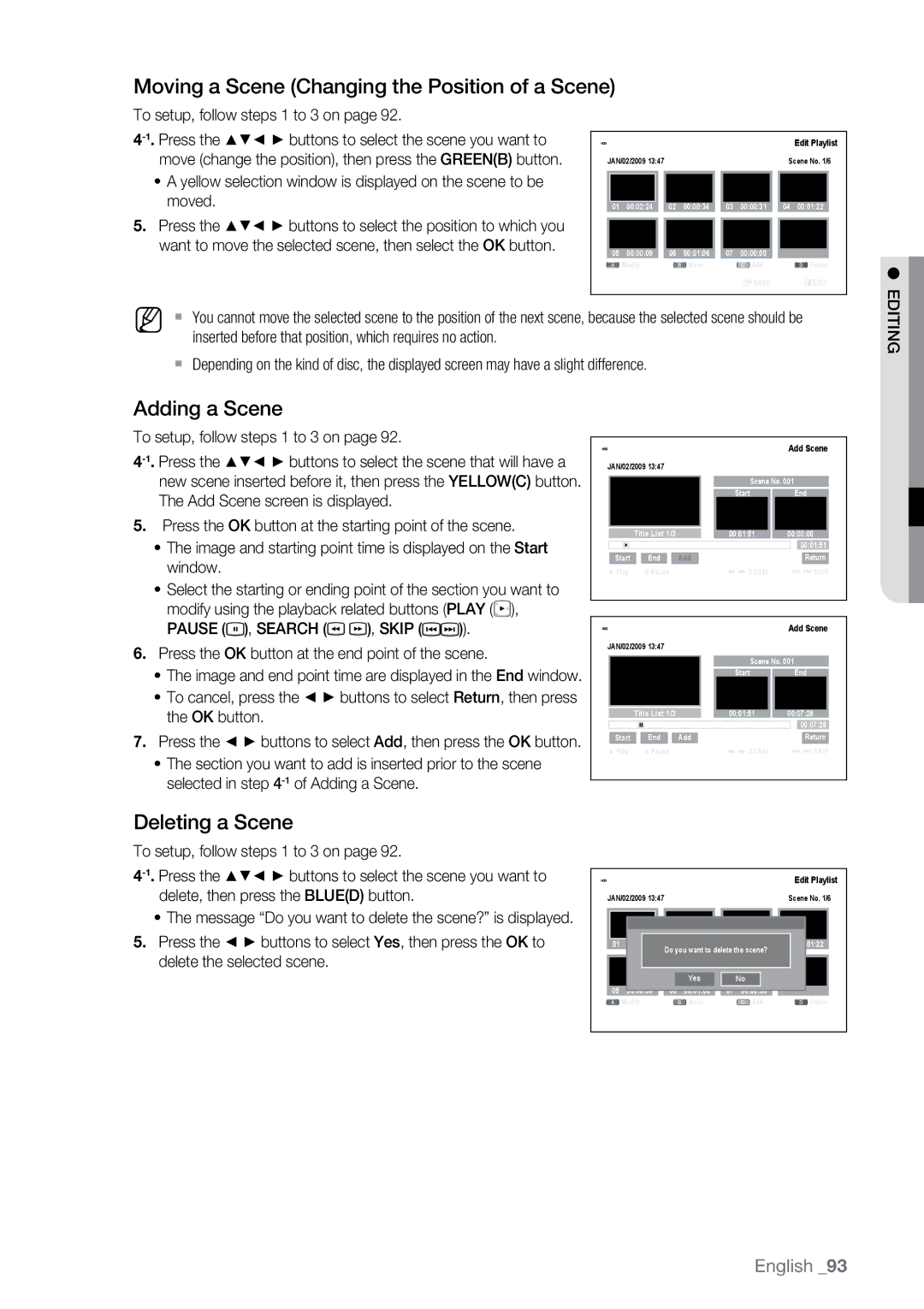Moving a Scene (Changing the Position of a Scene)
To setup, follow steps 1 to 3 on page 92.
~A yellow selection window is displayed on the scene to be moved.
5.Press the ▲▼_ + buttons to select the position to which you want to move the selected scene, then select the OK button.
| HDD |
|
|
|
|
| Edit Playlist | ||
|
|
|
|
|
|
|
| ||
| JAN/02/2009 13:47 |
|
|
|
| Scene No. 1/6 | |||
|
|
|
| 02 | 00:00:34 | 03 | 00:00:31 | 04 | 00:01:22 |
|
|
|
| ||||||
| 01 | 00:02:24 |
| ||||||
05 | 00:00:09 |
| 06 | 00:01:06 | 07 | 00:00:00 |
|
| |
|
| Modify |
| Move |
| Add |
| Delete | |
|
|
|
|
|
|
| sSAVE |
| eExit |
|
|
|
|
|
|
|
|
|
|
ingt●dE
M ` | You cannot move the selected scene to the position of the next scene, because the selected scene should be |
| inserted before that position, which requires no action. |
` | Depending on the kind of disc, the displayed screen may have a slight difference. |
Adding a Scene
To setup, follow steps 1 to 3 on page 92.
5.Press the OK button at the starting point of the scene.
~The image and starting point time is displayed on the Start window.
~Select the starting or ending point of the section you want to modify using the playback related buttons (PLAY (![]() ),
),
PAUSE (![]() ), SEARCH (
), SEARCH (![]()
![]() ), SKIP (
), SKIP (![]()
![]() )).
)).
6.Press the OK button at the end point of the scene.
~The image and end point time are displayed in the End window.
~To cancel, press the _ + buttons to select Return, then press the OK button.
7.Press the _ + buttons to select Add, then press the OK button.
~The section you want to add is inserted prior to the scene selected in step
| HDD |
|
|
|
|
| Add Scene | ||||||
JAN/02/2009 13:47 |
|
|
|
|
|
|
|
| |||||
|
|
|
|
|
|
|
| Scene No. 001 | |||||
|
|
|
|
|
|
|
| Start |
| End | |||
|
|
|
|
|
| 00:01:51 |
| 00:00:00 |
| ||||
|
|
| Title List 1/3 | ||||||||||
|
|
|
|
|
|
|
|
|
|
| 00:01:51 |
| |
|
| + |
|
|
|
|
|
|
|
| |||
| Start | End | Add |
|
|
|
| Return | |||||
| + Play | # Pause |
|
| ( ) SCAN |
| []SKIP | ||||||
<MOVE |
| sSELECT | rRETURN |
|
| eEXIT | |||||||
|
|
|
|
|
|
|
|
|
|
|
|
|
|
|
|
|
|
|
|
|
|
|
|
| |||
| HDD |
|
|
|
|
| Add Scene | ||||||
|
|
|
|
|
|
|
|
|
|
| |||
JAN/02/2009 13:47 |
|
|
|
|
|
|
|
| |||||
|
|
|
|
|
|
|
|
|
|
|
|
| |
|
|
|
|
|
|
|
| Scene No. 001 |
| ||||
|
|
|
|
|
|
|
|
|
|
|
|
|
|
|
|
|
|
|
|
|
| Start |
| End | |||
|
|
|
|
|
|
|
|
|
|
|
|
|
|
|
|
| Title List 1/3 | 00:01:51 |
| 00:07:28 |
| ||||||
|
|
|
|
|
|
|
|
|
| ||||
|
|
|
|
|
|
| 00:07:28 |
| |||||
|
| # |
|
|
|
|
|
|
|
| |||
| Start | End | Add |
|
|
|
| Return | |||||
| + Play | # Pause |
|
| ( ) SCAN |
| []SKIP | ||||||
<MOVE |
| sSELECT | rRETURN |
|
| eEXIT | |||||||
|
|
|
|
|
|
|
|
|
|
|
|
|
|
Deleting a Scene
To setup, follow steps 1 to 3 on page 92.
~The message “Do you want to delete the scene?” is displayed.
5.Press the _ + buttons to select Yes, then press the OK to delete the selected scene.
HDD |
|
|
| Edit Playlist | |
JAN/02/2009 13:47 |
| Scene No. 1/6 | |||
|
|
|
|
|
|
|
|
|
|
|
|
|
|
|
| 00:01:22 | |
01 | 00:02:24 |
| Do you want to delete the scene? | ||
|
|
|
|
| |
|
|
| Yes |
| No |
|
05 | 00:00:09 | 06 | 00:01:06 | 07 | 00:00:00 |
|
| Modify |
| Move |
| Add | Delete |
<MOVE | sSELECT |
| rRETURN | eEXIT | ||
English _93