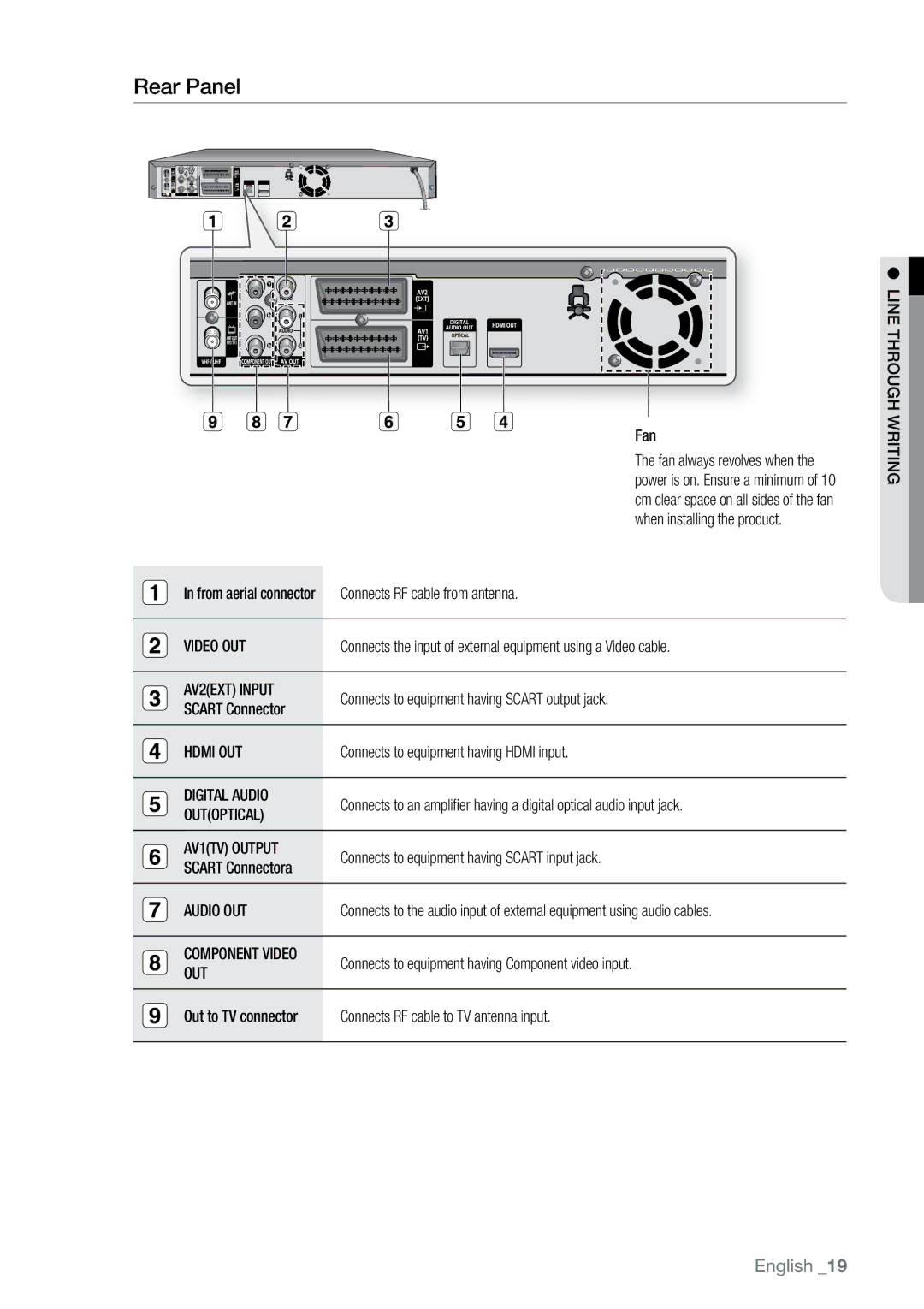Rear Panel
tingriwhg rou the● Lin
| Fan | |
| The fan always revolves when the | |
| power is on. Ensure a minimum of 10 | |
| cm clear space on all sides of the fan | |
| when installing the product. | |
In from aerial connector | Connects RF cable from antenna. | |
|
| |
VIDEO OUT | Connects the input of external equipment using a Video cable. | |
|
| |
AV2(EXT) INPUT | Connects to equipment having SCART output jack. | |
SCART Connector | ||
| ||
|
| |
HDMI OUT | Connects to equipment having HDMI input. | |
|
| |
DIGITAL AUDIO | Connects to an amplifier having a digital optical audio input jack. | |
OUT(OPTICAL) | ||
| ||
|
| |
AV1(TV) OUTPUT | Connects to equipment having SCART input jack. | |
SCART Connectora | ||
| ||
|
| |
AUDIO OUT | Connects to the audio input of external equipment using audio cables. | |
|
| |
COMPONENT VIDEO | Connects to equipment having Component video input. | |
OUT | ||
| ||
|
| |
Out to TV connector | Connects RF cable to TV antenna input. | |
|
|
English _19