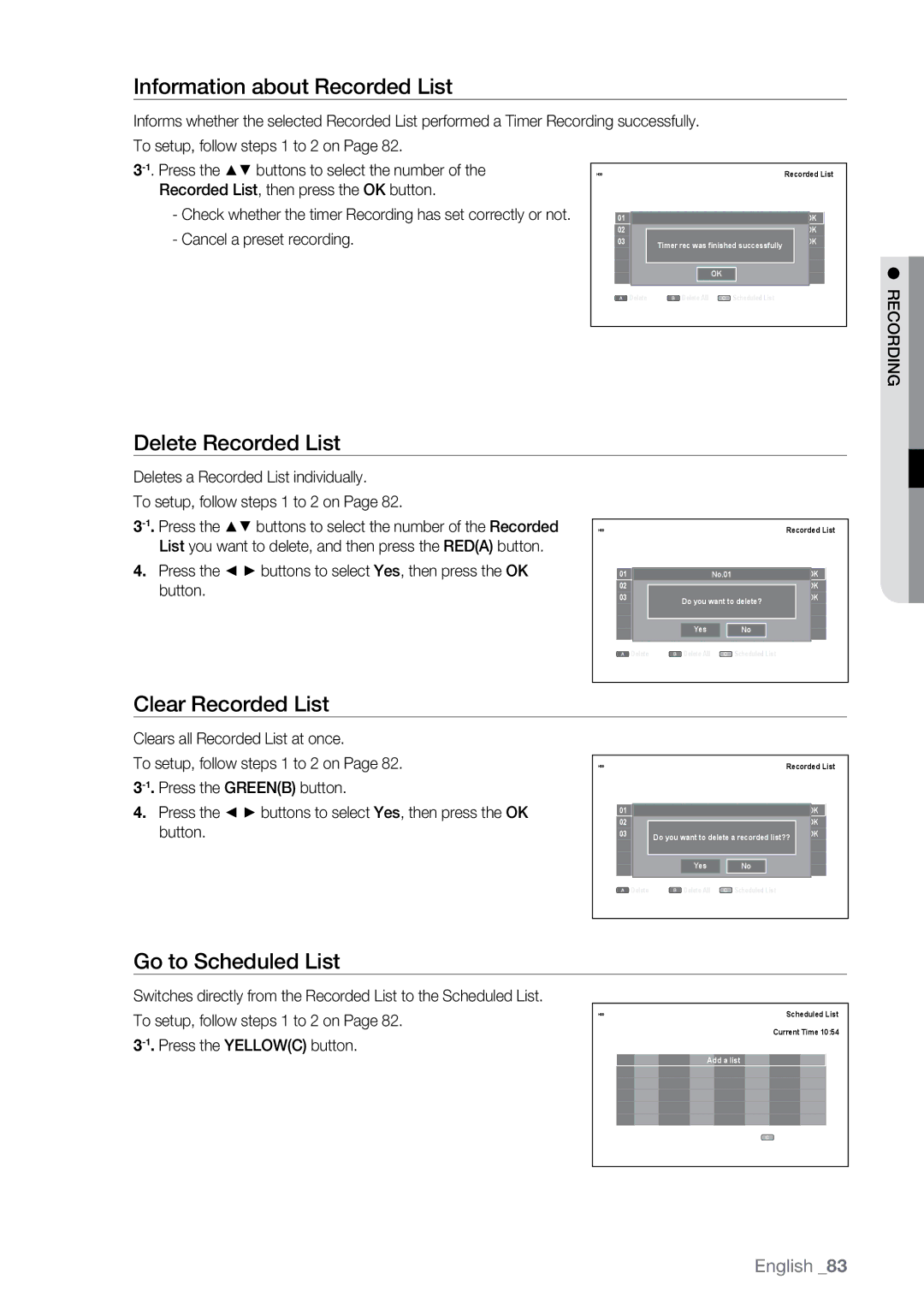Information about Recorded List
Informs whether the selected Recorded List performed a Timer Recording successfully. |
|
|
|
|
|
|
|
|
|
| |||||||
To setup, follow steps 1 to 2 on Page 82. |
|
|
|
|
|
|
|
|
|
|
|
|
|
|
|
|
|
|
|
|
|
|
|
|
|
|
|
|
|
|
|
|
|
| |
HDD |
|
|
|
|
|
|
|
|
|
|
| Recorded List | |||||
Recorded List, then press the OK button. |
|
|
|
|
|
|
|
|
|
|
|
|
|
|
|
|
|
|
|
|
|
|
|
|
|
|
|
|
|
|
|
|
|
| |
- Check whether the timer Recording has set correctly or not. |
| No. | To | Source | Date | Start | End | Mode | VPS/PDC Status | ||||||||
| 01 |
|
|
|
|
|
|
|
|
|
|
|
|
| OK |
| |
- Cancel a preset recording. |
| 02 | HDD | PR 01 | JAN 01 | 21:00 | 22:00 | SP | On |
| OK |
| |||||
|
| HDD |
|
|
|
|
|
|
|
|
|
|
|
|
|
| |
| 03 | Timer | rec was finished successfully |
| OK |
| |||||||||||
|
|
|
|
|
|
|
| OK |
|
|
|
|
|
|
|
| |
|
|
|
|
|
|
|
|
|
|
|
|
|
|
|
| ||
|
|
|
|
|
|
|
|
|
|
|
|
|
|
|
| ||
|
|
|
|
|
|
|
|
|
|
|
|
|
|
|
| ||
|
|
| Delete |
|
| Delete All | Scheduled List |
|
|
|
| ||||||
|
|
|
|
| sSELECT | rRETURN |
| eEXIT | |||||||||
|
|
|
|
|
|
|
|
|
|
|
|
|
|
|
|
|
|
|
|
|
|
|
|
|
|
|
|
|
|
|
|
|
|
|
|
|
|
|
|
|
|
|
|
|
|
|
|
|
|
|
|
|
|
|
|
|
|
|
|
|
|
|
|
|
|
|
|
|
|
|
|
|
|
|
|
|
|
|
|
|
|
|
|
|
|
|
|
|
|
|
|
|
|
|
|
|
|
|
|
|
|
|
|
|
|
|
|
|
|
|
|
|
|
|
|
|
|
|
|
|
|
|
|
|
|
|
|
|
|
|
|
|
|
|
|
|
|
|
|
|
|
|
|
|
|
|
|
|
|
|
|
|
|
|
|
|
|
|
|
|
|
|
|
|
|
|
|
|
|
|
|
|
|
|
|
|
|
|
|
|
|
|
|
|
|
|
|
|
|
|
|
|
|
|
|
|
|
|
|
|
|
|
|
|
|
|
|
|
|
|
|
|
|
|
|
|
|
|
|
|
|
|
|
|
|
|
|
|
|
|
|
|
|
|
|
|
|
|
|
|
|
|
|
|
|
|
|
|
|
|
|
|
|
|
|
|
|
|
|
|
|
|
|
|
|
|
|
|
|
|
|
|
|
|
|
|
|
|
|
|
|
|
|
|
|
|
|
|
|
|
|
|
|
|
|
|
|
|
|
|
|
|
|
|
|
|
|
|
|
|
|
|
|
|
|
|
|
|
|
|
|
|
|
|
|
|
|
|
|
|
|
|
|
|
|
|
|
|
|
|
|
|
|
|
|
|
|
|
|
|
|
|
|
|
|
|
|
|
|
|
|
|
|
|
|
|
|
|
|
|
|
|
|
|
|
|
|
|
|
|
|
|
|
|
|
|
|
|
|
|
|
|
|
|
|
|
|
|
|
|
|
|
|
|
|
|
|
|
|
|
|
|
|
|
|
|
|
|
|
|
|
|
|
|
|
|
|
|
|
|
|
|
|
|
|
|
|
|
|
|
|
|
|
|
|
|
|
|
|
|
|
|
|
|
|
|
|
|
|
|
|
|
|
|
|
|
|
|
|
|
|
|
|
|
|
|
|
|
|
|
|
|
|
|
|
|
|
|
|
|
|
|
|
|
|
|
|
|
|
|
|
|
|
|
|
|
|
|
|
|
|
|
|
|
|
|
|
|
|
|
|
|
|
|
|
|
|
|
|
|
|
|
|
|
|
|
|
|
|
dingr ● Reco![]()
Delete Recorded List
Deletes a Recorded List individually.
To setup, follow steps 1 to 2 on Page 82.
4.Press the _ + buttons to select Yes, then press the OK button.
![]()
![]() HDD
HDD
No. | To | Source | Date | Start | End | Mode | VPS/PDC | Status |
01 |
|
|
| No.01 |
|
|
| OK |
02 | HDD | PR 01 | JAN 01 | 21:00 | 22:00 | SP | On | OK |
03 | HDD |
| Do you want to delete? |
| OK | |||
|
|
|
|
| ||||
|
|
| Yes |
| No |
|
|
|
| Delete |
| Delete All | Scheduled List |
|
| ||
mMOVE | sSELECT | rRETURN | eEXIT | |||||
Clear Recorded List
Clears all Recorded List at once.
To setup, follow steps 1 to 2 on Page 82.
4.Press the _ + buttons to select Yes, then press the OK button.
HDD |
|
|
|
|
|
| Recorded List | |
No. | To | Source | Date | Start | End | Mode | VPS/PDC | Status |
01 |
|
|
|
|
|
|
| OK |
02 | HDD | PR 01 | JAN 01 | 21:00 | 22:00 | SP | On | OK |
03 | HDD Do you want to delete a recorded list?? | OK | ||||||
|
|
| Yes |
| No |
|
|
|
| Delete |
| Delete All | Scheduled List |
|
| ||
mMOVE | sSELECT | rRETURN | eEXIT | |||||
Go to Scheduled List
Switches directly from the Recorded List to the Scheduled List. To setup, follow steps 1 to 2 on Page 82.
3-1. Press the YELLOW(C) button.
HDD |
|
| Scheduled List |
|
|
| Current Time 10:54 |
No. To | Source Date Start | End | Mode VPS/PDC |
| Add a list |
|
|
Recordable Time HDD 105:44 SP
![]() Recorded List
Recorded List
<MOVE sSELECT rRETURN eEXIT
English _83