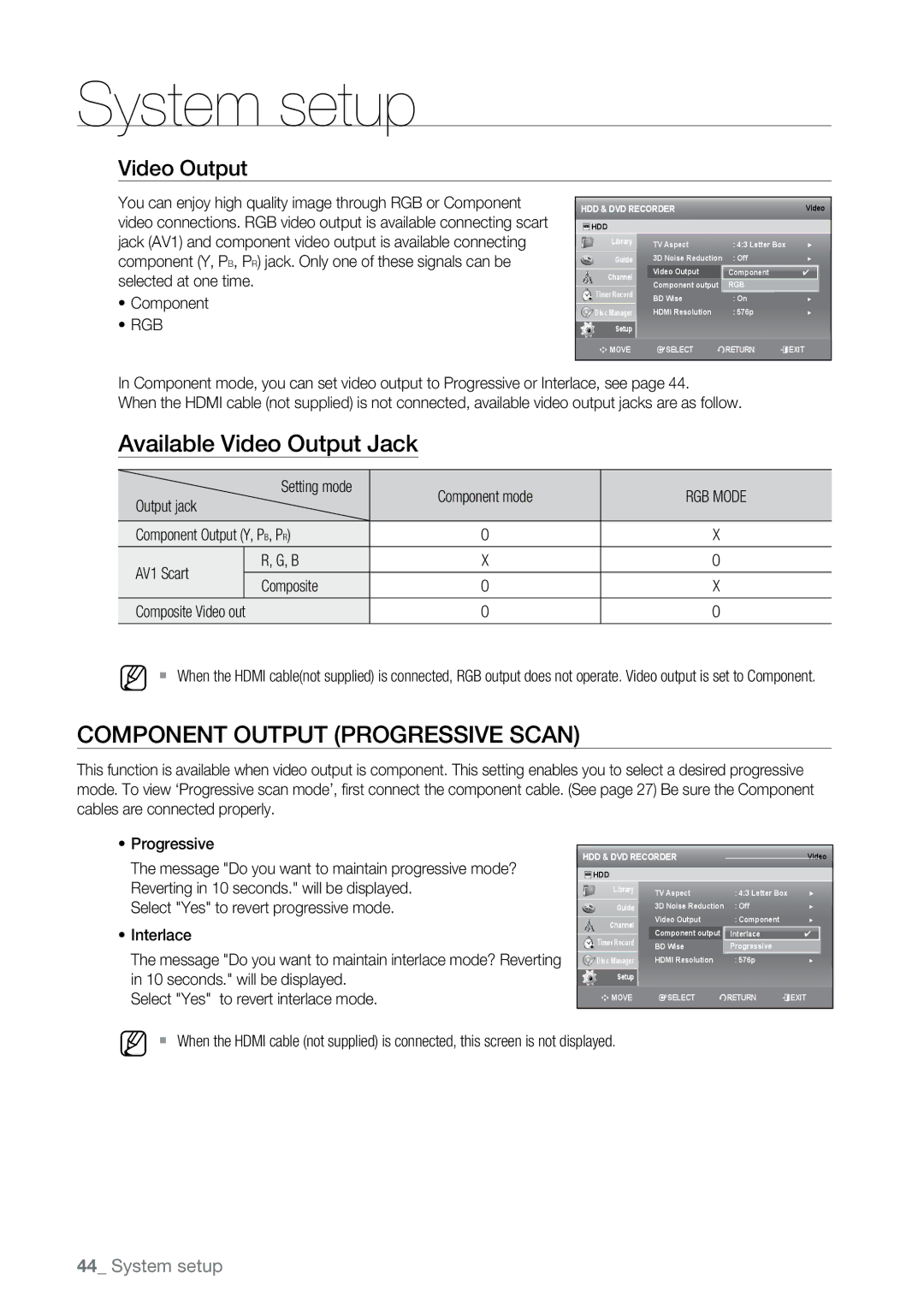System setup
Video Output
You can enjoy high quality image through RGB or Component video connections. RGB video output is available connecting scart jack (AV1) and component video output is available connecting component (Y, PB, PR) jack. Only one of these signals can be selected at one time.
~Component
~RGB
HDD & DVD RECORDER |
|
|
| Video | |
HDD |
|
|
|
|
|
Library | TV Aspect |
| : 4:3 Letter Box | ► | |
|
| ||||
Guide | 3D Noise Reduction | : Off |
| ► | |
Channel | Video Output |
| Component |
| ✔ |
Component output | RGB |
|
| ||
Timer Record |
|
| |||
BD Wise |
| : On |
| ► | |
|
|
| |||
Disc Manager | HDMI Resolution |
| : 576p |
| ► |
Setup |
|
|
|
|
|
mMOVE | sSELECT | rRETURN | eEXIT | ||
In Component mode, you can set video output to Progressive or Interlace, see page 44.
When the HDMI cable (not supplied) is not connected, available video output jacks are as follow.
Available Video Output Jack
| Setting mode | Component mode | RGB Mode | |
Output jack |
| |||
|
|
| ||
Component Output (Y, PB, PR) | O | X | ||
AV1 Scart | R, G, B | X | O | |
Composite | O | X | ||
| ||||
Composite Video out |
| O | O | |
M ` When the HDMI cable(not supplied) is connected, RGB output does not operate. Video output is set to Component.
component output (progressive scan)
This function is available when video output is component. This setting enables you to select a desired progressive mode. To view ‘Progressive scan mode’, first connect the component cable. (See page 27) Be sure the Component cables are connected properly.
~Progressive
The message "Do you want to maintain progressive mode? Reverting in 10 seconds." will be displayed.
Select "Yes" to revert progressive mode.
~Interlace
The message "Do you want to maintain interlace mode? Reverting in 10 seconds." will be displayed.
Select "Yes" to revert interlace mode.
HDD & DVD RECORDER |
|
|
| Video | |
HDD |
|
|
|
|
|
Library | TV Aspect |
| : 4:3 Letter Box | ► | |
|
| ||||
Guide | 3D Noise Reduction | : Off |
| ► | |
Channel | Video Output |
| : Component |
| ► |
Component output | Interlace |
| ✔ | ||
Timer Record |
| ||||
BD Wise |
| Progressive |
|
| |
|
|
|
| ||
Disc Manager | HDMI Resolution |
| : 576p |
| ► |
Setup |
|
|
|
|
|
mMOVE | sSELECT | rRETURN | eEXIT | ||
M ` When the HDMI cable (not supplied) is connected, this screen is not displayed.
44_ System setup