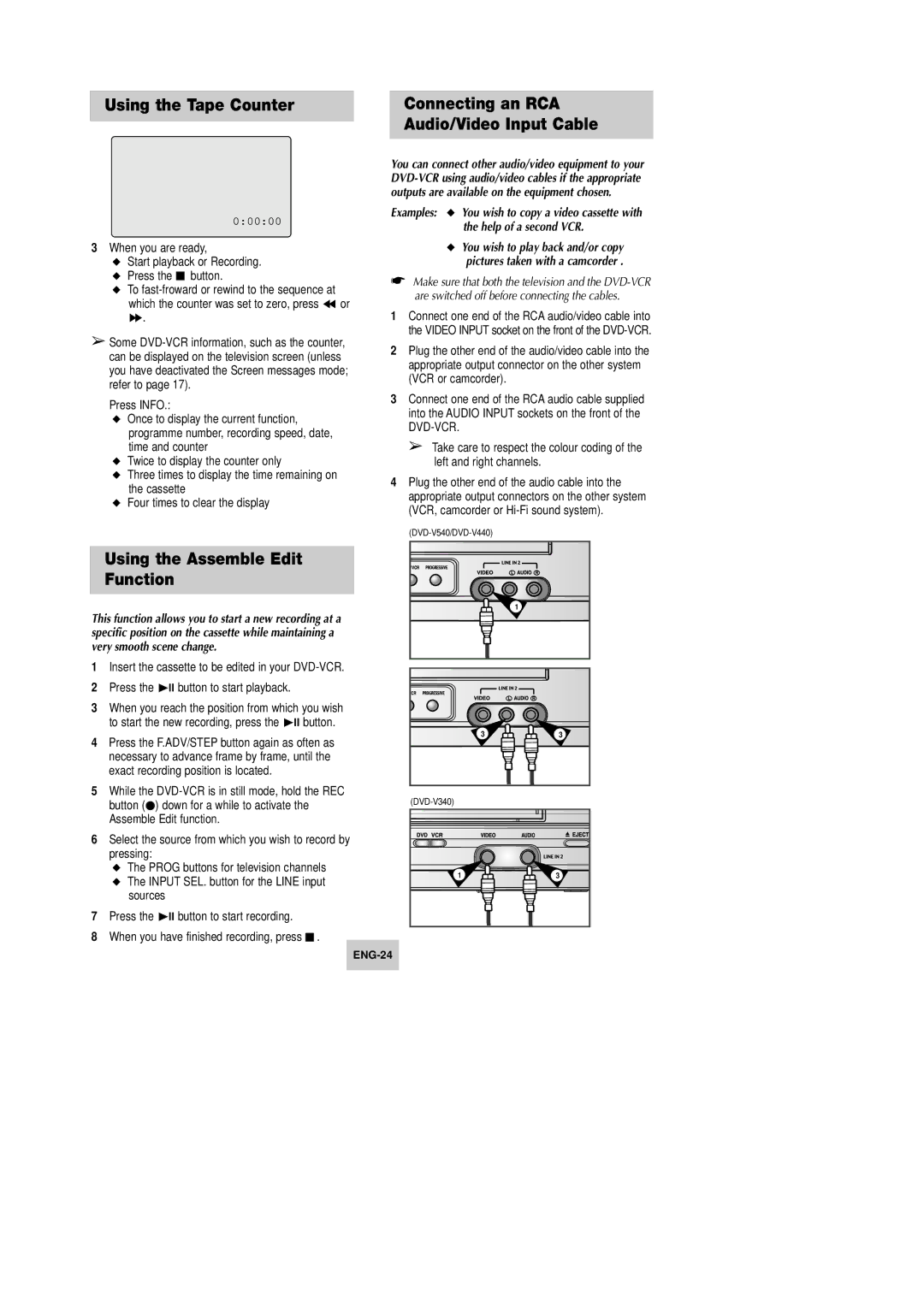Using the Tape Counter |
| Connecting an RCA | |
|
| Audio/Video Input Cable | |
|
| ||
|
|
| |
|
| You can connect other audio/video equipment to your | |
|
| ||
|
| outputs are available on the equipment chosen. | |
0:00:00 |
| Examples: ◆ You wish to copy a video cassette with | |
| the help of a second VCR. | ||
|
| ||
3 When you are ready, | ◆ You wish to play back and/or copy | ||
◆ Start playback or Recording. | pictures taken with a camcorder . | ||
◆ Press the ■ button. | ☛ Make sure that both the television and the | ||
◆ To | |||
are switched off before connecting the cables. | |||
which the counter was set to zero, press ➛➛ or | |||
1 Connect one end of the RCA audio/video cable into | |||
❿❿. | |||
➢ Some | the VIDEO INPUT socket on the front of the | ||
2 Plug the other end of the audio/video cable into the | |||
can be displayed on the television screen (unless | |||
appropriate output connector on the other system | |||
you have deactivated the Screen messages mode; | |||
(VCR or camcorder). | |||
refer to page 17). | |||
| |||
Press INFO.: | 3 Connect one end of the RCA audio cable supplied | ||
into the AUDIO INPUT sockets on the front of the | |||
◆ Once to display the current function, | |||
| |||
programme number, recording speed, date, | |||
➢ Take care to respect the colour coding of the | |||
time and counter | |||
◆ Twice to display the counter only | left and right channels. | ||
◆ Three times to display the time remaining on | 4 Plug the other end of the audio cable into the | ||
the cassette | |||
appropriate output connectors on the other system | |||
◆ Four times to clear the display | |||
(VCR, camcorder or | |||
|
| ||
|
|
| |
| Using the Assemble Edit |
|
|
| Function |
|
|
This function allows you to start a new recording at a |
| 1 | |
|
| ||
specific position on the cassette while maintaining a |
|
| |
very smooth scene change. |
|
| |
1 | Insert the cassette to be edited in your |
|
|
2 | Press the ❿ll button to start playback. |
|
|
3 | When you reach the position from which you wish |
|
|
| to start the new recording, press the ❿ll button. |
|
|
4 | Press the F.ADV/STEP button again as often as | 3 | 3 |
|
| ||
| necessary to advance frame by frame, until the |
|
|
| exact recording position is located. |
|
|
5 | While the |
| |
| button (●) down for a while to activate the |
| |
| Assemble Edit function. |
|
|
6 | Select the source from which you wish to record by |
|
|
| pressing: |
|
|
| ◆ The PROG buttons for television channels | 1 | 3 |
| ◆ The INPUT SEL. button for the LINE input | ||
|
|
| |
| sources |
|
|
7 Press the ❿ll button to start recording.
8When you have finished recording, press ■ .