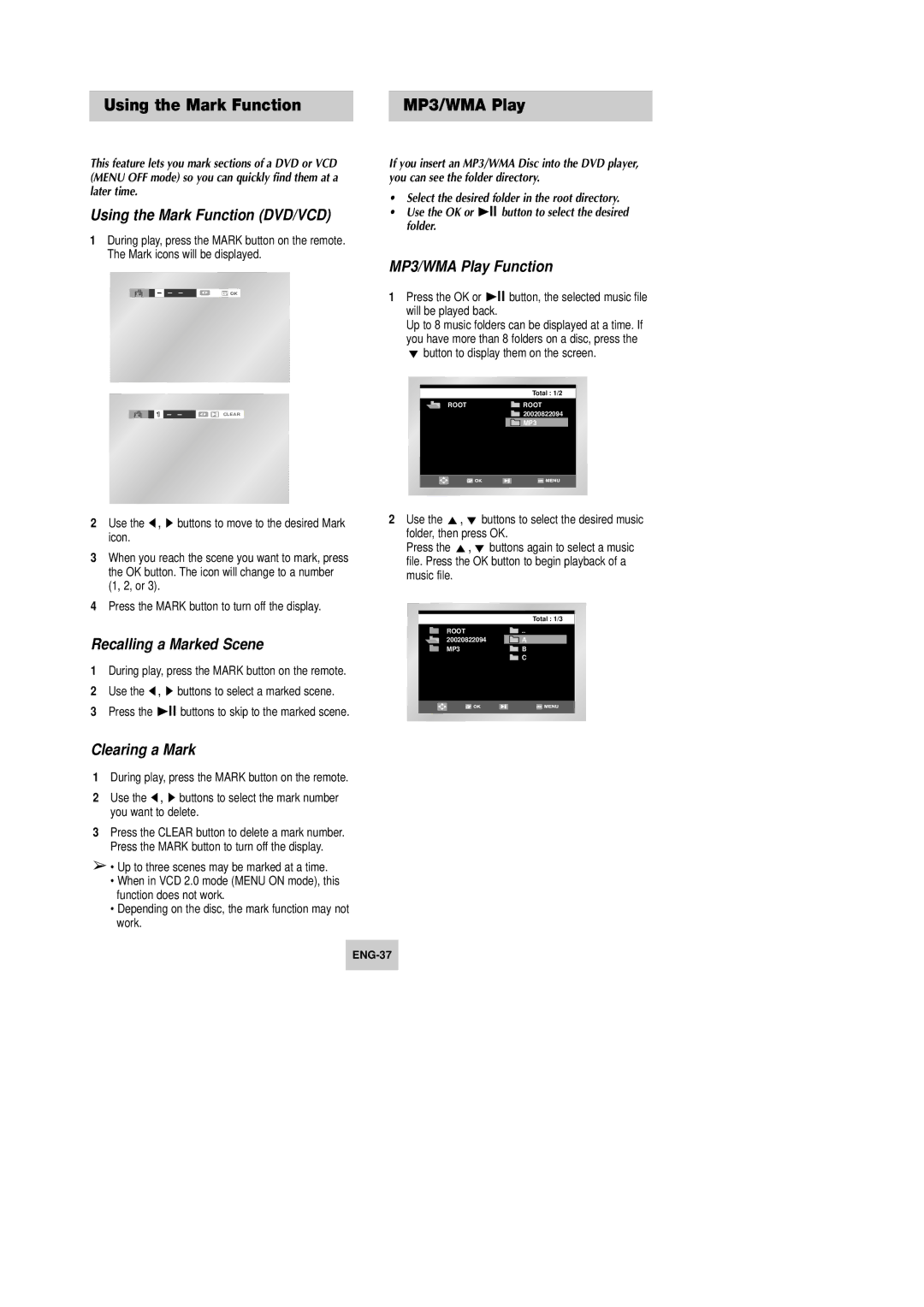Using the Mark Function | MP3/WMA Play |
This feature lets you mark sections of a DVD or VCD (MENU OFF mode) so you can quickly find them at a later time.
Using the Mark Function (DVD/VCD)
1During play, press the MARK button on the remote. The Mark icons will be displayed.
CLEAR
2Use the ➛, ❿ buttons to move to the desired Mark icon.
3When you reach the scene you want to mark, press the OK button. The icon will change to a number (1, 2, or 3).
4Press the MARK button to turn off the display.
Recalling a Marked Scene
1During play, press the MARK button on the remote.
2Use the ➛, ❿ buttons to select a marked scene.
3Press the ❿ll buttons to skip to the marked scene.
Clearing a Mark
1During play, press the MARK button on the remote.
2Use the ➛, ❿ buttons to select the mark number you want to delete.
3Press the CLEAR button to delete a mark number. Press the MARK button to turn off the display.
➢• Up to three scenes may be marked at a time.
•When in VCD 2.0 mode (MENU ON mode), this function does not work.
•Depending on the disc, the mark function may not work.
If you insert an MP3/WMA Disc into the DVD player, you can see the folder directory.
•Select the desired folder in the root directory.
•Use the OK or ❿ll button to select the desired folder.
MP3/WMA Play Function
1Press the OK or ❿ll button, the selected music file will be played back.
Up to 8 music folders can be displayed at a time. If you have more than 8 folders on a disc, press the ❷ button to display them on the screen.
| Total : 1/2 |
ROOT | ROOT |
| 20020822094 |
| MP3 |
2Use the ,❷ buttons to select the desired music folder, then press OK.
Press the ,❷ buttons again to select a music file. Press the OK button to begin playback of a music file.
Total : 1/3
ROOT![]() ..
..
20020822094 | A |
MP3 | B |
| C |