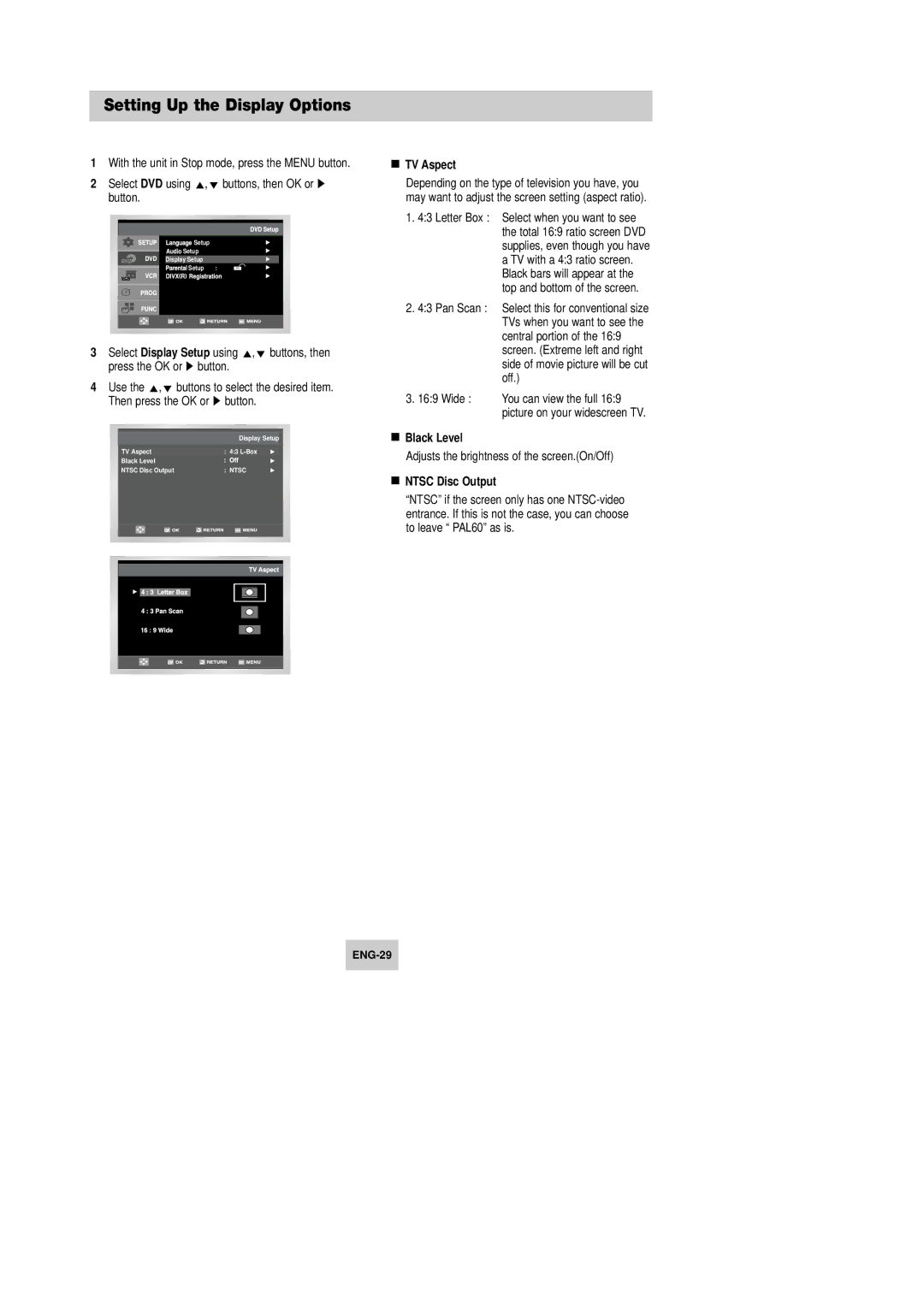Setting Up the Display Options
1With the unit in Stop mode, press the MENU button.
2 Select DVD using | ,❷ buttons, then OK or ❿ | |||||||
button. |
|
|
|
| ||||
|
|
|
|
|
|
|
| |
|
|
|
|
|
|
|
|
|
|
|
|
| Setup |
| |||
|
|
|
| Setup |
|
|
|
|
|
|
|
| Display Setup |
|
|
|
|
|
|
|
| Setup | : |
|
|
|
|
|
|
|
|
|
|
|
|
|
|
|
|
|
|
|
|
|
|
|
|
|
|
|
|
|
|
|
|
|
|
|
|
|
|
|
3 | Select Display Setup using ,❷ buttons, then | ||||||||
| press the OK or ❿ button. | ||||||||
4 | Use the ,❷ buttons to select the desired item. | ||||||||
| Then press the OK or ❿ button. | ||||||||
|
|
|
|
|
|
|
|
|
|
|
|
|
|
|
| Display Setup |
|
| |
|
|
| TV Aspect | : 4:3 |
|
| |||
|
|
| Black Level |
|
|
|
|
| |
|
|
| NTSC Disc Output | : NTSC |
|
| |||
|
|
|
|
|
|
|
|
|
|
|
|
|
|
|
|
|
|
|
|
|
|
|
|
|
|
|
|
|
|
|
|
|
|
|
|
|
|
|
|
|
|
|
|
|
|
|
|
|
|
|
|
|
|
|
|
|
|
|
|
|
|
|
|
|
|
|
|
|
|
|
|
|
|
|
|
|
|
|
|
|
|
|
|
|
|
|
|
|
|
|
|
|
|
|
|
|
|
|
|
|
|
|
|
|
|
|
|
|
|
|
|
|
|
|
|
|
|
|
|
|
|
|
|
|
|
|
|
|
|
|
|
|
|
|
|
|
|
|
|
TV Aspect
Depending on the type of television you have, you may want to adjust the screen setting (aspect ratio).
1.4:3 Letter Box : Select when you want to see the total 16:9 ratio screen DVD supplies, even though you have a TV with a 4:3 ratio screen. Black bars will appear at the top and bottom of the screen.
2.4:3 Pan Scan : Select this for conventional size TVs when you want to see the central portion of the 16:9 screen. (Extreme left and right side of movie picture will be cut off.)
3.16:9 Wide : You can view the full 16:9 picture on your widescreen TV.
Black Level
Adjusts the brightness of the screen.(On/Off)
NTSC Disc Output
“NTSC” if the screen only has one