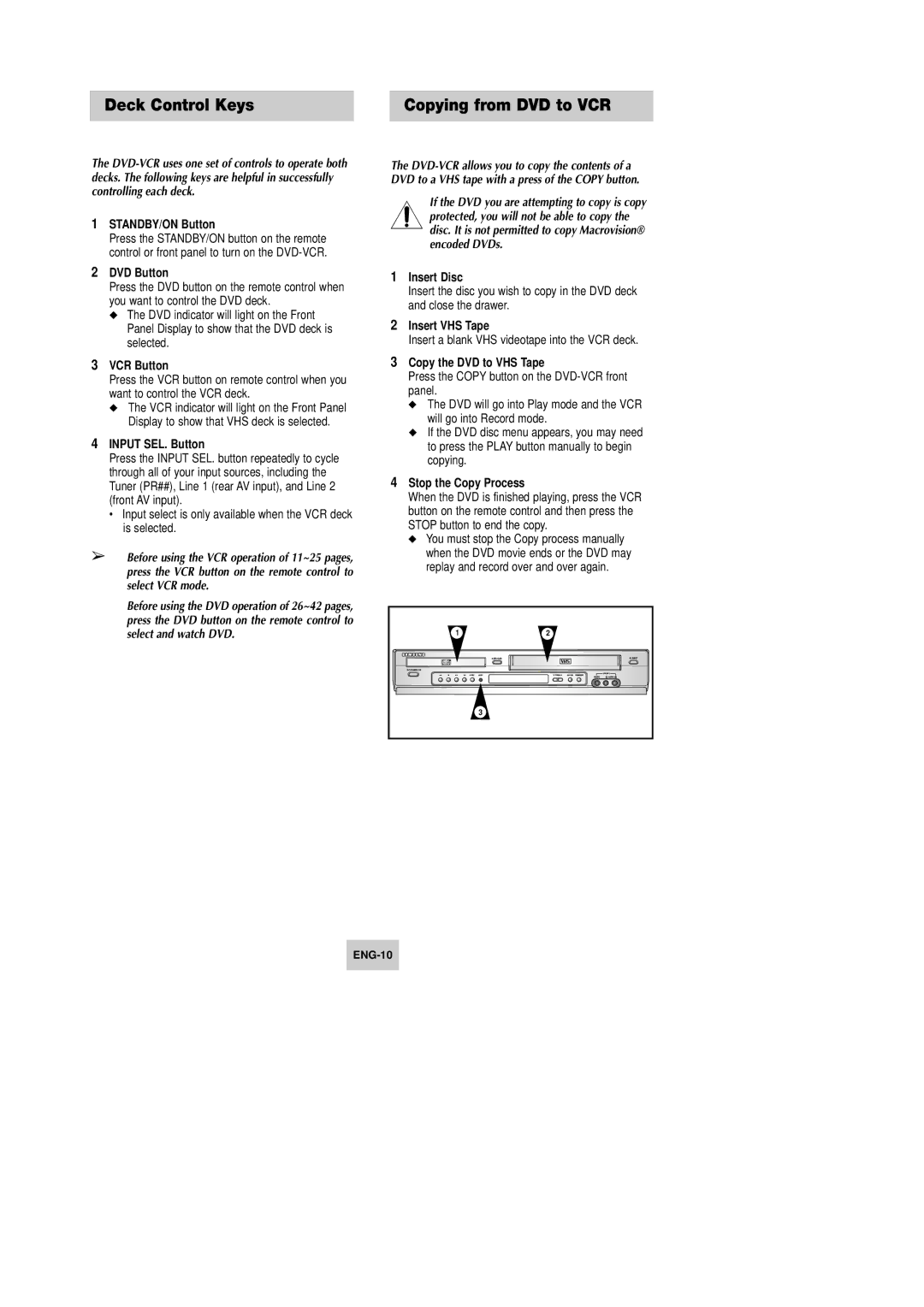Deck Control Keys | Copying from DVD to VCR |
The
1STANDBY/ON Button
Press the STANDBY/ON button on the remote control or front panel to turn on the
2DVD Button
Press the DVD button on the remote control when you want to control the DVD deck.
◆The DVD indicator will light on the Front Panel Display to show that the DVD deck is selected.
3VCR Button
Press the VCR button on remote control when you want to control the VCR deck.
◆The VCR indicator will light on the Front Panel Display to show that VHS deck is selected.
4INPUT SEL. Button
Press the INPUT SEL. button repeatedly to cycle through all of your input sources, including the Tuner (PR##), Line 1 (rear AV input), and Line 2 (front AV input).
• Input select is only available when the VCR deck is selected.
➢Before using the VCR operation of 11~25 pages, press the VCR button on the remote control to select VCR mode.
Before using the DVD operation of 26~42 pages, press the DVD button on the remote control to select and watch DVD.
The
If the DVD you are attempting to copy is copy protected, you will not be able to copy the disc. It is not permitted to copy Macrovision® encoded DVDs.
1Insert Disc
Insert the disc you wish to copy in the DVD deck and close the drawer.
2Insert VHS Tape
Insert a blank VHS videotape into the VCR deck.
3Copy the DVD to VHS Tape
Press the COPY button on the
◆The DVD will go into Play mode and the VCR will go into Record mode.
◆If the DVD disc menu appears, you may need to press the PLAY button manually to begin copying.
4Stop the Copy Process
When the DVD is finished playing, press the VCR button on the remote control and then press the STOP button to end the copy.
◆You must stop the Copy process manually when the DVD movie ends or the DVD may replay and record over and over again.
1 | 2 |
| 3 |