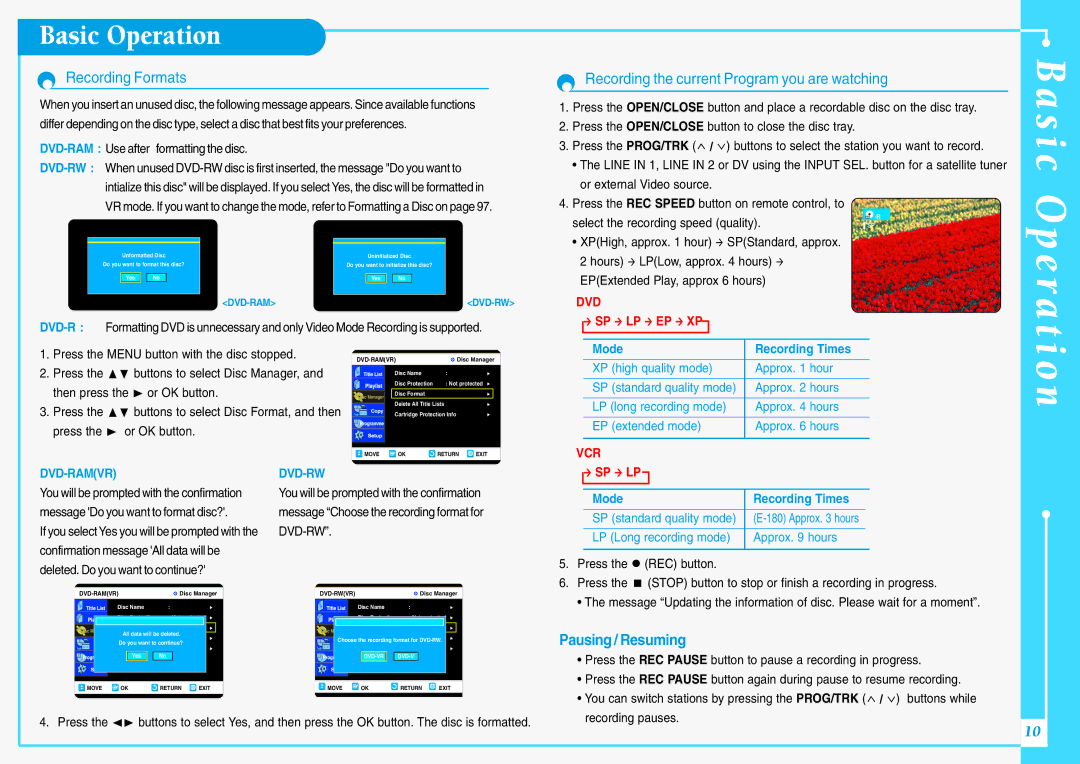DVD-VR300E/XEV specifications
The Samsung DVD-VR300E/XEV is a versatile and innovative DVD recorder that offers a range of features designed for both casual users and avid enthusiasts. This model is a perfect blend of functionality, style, and performance, making it an ideal choice for anyone looking to preserve their favorite television programs and home videos.One of the standout features of the DVD-VR300E/XEV is its integrated hard drive. With a substantial storage capacity, users can record and store numerous hours of video, making it easy to save and organize various content without the need for extensive external storage solutions. This built-in hard drive allows for convenient time-shifting capabilities, enabling users to pause, rewind, or record live television programs on demand.
The device supports a wide range of recording formats, including DVD-RAM, DVD-RW, and DVD-R. This flexibility ensures compatibility with various media types, allowing users to choose the format that best suits their needs. Additionally, the unit is equipped with progressive scan technology, which enhances picture quality significantly by providing smoother and sharper images, particularly for fast-moving scenes.
Samsung's DVD-VR300E/XEV also features an intuitive on-screen menu, making navigation and setup a user-friendly experience. The remote control included with the device simplifies the operation, allowing users to easily access all functions, from recording settings to playback options.
Another key technology incorporated into this model is its high-quality audio capabilities. The DVD-VR300E/XEV supports Dolby Digital and PCM audio formats, ensuring that viewers receive a rich and immersive sound experience to complement their video playback. This feature is particularly beneficial for movie enthusiasts and music lovers alike, as it enhances the overall viewing experience.
In terms of connectivity, the Samsung DVD-VR300E/XEV is equipped with multiple outputs, including HDMI, composite, and component video outputs. This range of options ensures compatibility with various television sets and home theater systems, allowing users to enjoy their content in the best possible quality.
With its sleek design and robust feature set, the Samsung DVD-VR300E/XEV stands out as a reliable and efficient DVD recorder, catering to the needs of modern consumers. Whether recording favorite shows, converting old videos to digital formats, or simply watching DVDs, this model delivers a seamless and enjoyable experience for all users.