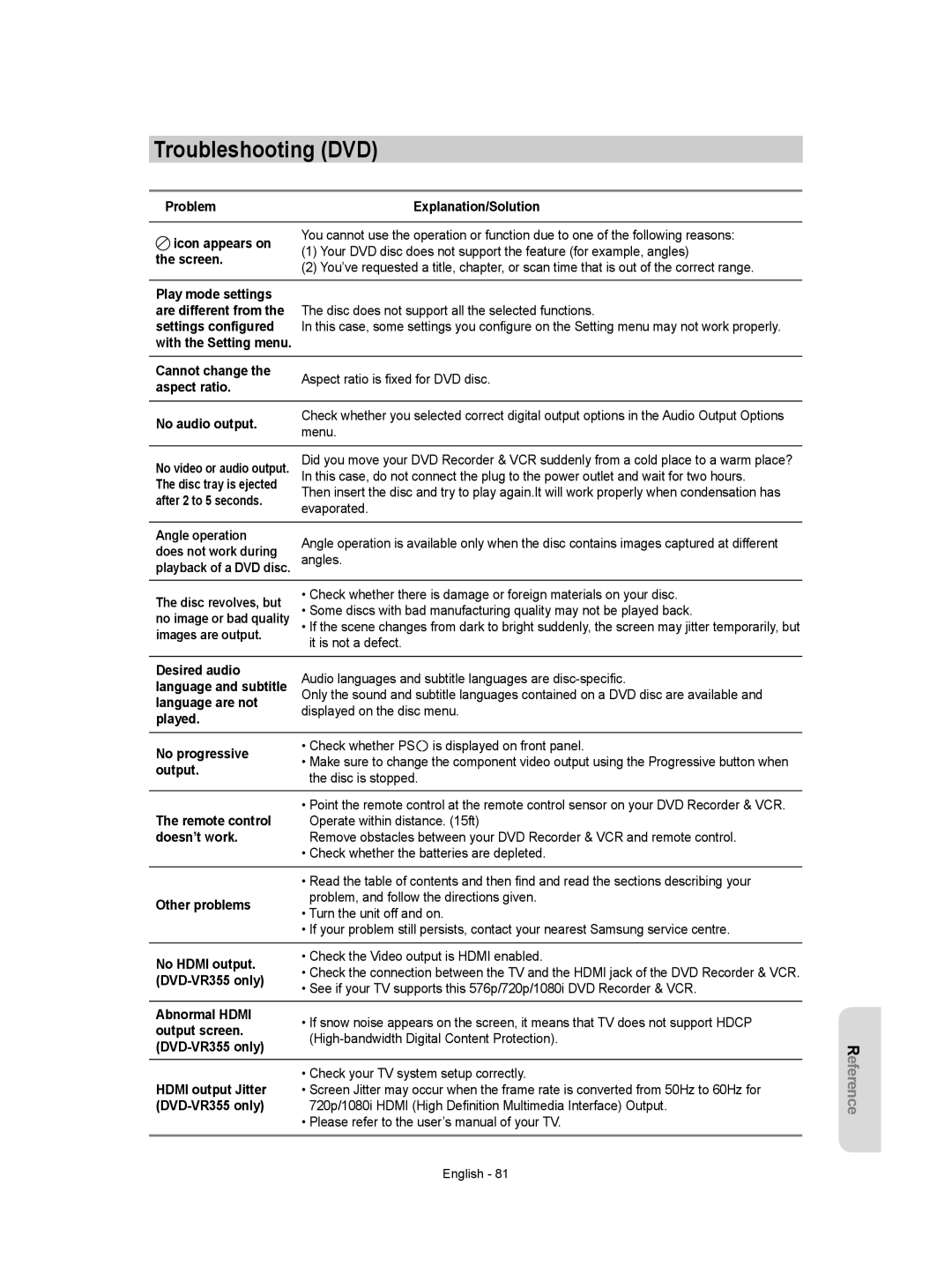AK68-01293C
DVD-VR350 DVD-VR355
Getting
Getting Started
Precaution
DVD-Video
Disc Specifications
Audio CD
DVD±R Disc Playback and Recording
DVD-RAM Disc Playback and Recording
DVD+RW Disc Playback and Recording
Protection
Do not use the following discs
Contents
ShowView Extended
Troubleshooting DVD Specifications Warranty
General Features
Select the disc type
Recording
Format the disc to start recording
Preparing the Remote Control
Accessories
Unpacking
Playing
Button Function
Controllable TV Codes
Description
Front Panel DVD-VR350
Front Panel DVD-VR355
Rear Panel DVD-VR350
Front Panel Display
Hdmi Output DVD-VR355 only
Rear Panel DVD-VR355
Tour of the Remote Control
Connecting & Setting Up
Connecting the Scart Cable
Connecting DVD Recorder & VCR to the TV using the RF Cable
Connecting the Audio/Video Cable
Connecting the Component Video Cable
Connecting the S-Video Cable
Connecting HDMI/DVI to a TV DVD-VR355 only
Case 1 Connecting to a TV with Hdmi Jack
Progressive Scan
What is the HDCP?
To change Hdmi output resolution, see pages 29~30
AV Receiver Connections
Hdmi connection description
Case 2 Connecting a DV Device to the DV in jack
Connecting External Devices
System Setup
Plug & Auto Setup
On-Screen Menu Navigation
‹ Setting the clock Automatically
Setting the Date and Time
Auto Setup
Manual Setup
Norwegian, Portuguese, Spanish, Swahili, Swedish
Setting Up the Language Options
Central
Romanian, Serbian Latin, Slovak, Slovenian
This is only active when a Dolby Digital signal is detected
Setting Up the Audio Options
Digital Output
Dynamic Compression
This function allows you to setup the TV screen settings
Setting Up the Display Video Options
TV Aspect
Video Output
‹ Setting up the Progressive scan
HDMI/DVI Resolution DVD-VR355 only
‹ Canceling the Progressive scan
Available Video Output Jack
Output selection DVD-VR355 only
DivXR Registration
Setting Up the Parental Control
About the Change Password
About the Rating Level
Tape Length
VCR Setting
Auto Play
Auto Repeat
Automatic Chapter Creator
DVD EP Mode Time
Colour System
Black and White
Anynet+HDMI-CEC DVD-VR355 only
Quick Recording
TV Menu
For using Anynet+HDMI-CEC
Playback
Region code DVD-Video only
Disc types that can be played
Discs that cannot be played
Playing a Disc
Using the Search & Skip Functions
Using the Disc Menu and Title Menu
For DVD-VIDEO disc
For DVD-RAM/DVD±RW/DVD±R disc
Skipping Chapters or Tracks
Slow Motion Play/Step Motion Play
Skipping ahead 30 seconds
Slow Motion Play
No sound is heard during Step or Slow mode
Using the Anykey button
Step Motion Play
Moving to a desired scene directly
Selecting the Subtitle Language
Repeat Play
Playing Repeatedly
Playing a Certain section Repeatedly
Selecting the Audio language
Changing the Camera Angle
Zooming-In
Setting Bookmarks
Using the Bookmarks
Playing back a Bookmark
Clearing a Bookmark
Setting Markers
Using the Markers
VR mode
Playing back a Marker
‹ Audio CD CD-DA Screen Elements Play mode icon
Playing back an Audio CD CD-DA/MP3
Playing back an Audio CD CD-DA
Playing back an MP3 Disc
‹ MP3 Screen Elements Play mode icon
Repeat Playback of an Audio/MP3 Disc
To return to normal playback
Playing back a Picture Disc
Play Option Mode
To Programme Tracks
You can register a maximum 30 tracks in the playlist
MPEG4 Function Description
Playing back an MPEG4 Disc
Function Description Skip Scene
Forward or backward 5 minutes
Special VCR Playback Features
Playing back a VHS Tape VCR
Tracking
Variable Search System
Recordable discs
Recording
Compatibility between Samsung and Other Company’s Recorder
This section shows various DVD recording methods
DVD-RAM/-RWVR mode
Recording Mode
Recording Formats
DVD-RWV mode/-R
‹ Content Protection for Recordable Media Cprm
Concerning Copy Control Signals
Unrecordable video
Copy-Once Copy-Never
Before you start
Recording immediately
Recording the current programme you are watching
Recording from external equipment you are watching
Making a One Touch Recording OTR
Recording through a DV Input jack
To stop recording
Making a Timer Recording
To exit without saving the current setting
If the timer settings overlap
‹ Recording Speed DVD
‹ Recording Speed VCR
Follow these directions to edit the timer record list
Editing the Scheduled Record List
Deleting the Scheduled Record List
Using the ShowView Feature
Before presetting your DVD Recorder & VCR
ShowView Extended
EZ REC Mode
Maximum Recording Time SP vs. LP
Basic VCR Recording
Before starting
Tape Length SP Standard Play LP Long Play E180 Approx hrs
Check Remaining Time
Special Recording Features
Copy to DVD or VCR
To copy from DVD to VCR
Direct copy DVD to VCR
Direct copy VCR to DVD
To copy from VCR to DVD
Editing
Playing the Title List
Title List Screen Elements
Basic Editing Title List
Recording on Free space
Renaming Labeling a Title
Deleting a Title
Locking Protecting a Title
Editing a Chapter
Deleting a Section of a Title
Edit Title List Screen Elements
Playback bar d Playtime
Deleting a chapter
Adding a chapter
Hiding a chapter
‹ Chapter Edit Screen Elements
Deleting all chapters
Dividing a Title
Creating a Playlist
Advanced Editing Playlist
To make a new playlist
To return to Edit Playlist menu
Renaming a Playlist Title
Playing Titles in the Playlist
Editing a Scene for the Playlist
Follow these instructions to play the playlist titles
Playing a Selected Scene
Modifying a Scene Replacing a Scene
Follow steps 1 to 3 on
Adding a Scene
Moving a Scene Changing the Position of a Scene
Deleting a Playlist from the Playlist
Copying a Playlist to the VCR
Deleting a Scene
Playlist, then press the OK or button
Editing the Disc Name
Disc Manager
Disc Protection
Follow these instructions to give a name to a disc
Finalising a Disc
Formatting a Disc
DVD-RWVR mode
Unfinalising a Disc V/VR mode
Operation Same as DVD-Video
Additional recording
Edit Compatible
Delete All Title Lists
Reference
Troubleshooting DVD
Play mode settings Are different from
Problem Explanation/Solution Icon appears on
Settings configured
Other problems
Troubleshooting VCR
Specifications
Tuning system
Audio Compression format Dolby AC-3 256kbps
Audio Output
United Kingdom Republic of Ireland
Contact Samsung World Wide
Comment contacter Samsung dans le monde
Contact Samsung wereldwijd
AK68-01293C
Manuel d’instructions
Mise en route
Avertissement
Français
Entretien du boîtier
Précautions
Manipulation du disque
Remarques importantes sur la sécurité
Fiche technique des disques
Stockage du disque
Lecture et enregistrement de disques DVD-RW
Lecture et enregistrement de disques DVD+RW
’utilisez pas les disques suivants
Code de région pour DVD-Vidéo seulement
Cas Connexion d’un périphérique DV à la
Dépannage Fiche technique Bon de garantie
Lecture d’un disque image Lecture d’un disque MPEG4
Caractéristiques de base
Utilisation de l’enregistreur DVD avec magnétoscope
Étape 1 Sélectionnez le type de disque
Étape 2 Formatez le disque pour commencer l’enregistrement
Déballage
Bouton Fonction
Plateau de disques DVD
Description
Lorsque vous réglez un enregistrement
Affichage en façade
Programmé, le voyant est allumé
Une cassette vidéo est chargée dans le magnétoscope
Sortie Hdmi DVD-VR355 uniquement
Panneau arrière DVD-VR355
Fonctions disponibles avec la télécommande
Raccordement et configuration
Connexion du câble Peritel
Du téléviseur
Connexion du câble de sortie Audio/Vidéo
Entree AV2 EXT Au moyen d’un câble Péritel à Broches
AV1 TV Au moyen d’un câble Péritel à Broches
Connexion du câble Composant Vidéo
Connexion du câble S-Vidéo
Balayage progressif
Connexion du HDMI/DVI à un
Cas 1 Connexion à un téléviseur
Grâce à une prise Hdmi
Multimédia haute définition
Connexions du récepteur AV
Description de la connexion Hdmi
Pourquoi Samsung utilise-t-il le HDMI?
Cas 1 Connexion de périphériques aux prises AV3
Connexion des périphériques
Cas 2 Connexion d’un périphérique DV à la prise d’entrée DV
Ou caméscope, etc
Configuration du système
Navigation dans le Menu de l’écran
Branchement et réglage automatique
Réglage de la date et de l’heure
Arrêter automatiquement l’enregistrement d’un programme
‹ Réglage automatique de l’horloge
Installation automatique
Installation Manuelle
Italien, malais, norvégien, portugais, espagnol, swahili
Configuration des options de langue
Suédois
Russe, Serbe, Tatar, Ukrainien, Ouzbek
Configuration des options audio
Non aucun signal numérique n’est généré
Sortie Numérique
Compression dynamique
Format écran
Réduction bruit 3D réductiondu bruit adaptée au mouvement
Sortie Vidéo
Prises de sortie vidéo disponibles
‹ Configuration du balayage progressif
‹ Annulation du balayage progressif
Résolution HDMI/DVI DVD-VR355 uniquement
Inscription DivXR
Sélection de la sortie DVD-VR355 uniquement
Configuration du contrôle parental
Propos du niveau d’évaluation
Propos de la fonction Changer le mot de passe
Dureé de la cassette
Configuration du magnétoscope
Lecture automatique
Répétition automatique
Création automatique de chapitre
Temps DVD en Mode EP
Syst. Couleur
Noir et Blanc
Enregistrement rapide
Menu du téléviseur
Utilisation d’Anynet+ HDMI-CEC
Code de région pour DVD-Vidéo seulement
Lecture
Logos des disques compatibles
Type de disques pouvant être lus avec cet appareil
Lecture d’un disque
Disques ne pouvant être lus avec cet appareil
Ne déposez ni n’insérez aucun objet autre que des disques
Pour les DVD vidéo
Utilisation du Disc Menu et du Title Menu
Avec un disque DVD-RAM/DVD±RW/DVD±R
Recherche dans un chapitre ou une piste
Sauts de chapitre ou de piste
Lecture au ralenti / Lecture par sauts
Saut avant de 30 secondes
Lecture au ralenti
Lecture par sauts
Utilisation du bouton Anykey
Accès direct à la scène souhaitée
Le son est coupé lors d’une lecture au ralenti ou parsauts
Sélection de la langue de sous-titrage
Lecture à répétition
Lecture répétée
Lecture en boucle d’une partie du disque
Zoom avant
Changement de l’angle de caméra
Taille normale → X2 → X4 → X2 →
Taille normale
Réglage de signets
Utilisation des signets
Lecture à partir d’un signet
Suppression d’un signet
Utilisation des repères
Mode VR
Réglage de repères
Lecture à partir d’un repère
Lecture dun CD Audio CD-DA/MP3
‹ Audio CD CD-DA Screen Elements Icône du mode Lecture
Lecture d’un CD audio CD-DA
Touche l Lecture de la piste suivante
Pour retourner en mode de lecture normale
‹ Éléments du menu MP3 Icône du mode Lecture
Lecture d’un disque MP3
Répéter la lecture dun disque audio/MP3
Mode Options de lecture
Lecture d’un disque image
Programmation des pistes
Description de la fonction MPEG4
Lecture d’un disque MPEG4
Lecture image par image
Alignement
Avance/rembobinage à vitesse variable
Fonctionnalités de lecture spécifiques au magnétoscope
Système de recherche variable
Enregistrement
Disques inscriptibles
Terminé
Formats d’enregistrement
Mode d’enregistrement
DVD-RAM/-RWmode VR
DVD-RWmode V/-R
Vidéo ne pouvant être enregistrée
Propos des signaux de protection contre la copie
‹ Le mécanisme de protection Cprm
Avant de démarrer
Enregistrement immédiat
Enregistrement du programme en cours de visionnage
Interrompre l’enregistrement
Enregistrement au moyen d’une prise d’entrée DV
Enregistrement immédiat OTR
Pour arrêter l’enregistrement
Enregistrer par Minuterie
‹ Vitesse d’enregistrement magnétoscope
‹ Vitesse d’enregistrement DVD
Si les réglages de la minuterie se chevauchent
Quitter sans sauvegarder le réglage actuel
Suppression de la liste d’enregistrement programmée
Edition de la liste d’enregistrement programmée
Utilisation de la fonction ShowView
ShowView étendu
Appuyez sur le bouton Exit pour quitter le menu Français
Mode EZ REC
Durée maximale d’enregistrement modes SP et SLP
Fonctions de base d’enregistrement avec le magnétoscope
Avant de commencer l’enregistrement
Vérification de la durée restante
Regarder un autre canal
Regarder le contenu d’un autre disque
Copie du DVD au magnétoscope et inversement
Copie du DVD au magnétoscope
Copie directe du DVD au magnétoscope
Copie directe du magnétoscope au DVD
Copie du magnétoscope au DVD
Modifications
Lecture de la Liste de Titres
Menu de modifications
Modification du nom d’un titre
Enregistrement dans l’espace libre
Suppression d’un titre
Verrouillage d’un titre par mesure de protection
Modification d’un chapitre
Suppression d’une partie d’un titre
Éléments de l’écran Éditer la Liste de Titres
Barre de lecture d Heure
Suppression d’un chapitre
Lire une scène sélectionnée
Masquage d’un chapitre
‹ Eléments de l’écran Modification de chapitres
Suppression de tous les chapitres
Fractionnement d’un titre
Création d’une Liste de Lecturet
Modifications avancées Liste de Lecture
Création d’une nouvelle liste de lecture
Pour revenir au menu Éditer la Liste de Lecture
Lecture de titres dans la Liste de Lecture
Édition d’une scène pour la Liste de Lecture
Modification du nom d’un titre dans la Liste de Lecture
Modification remplacement d’une scène
Lecture d’une scène sélectionnée
Effectuez d’abord les étapes 1 à 3 de la
Ajout d’une scène
Copie d’un titre de la Liste de Lecture
Suppression d’un titre de la Liste de Lecture
Suppression d’une scène
Gestionnaire de Disque
Modification du Nom du Disque
Protection du Disque
Finalisation du disque
Formatage du disque
Annulation d’une finalisation de disque Modes V et VR
DVD-RWV mode
Suppression de toutes les Listes de Titres
Compatibilité à la modification
´édition
Dépannage DVD
Outils de référence
Sélection Le mode de sortie
Problème Cause possible et solution
La télécommande ne
’icône Est
Dépannage Magnétoscope
Fiche technique
Sortie
Sortie audio
France
Contact Samsung World Wide
English Français Nederlands
Gebruiksaanwijzing
Waarschuwing
Aan de slag
Belangrijke veiligheidsinstructies
Voorzorgsmaatregelen
Waarschuwingen voor gebruik
Onderhoud van behuizing
Specificaties van schijven
Schijven bewaren
Audio-CD
DVD±R’s afspelen en opnemen
DVD+RW-schijf afspelen en opnemen
DVD-RW’s afspelen en opnemen
DVD-RAM-schijf afspelen en opnemen
Beveiliging
‹ DVD afspelen Regiocode alleen DVD-video
Inhoud
Sluiten van een schijf ongedaan-maken V/VR
Opnemen
Algemene informatie
Voordat u de gebruiksaanwijzing leest
Stap 1 Het schijftype kiezen
Stap 2 De schijf formatteren om de opname te starten
Stap 3 Opnemen
Uitpakken
Stap 4 Afspelen
Stap 6 Schijf afsluiten en afspelen
Toets Functie
Daarna kunt u de televisie met de volgende toetsen regelen
Beschrijving
Achterpaneel DVD-VR350
Display voorpaneel
HDMI-UITGANG alleen DVD-VR355
Achterpaneel DVD-VR355
De toetsen van de afstandsbediening
Aansluiten en instellen
De SCART-kabel aansluiten
Betere kwaliteit van geluid en beeld
De audio- en videokabel aansluiten
De componentvideokabel aansluiten
De S-videokabel aansluiten
Progressieve scan
HDMI/DVI aansluiten op een tv alleen DVD-VR355
Situatie 1 Aansluiten op een tv met een Hdmi aansluiting
Situatie 2 Aansluiten op een tv met een DVI-aansluiting
Aansluiten op de AV-ontvanger
Controleer het logo als uw tv het logo
Wat is de HDCP?
Externe apparaten aansluiten
Systeem-installatie
Menunavigatie op het tv-scherm
Inschakelen en automatisch instellen
‹ De klok automatisch instellen
De datum en tijd instellen
Automatisch instellen
Handmatig instellen
Maleisisch, Noors, Portugees, Spaans, Swahili, Zweeds
De taalopties instellen
Digitale uitgang
De geluidsopties instellen
Dynamische compressie
Uit er wordt geen digitaal signaal verzonden
Breedte/hoogte TV
De beeldopties video instellen
3D-ruisonderdrukking
Video uitvoer
HDMI/DVI-resolutie alleen DVD-VR355
Beschikbare video-uitgangen
‹ Progressieve scan instellen
‹ Progressieve scan annuleren
Uitgangsselectie alleen DVD-VR355
DivXR-registratie
Parental Control Kinderslot instellen
Raadpleeg Problemen oplossen als u de toegangscode vergeet
Het classificatieniveau
De Toegangscode wijzigen
Lengte cassette
Video-instelling
Automatisch afspelen
Automatisch herhalen
Automatisch hoofdstukken maken
Duur van EP-modus op DVD
Kleurensysteem
Zwart-wit
Snel opnemen
Anynet+HDMI-CEC alleen DVD-VR355
Voor het gebruik van Anynet+HDMI-CEC
TV-menu
Regiocode alleen DVD-video
Afspelen
Schijven die niet kunnen worden afgespeeld
Een schijf afspelen
De functies Zoeken en Overslaan gebruiken
Het schijfmenu en het titelmenu gebruiken
Voor DVD-VIDEO
Voor DVD-RAM/DVD±RW/DVD±R
Hoofdstukken of tracks overslaan
Vertraagd afspelen en stap voor stap afspelen
Seconden overslaan
Vertraagd afspelen
Stap voor stap afspelen
De toets Anykey gebruiken
Direct naar een gewenste scène gaan
Hoort geen geluid tijdens stapsgewijs of vertraagd afspelen
De taal van de ondertiteling selecteren
Afspelen herhalen
Herhaald afspelen
Een bepaald gedeelte herhaaldelijk afspelen
De camerahoek wijzigen
Taalkeuze voor Geluid
Inzoomen
Normale grootte → X2 → X4 → X2 →
Favorieten instellen
De bladwijzers gebruiken
Een bladwijzer afspelen
Een bladwijzer wissen
Markeringen instellen
De markeringen gebruiken
Een markering afspelen
Een markering wissen
Een audio-CD CD-DA afspelen
Een audio-CD CD-DA / MP3 afspelen
Herhaald afspelen van een audio/MP3-schijf
Een MP3-schijf afspelen
‹ Onderdelen van het MP3-scherm Pictogram Afspeelstand
De normale weergave hervatten
De modus Afspeeloptie
Een beeldschijf afspelen
Tracks programmeren
Kunt maximaal 30 tracks in de playlist plaatsen
Functiebeschrijving MPEG4
Een MPEG4-schijf afspelen
Speciale functies voorhet afspelen van video’s
Een videoband afspelenrecorder
Stoppen
Volgende frame
Variabel zoeksysteem
Opnemen
Opneembare DVD’s
Sluiten
Opname-indelingen
Opnamemodus
DVD-RAM/-RW VR modus
DVD-RW V modus/-R
Kopieerbeveiliging
Kopieerbeveiligingssignalen
Vrij kopiëren Eenmaal kopiëren Nooit kopiëren
DVD-RW Ver DVD-RW Ver.1.1 Met Cprm VR modus
Het programma opnemenwaarnaar u kijkt
Direct opnemen
Opnemen van externe apparaten waarnaar u kijkt
Voordat u begint
Een OTR One Touch Recording maken
Opnemen via een DV-ingang
Kunt de camcorder regelen met de interface IEEE1394 DV
Alleen DVD-VR355
De opname beëindigen
Een timer-opnamemaken
‹ Opnamesnelheid DVD
Als de timer-instellingen elkaar overlappen
‹ Opnamesnelheid VCR
Afsluiten zonder de huidige instelling op te slaan
Een timer-opname verwijderenwissen
Een timer-opnamewijzigen
De functie ShowView gebruiken
ShowView verlengen
Voordat u uw DVD- en videorecorder voordefinieert
Opnamestand EZ
Maximale opnametijd SPen LP
Standaard video-opnamen
Voordat u begint
Lengte van band SP standaardkwaliteit LP Lange opname
Speciale opnamefuncties
De resterende tijd controleren
Kopiëren naar DVD of video
Van de DVD-recorder naar de videorecorder kopiëren
Rechtstreeks van de DVD- naar de video-recorder kopiëren
Direct van video naar DVD kopiëren
Van video naar DVD kopiëren
Bewerken
De titellijst afspelen
Elementen van het titellijstscherm
Basisbewerking titellijst
Opnemen op Vrije Ruimte
De naam van een titel wijzigen
Een titel wissen
Een titel vergrendelen beveiligen
Een deel van een titel wissen
Een hoofdstuk bewerken
Elementen van het scherm Titellijst bewerken
Een hoofdstuk verwijderen
Een hoofdstuk toevoegen
Een hoofdstuk verbergen
‹ Schermelementen Hoofdstuk bewerken
Alle hoofdstukken verwijderen
Een titel splitsen
Een playlist maken
Geavanceerd bewerken Playlist
Een nieuwe playlist maken
Naar het menu Playlist bewerken terugkeren
Titels in de playlist afspelen
De naam van een playlisttitel wijzige
Een scène uit de playlist bewerken
Een scène wijzigen een scène vervangen
Een geselecteerde scène afspelen
Een scène verplaatsen de positie van een scène wijzigen
Een scène toevoegen
Een playlist naar de videorecorder kopiëren
Een titel uit de playlist verwijderenwissen
Een scène wissen
Schijfbeheer
De naam van de schijf bewerken
Schijfbeveiliging
Een schijf sluiten
Een schijf formatteren
DVD-RWVRA
Sluiten van een schijf ongedaan-maken V/VR modus
Compatibel bewerken
Alle Titellijsten Verwijderen
Naslag
Problemen oplossen DVD
Probleem Verklaring/oplossing Het pictogram
Overige problemen
Wordt op het scherm
Weergegeven
Problemen oplossen Video
Specificaties
Algemeen
Audio-uitgang
Nederlandbelgië
Luxembourgbelgique
Country Customer Care Center Web Site
English Français Nederlands