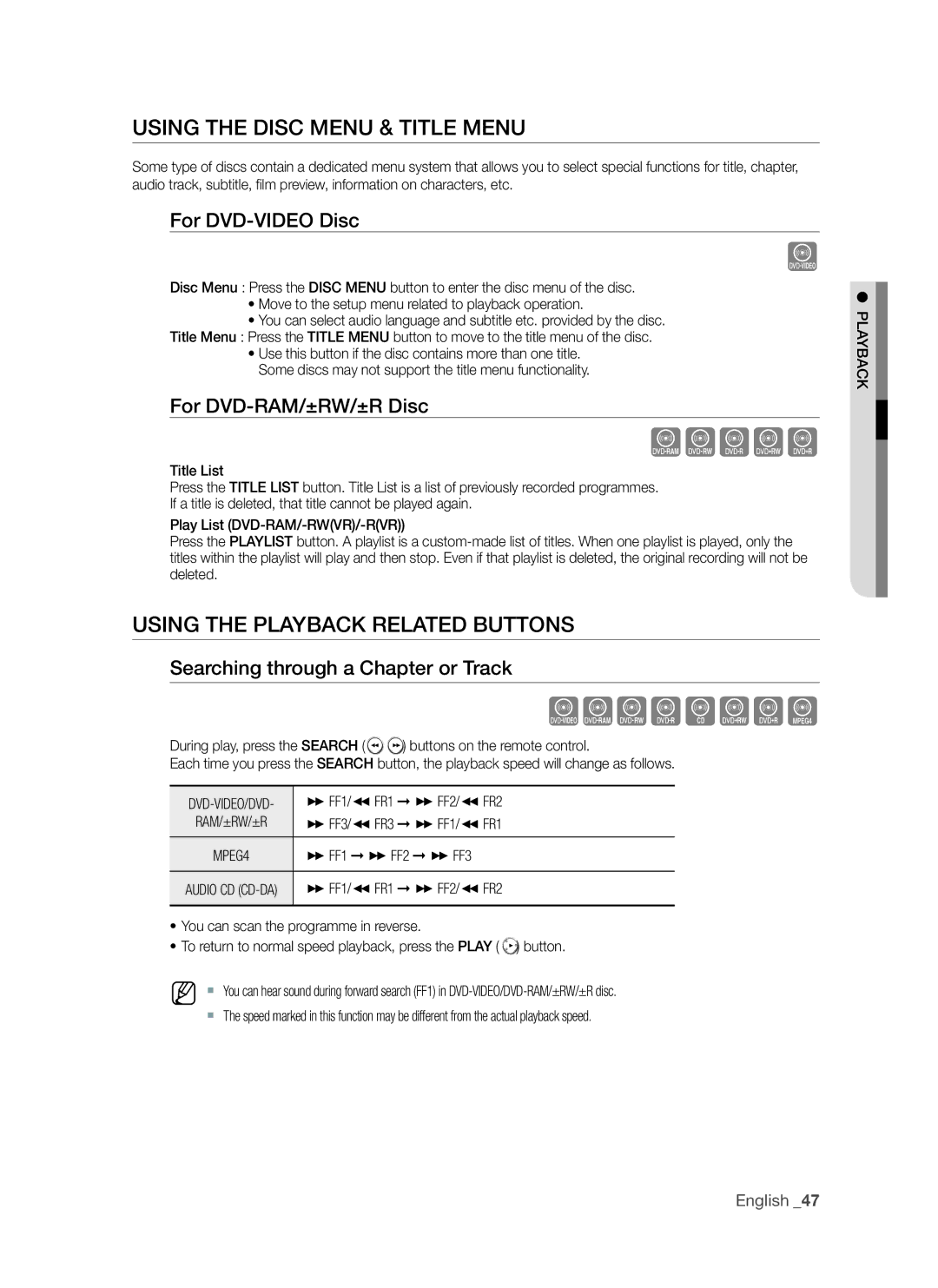Using the Disc Menu & Title Menu
Some type of discs contain a dedicated menu system that allows you to select special functions for title, chapter, audio track, subtitle, film preview, information on characters, etc.
For DVD-VIDEO Disc
Z
Disc Menu : Press the DISC MENU button to enter the disc menu of the disc.
•Move to the setup menu related to playback operation.
•You can select audio language and subtitle etc. provided by the disc.
Title Menu : Press the TITLE MENU button to move to the title menu of the disc.
•Use this button if the disc contains more than one title. Some discs may not support the title menu functionality.
For DVD-RAM/±RW/±R Disc
XCVKL
Title List
Press the TITLE LIST button. Title List is a list of previously recorded programmes.
If a title is deleted, that title cannot be played again.
Play List
Press the PLAYLIST button. A playlist is a
Using the playback related buttons
Searching through a Chapter or Track
ZXCVBKLD
During play, press the SEARCH (![]()
![]() ) buttons on the remote control.
) buttons on the remote control.
Each time you press the SEARCH button, the playback speed will change as follows.
)FF1/(FR1 )FF2/(FR2 | |
RAM/±RW/±R | )FF3/(FR3 )FF1/(FR1 |
|
|
MPEG4 | )FF1 )FF2 )FF3 |
|
|
AUDIO CD | )FF1/(FR1 )FF2/(FR2 |
|
|
~You can scan the programme in reverse.
~To return to normal speed playback, press the PLAY ( ![]() ) button.
) button.
M ` You can hear sound during forward search (FF1) in
`The speed marked in this function may be different from the actual playback speed.
A● ACKPL YB
English _47