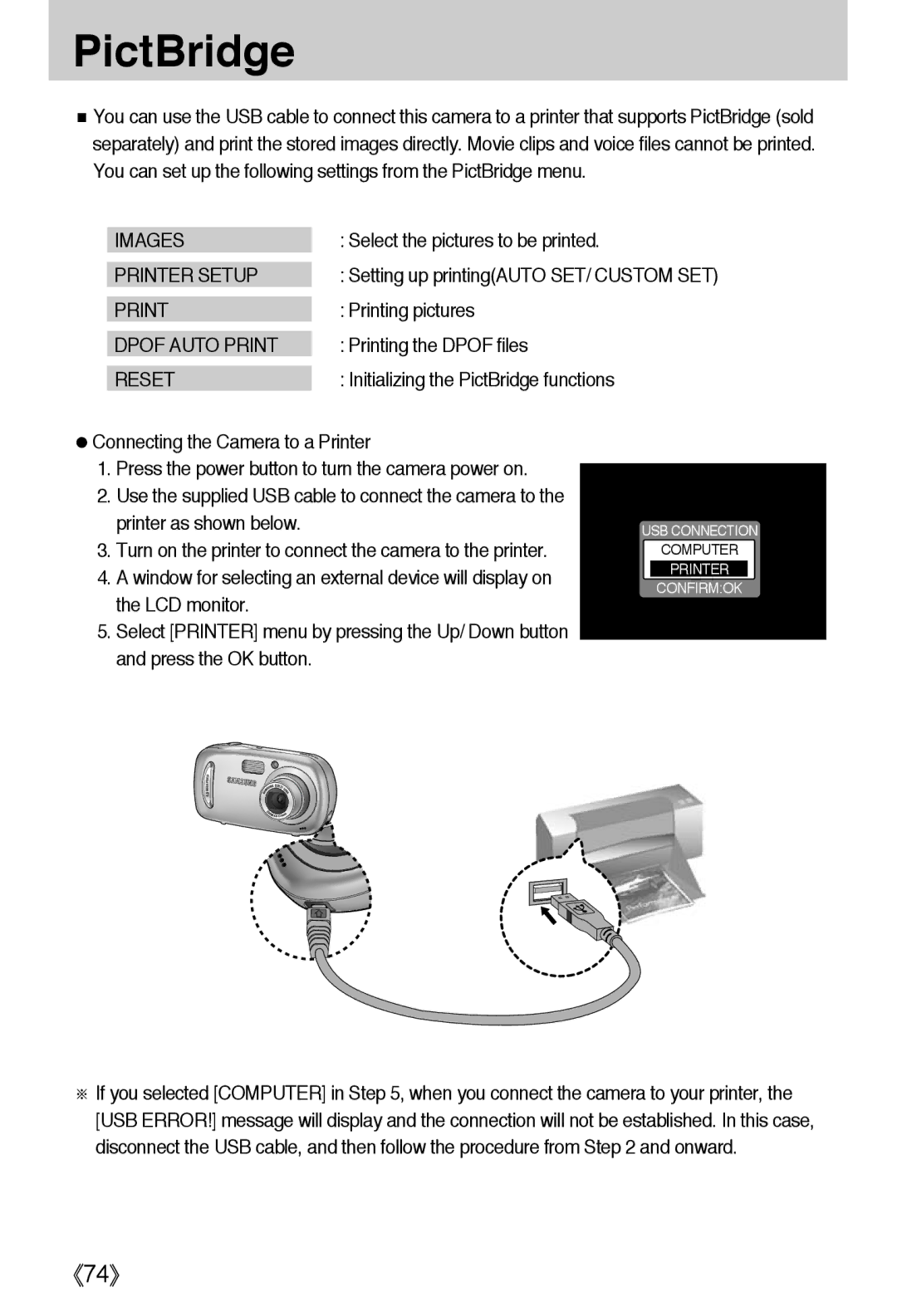User’s Manual
Instructions
Contents
Dpof
Dpof Cancel
FAQ
Dpof Standard
Getting to know your camera
《5》
《6》
An FCC warning
AC cord
System chart
Pouch Camera strap
《9》
Front & Top
Identification of features
Camera status lamp Play mode button Effect button
Back
Voice memo/ Voice recording/ UP button
Flash SELF-TIMER
Side/ 5-function button
Menu
Icon Mode Sunset
Mode Movie Clip
Auto Program Play Icon Mode Scene Night Portrait Children
Close UP
Connecting to a Power Source
CR-V3 type Lithium Ion battery
To close the battery chamber cover, push it until it clicks
Polarity +
Instructions on how to use the memory card
Fine Normal 30FPS 15FPS
Inserting the memory card
Removing the memory card
LCD monitor indicator
ISO
Changing the recording mode
Changing the recording mode
《21》
Starting the recording mode
Press the Pause button To pause recording
Fireworks
Landscape
Dawn
《25》
Things to Watch Out for When Taking Pictures
Pressing the shutter button down half way
Using the camera buttons to adjust the camera
Zoom W/ T button
Digital zoom Tele
Zoom W/ T button
Subject will appear nearer
Wide Zoom Optical zoom Wide
《29》
Voice recording / Voice memo / UP button
Macro / Down button
Focus lock
Normal Macro Auto macro
Flash Left button
Unit m
Wide Tele
Flash / Left button
Self-timer / Right button
Before the image is taken
Menu button
Mode button
MENU/ OK button
Custom
Mode button
Pressing the Right button Pressing the Left button
《38》
Effect button
Special Effect Colour
Special Effect Photo Frame
+/- button
RGB
Cloudy
Auto
Daylight
Tungsten
《44》
Movie Night
Using the LCD monitor to adjust the camera settings
Children Mode SET
Size
Soft
Information Save Mode
Metering Multi Spot
OSD
Mode
How to use the menu
Mode SET menu
Use the UP and Down buttons to select a sub menu
Movie
Backlight
Size
640 320 160
Quality/ Frame rate
Avi
Exposure will be calculated based on an
Default metering mode is Multi pattern metering
Metering
Area. However, the calculation will be
Vivid
Sharpness
OSDOn Screen Display information
Starting play mode
《54》
Select the recorded voice that you want to play back by
Using the LEFT/ Right button. If you select a recorded
Voice file, the voice indicator
Recorded voice file
100
100-0009
F2.8
Flash OFF
《57》
Save it separately
Voice memo/ Up button
X6.4
Enlargement button
Play & Pause / Down button
Pause mode Resumes playback
Voice memo/ Up button
Temporarily stops playback
Delete button
Right button
Left/ Right/ Menu/ OK button
To the left of the cursor
Display
Album button
YES
Cancels the inserting image
Cancels the removing image
Selected image will be removed
Slide show is repeated until the OK button is pressed
Protect Select
Setting up the play back function using the LCD monitor
Resize
Dpof Index
Letter
Print
Reset
Menu tab Main menu Sub menu Secondary menu
Dpof Print
VGA User Image
Resize
Image Resize Types
Unlock
Protecting images
ALL
Lock
Deleting all images
Press the LEFT/ Right button and select
UP/ Down button and press the Right button
Press the LEFT/ Right button and select the Dpof
Select the Standard menu by pressing
Use the UP and Down buttons to select ONE PIC or
If Index is selected Cancels the index print setting
Setting the Print Size
Select the Cancel menu by pressing the UP/ Down
Press the LEFT/ Right button and select the Dpof menu tab
Cancels the Copy to Card function
LEFT/ Right button
Images
Printer Setup
PictBridge
Dpof Auto Print
Use the Left and Right buttons to select the Image
PictBridge Picture Selection
Printer.See p.74
Menu tab Use the UP and Down buttons to select the desired
Type
PictBridge Print Setting
Auto SET
AUTO, DRAFT, NORMAL, Fine
Use the Left and Right buttons to select the Print
PictBridge Printing
Connect the camera to the printer.See p.74
Standard
PictBridge Reset
Use the Left and Right buttons to select the Reset menu tab
Setup menu
Bright
File name
LCD
File name
Auto power off
Power off function will not operate
5 MIN
Select the Language menu by pressing
Language
Formatting a memory card
Select the Format menu by pressing the UP/ Down
Imprinting the recording date
Setting up the Date/ Time/ Date type
Changes the setting value
Select the DATE&TIME menu by pressing
Auto Focus lamp
Sound
LCD brightness
Quick view
Initialising the Camera
Select the Reset menu by pressing the UP/ Down
Initialisation
Menus are subject to change without prior notice
Setting up the Mycam menu
Start up image
Shutter sound
Start up sound
Important notes
《90》
LOW Battery
Card Error
Memory Error
Card Locked
OUT of Number
Before contacting a service centre
LOW Light
Please check the following
Before contacting a service centre
→ Reset the date and time correctly
《94》
Specifications
Audio WAV
Dimensions WxHxD
File Format
4M Super Fine 4, Fine 7, Normal
Software Notes
System Requirements
About the software
Setting up the application software
For information on application software, please refer to
Window will open. Click the Next button
Requirements
Click InstallI button and Digimax Master starts installing
If your OS is Windows XP, an image viewer program will open
《103》
Starting PC mode
Cut
《106》
Removing the USB Driver for Windows 98SE
Click the OK button Camera is removed from the system
《108》
Removable Disk
Click Removable Disk under My Computer or Windows Explorer
Removing the removable disk
Setting up the USB Driver for MAC
Using the USB Driver for MAC
Digimax Master
Click NextN button
Window will open as shown alongside
Downloaded images will be displayed
《114》
《115》
Movie clip edit functions are listed below
→ Use a USB cable with the correct specification
Case USB Driver is not installed correctly
Specification
Case Camera is not recognized by your PC
Bus controllers
Beside them
Type regsvr32 /u m3jpgdec.ax and press the Enter key
《121》
《122》
Memo
6806-2897