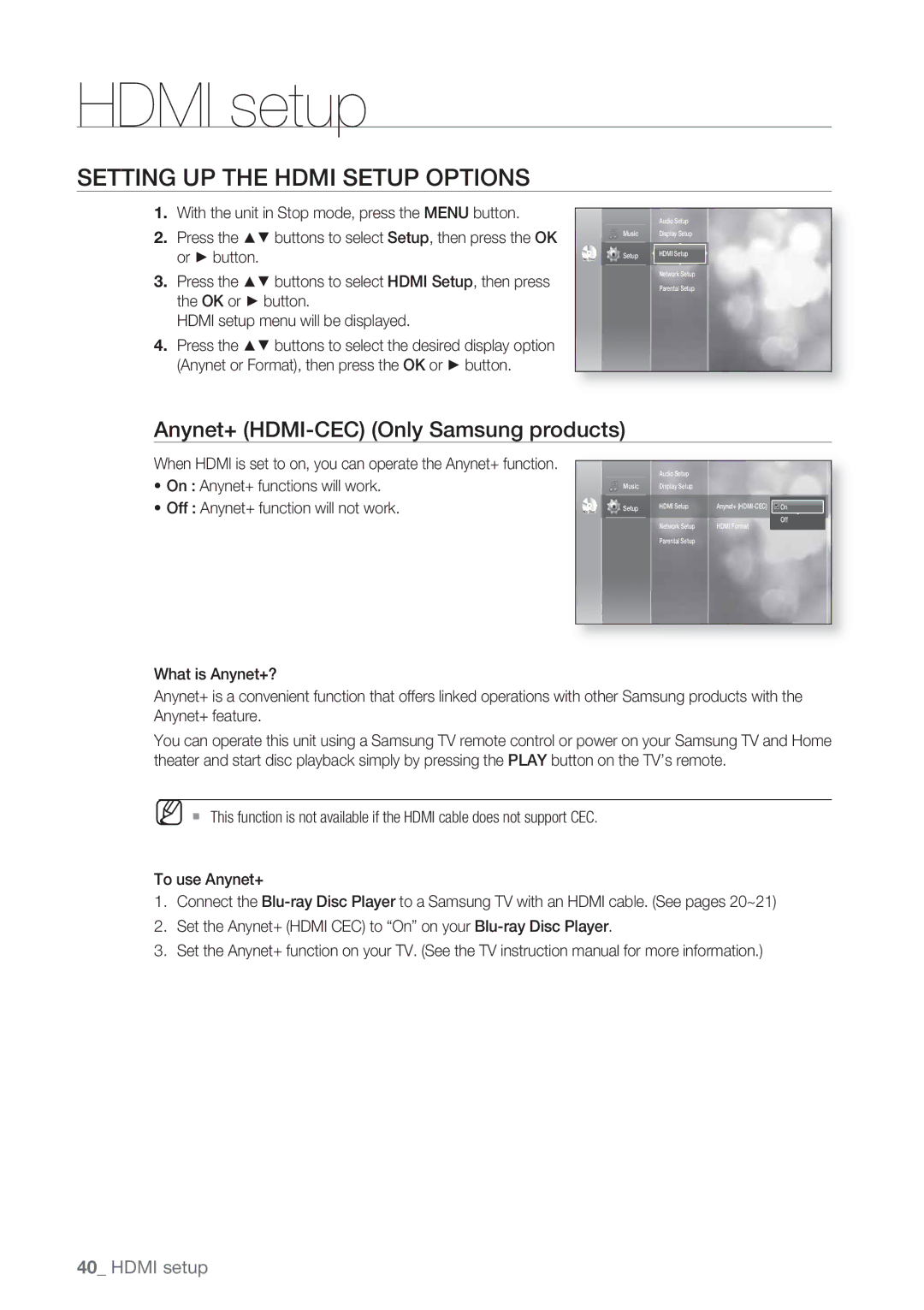HDMI setup
SETTING UP THE HDMI SETUP OPTIONS
1.With the unit in Stop mode, press the MENU button.
2.Press the ▲▼ buttons to select Setup, then press the OK
or ► button. | No Disc |
3.Press the ▲▼ buttons to select HDMI Setup, then press the OK or ► button.
HDMI setup menu will be displayed.
4.Press the ▲▼ buttons to select the desired display option (Anynet or Format), then press the OK or ► button.
|
| Audio Setup |
Music | Display Setup | |
|
| HDMI Setup |
Setup | ||
|
| Network Setup |
|
| |
|
| Parental Setup |
|
|
|
Anynet+ (HDMI-CEC) (Only Samsung products)
When HDMI is set to on, you can operate the Anynet+ function.
•On : Anynet+ functions will work.
• Off : Anynet+ function will not work. | No Disc |
|
| Audio Setup |
|
|
|
Music | Display Setup |
|
|
| |
|
| HDMI Setup | Anynet+ | : | On |
Setup | |||||
|
| Network Setup | HDMI Format | : | Off |
|
| ||||
|
| TV | |||
|
| Parental Setup |
|
|
|
|
|
|
|
|
|
What is Anynet+?
Anynet+ is a convenient function that offers linked operations with other Samsung products with the Anynet+ feature.
You can operate this unit using a Samsung TV remote control or power on your Samsung TV and Home theater and start disc playback simply by pressing the PLAY button on the TV’s remote.
M This function is not available if the HDMI cable does not support CEC.
To use Anynet+
1.Connect the
2.Set the Anynet+ (HDMI CEC) to “On” on your
3.Set the Anynet+ function on your TV. (See the TV instruction manual for more information.)