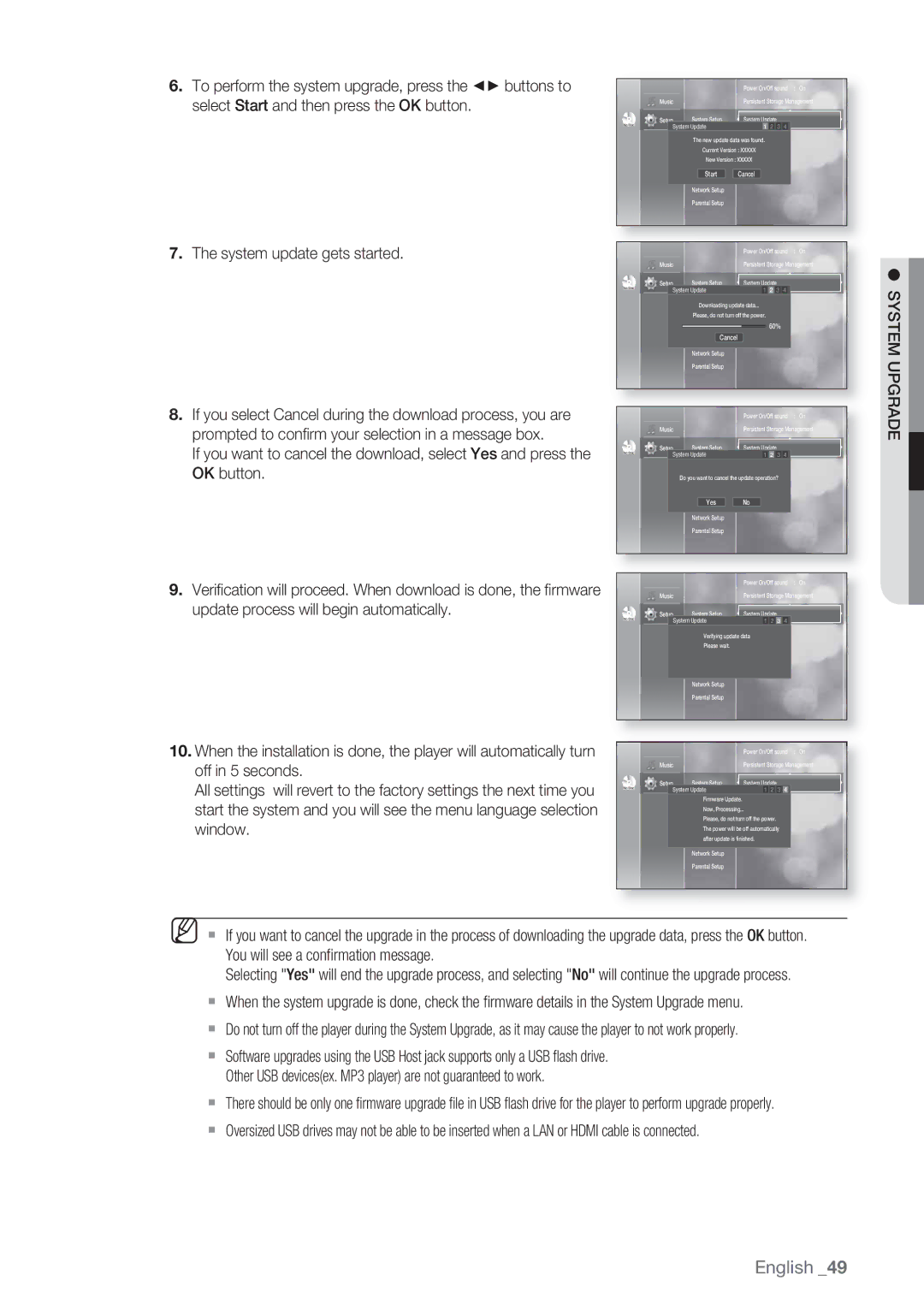6. To perform the system upgrade, press the ◄► buttons to |
|
|
|
|
| Power On/Off sound | : On | |||||
select Start and then press the OK button. |
| Music |
| Persistent Storage Management | ||||||||
|
|
|
| System Setup | System Update |
|
| |||||
| Setup |
|
| |||||||||
|
|
|
| |||||||||
| No Disc |
| System Update |
| 1 | 2 |
| 3 | 4 |
| ||
|
|
|
|
|
| |||||||
|
|
|
|
|
|
|
|
|
|
|
| |
|
|
|
|
| LanguageThe new updateSetup data was found. |
|
| |||||
|
|
|
|
| AudioCurrentSetup Version : XXXXX |
|
| |||||
|
|
|
|
| New Version : XXXXX |
|
| |||||
|
|
|
|
| Display Setup |
|
|
|
|
|
|
|
|
|
|
|
| Start | Cancel |
|
| ||||
|
|
|
|
| HDMI Setup |
|
|
|
|
|
|
|
|
|
|
|
| Network Setup |
|
|
|
|
|
|
|
|
|
|
|
| Parental Setup |
|
|
|
|
|
|
|
7. The system update gets started. |
|
|
|
|
| Power On/Off sound | : On | |||||
|
| Music |
| Persistent Storage Management | ||||||||
|
|
|
| System Setup | System Update |
|
| |||||
| No Disc | Setup |
|
| ||||||||
|
| System Update |
| 1 | 2 | 3 | 4 |
| ||||
|
|
|
|
| ||||||||
|
|
|
|
| Language Setup |
|
|
|
|
|
|
|
|
|
|
|
| Downloading update data... |
|
| |||||
|
|
|
|
| AudioPlease,Setupdo not turn off the power. |
|
| |||||
|
|
|
|
| Display Setup | 60% |
|
| ||||
|
|
|
|
| HDMI Setup Cancel |
|
|
|
|
|
|
|
|
|
|
|
| Network Setup |
|
|
|
|
|
|
|
|
|
|
|
| Parental Setup |
|
|
|
|
|
|
|
● SYSTEM UPGRADE
8. If you select Cancel during the download process, you are |
prompted to confirm your selection in a message box. |
If you want to cancel the download, select Yes and press the |
OK button. |
No Disc
|
| Power On/Off sound : On | |||||
Music |
| Persistent Storage Management | |||||
| System Setup | System Update | |||||
Setup | |||||||
System Update |
| 1 | 2 | 3 | 4 |
| |
|
|
|
|
|
|
|
|
Language Setup
Do youAudiowantSetupto cancel the update operation?
9. Verification will proceed. When download is done, the firmware |
update process will begin automatically. |
No Disc
Display Setup
Yes
HDMI Setup
Network Setup
Parental Setup
Music
Setup | System Setup |
System Update
No
Power On/Off sound : On Persistent Storage Management
System Update
1 | 2 | 3 | 4 |
10.When the installation is done, the player will automatically turn off in 5 seconds.
All settings will revert to the factory settings the next time you start the system and you will see the menu language selection window.
No Disc
Language Setup
Verifying update data
AudioPleaseSetup wait.
Display Setup
HDMI Setup
Network Setup
Parental Setup
|
| Power On/Off sound : On | |||||
Music |
| Persistent Storage Management | |||||
| System Setup | System Update | |||||
Setup | |||||||
System Update |
| 1 | 2 | 3 | 4 |
| |
|
|
|
|
|
|
|
|
Firmware Update.
Language Setup
Now, Processing...
Audio Setup
Please, do not turn off the power.
Display Setup
The power will be off automatically
after update is finished. HDMI Setup
Network Setup
Parental Setup
M If you want to cancel the upgrade in the process of downloading the upgrade data, press the OK button. You will see a confirmation message.
Selecting "Yes" will end the upgrade process, and selecting "No" will continue the upgrade process.
When the system upgrade is done, check the firmware details in the System Upgrade menu.
Do not turn off the player during the System Upgrade, as it may cause the player to not work properly.
Software upgrades using the USB Host jack supports only a USB flash drive. Other USB devices(ex. MP3 player) are not guaranteed to work.
There should be only one firmware upgrade file in USB flash drive for the player to perform upgrade properly.
Oversized USB drives may not be able to be inserted when a LAN or HDMI cable is connected.