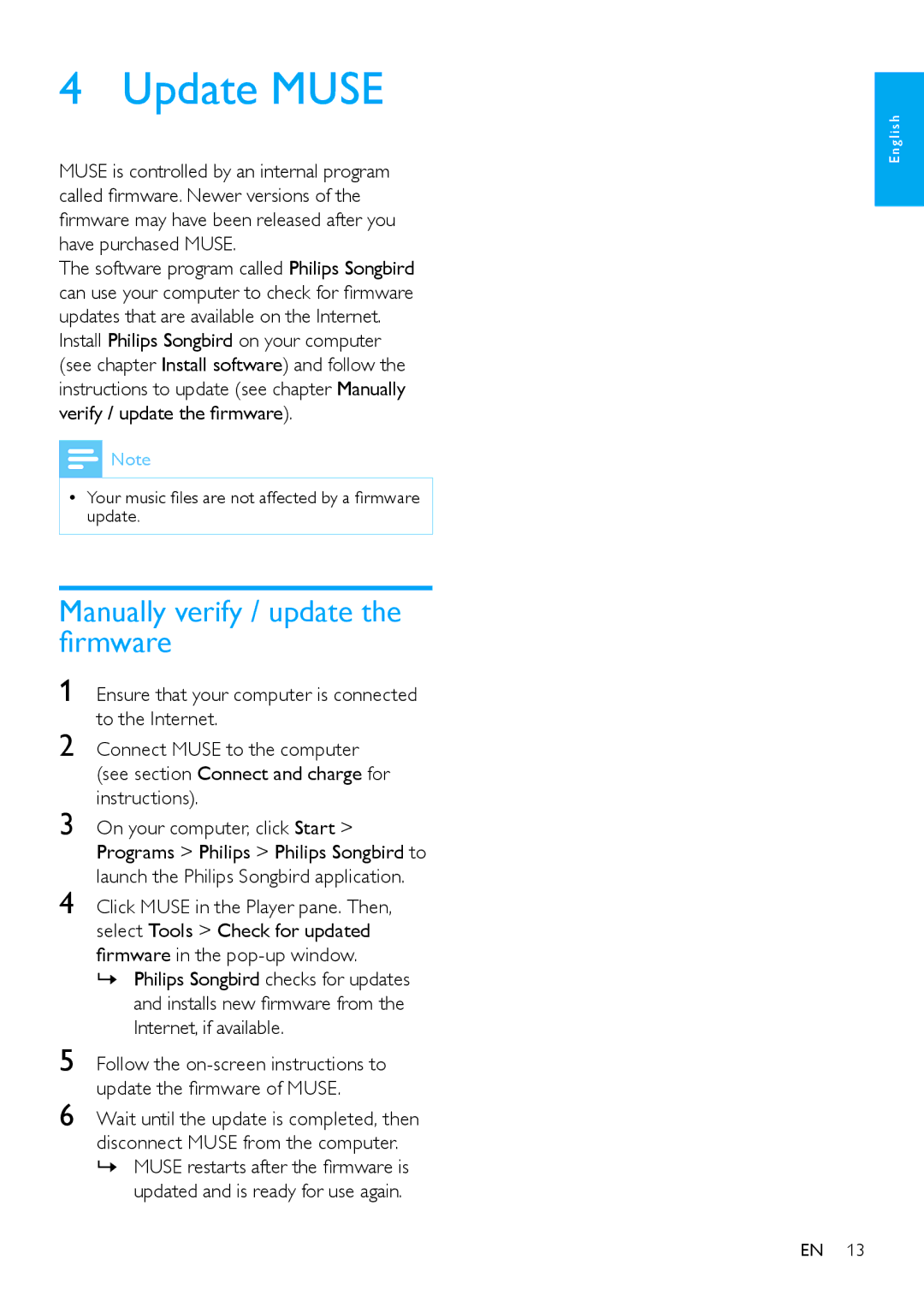Ensure that your computer is connected to the Internet.
Connect MUSE to the computer (see section Connect and charge for instructions).
On your computer, click Start > Programs > Philips > Philips Songbird to launch the Philips Songbird application.
Click MUSE in the Player pane. Then, select Tools > Check for updated firmware in the pop-up window.
»» Philips Songbird checks for updates and installs new firmware from the Internet, if available.
4 Update MUSE
MUSE is controlled by an internal program called firmware. Newer versions of the firmware may have been released after you have purchased MUSE.
The software program called Philips Songbird can use your computer to check for firmware updates that are available on the Internet.
Install Philips Songbird on your computer (see chapter Install software) and follow the instructions to update (see chapter Manually verify / update the firmware).
![]() Note
Note
•• Your music files are not affected by a firmware update.
Manually verify / update the firmware
1
2
3
4
5 Follow the
6 Wait until the update is completed, then disconnect MUSE from the computer. »» MUSE restarts after the firmware is
updated and is ready for use again.
English
EN 13