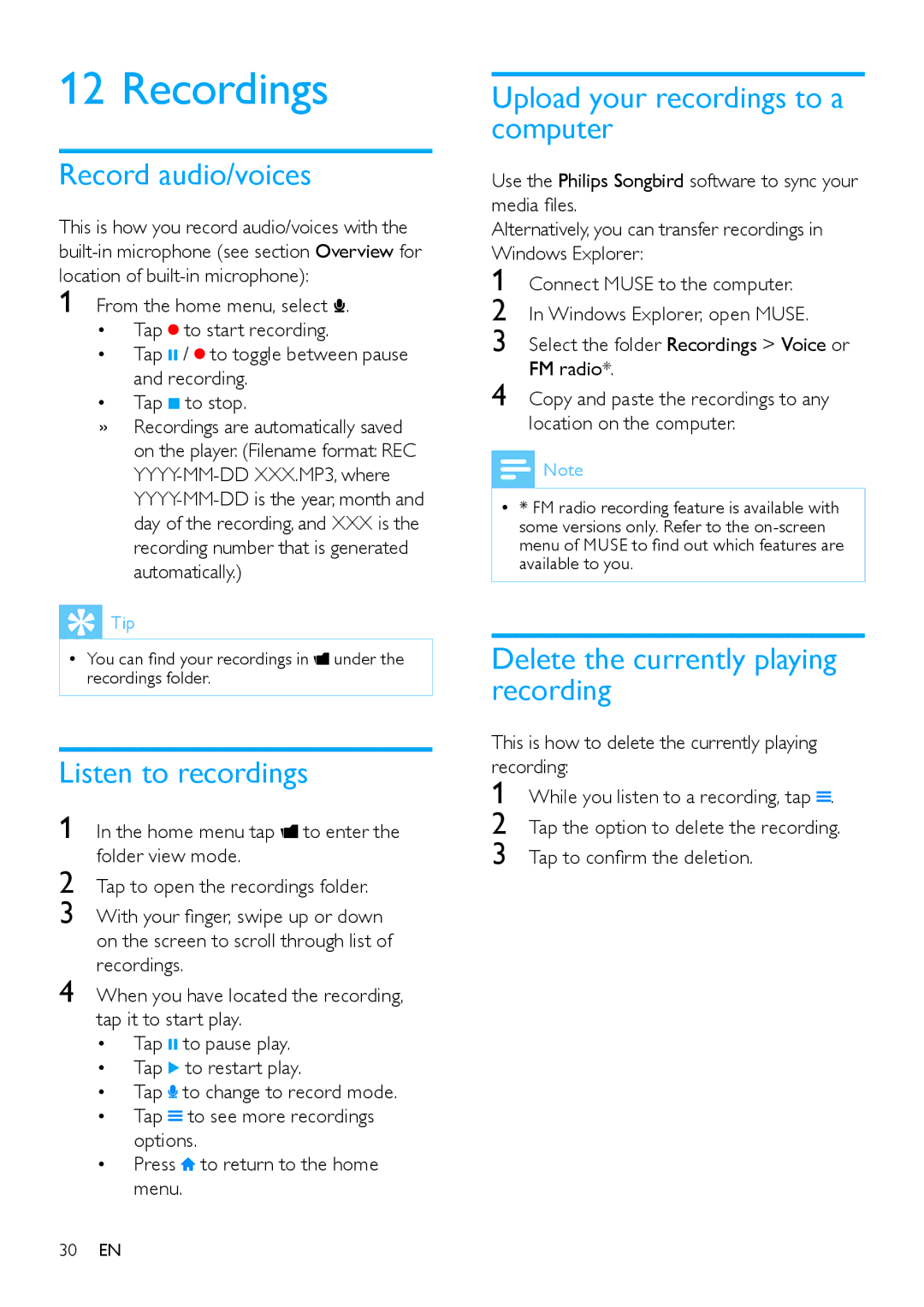12 Recordings
Record audio/voices
This is how you record audio/voices with the
1 From the home menu, select ![]() .
.
•Tap![]() to start recording.
to start recording.
•Tap ; /![]() to toggle between pause and recording.
to toggle between pause and recording.
•Tap 9 to stop.
»» Recordings are automatically saved on the player. (Filename format: REC
![]() Tip
Tip
•• You can find your recordings in ![]() under the recordings folder.
under the recordings folder.
Listen to recordings
1 In the home menu tap ![]() to enter the folder view mode.
to enter the folder view mode.
2 Tap to open the recordings folder.
3 With your finger, swipe up or down on the screen to scroll through list of recordings.
4 When you have located the recording, tap it to start play.
•Tap ; to pause play.
•Tap 2 to restart play.
•Tap ![]() to change to record mode.
to change to record mode.
•Tap ![]() to see more recordings options.
to see more recordings options.
•Press ![]() to return to the home menu.
to return to the home menu.
30EN
Upload your recordings to a computer
Use the Philips Songbird software to sync your media files.
Alternatively, you can transfer recordings in Windows Explorer:
1
2
3
4
![]() Note
Note
•• * FM radio recording feature is available with some versions only. Refer to the
Delete the currently playing recording
This is how to delete the currently playing recording:
1 While you listen to a recording, tap ![]() .
.
2 Tap the option to delete the recording.
3 Tap to confirm the deletion.